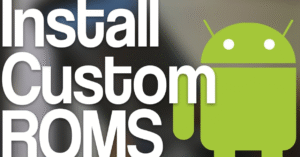15 Proven Tricks to Extend Your Android Battery Life
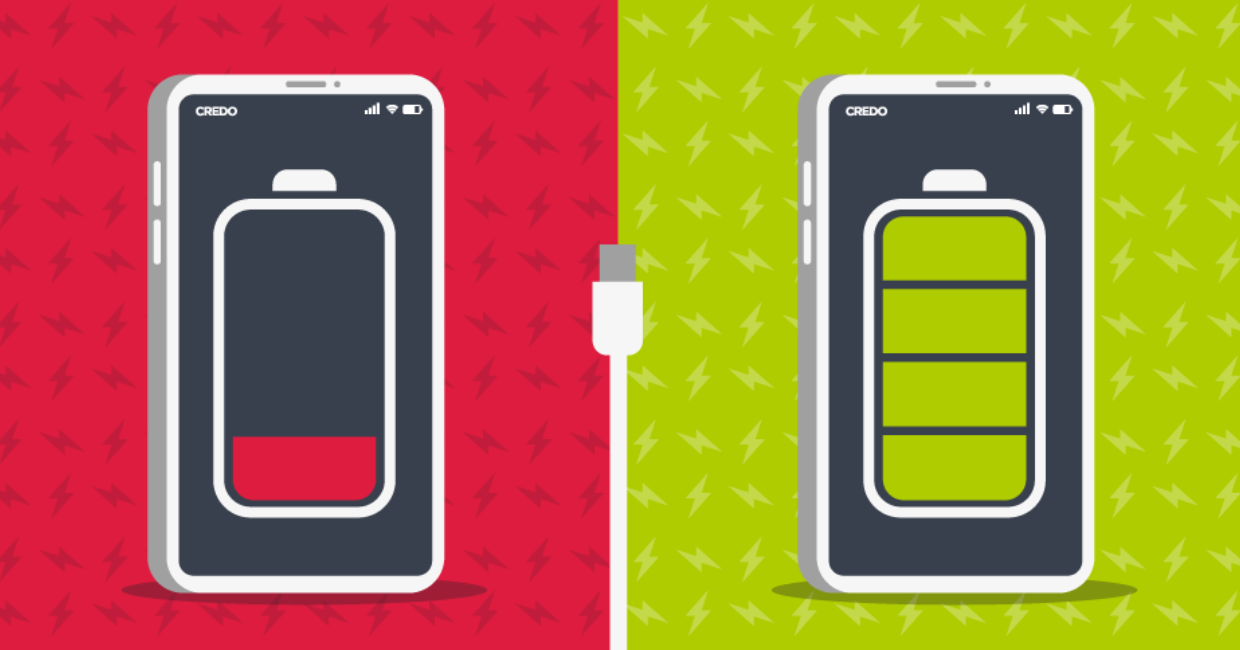
Android Battery Life
Most Android users have faced the frustration of a draining battery—right when you need it the most. Whether you’re commuting, attending virtual meetings, or simply browsing your favorite apps, Android battery life plays a crucial role in your overall experience. This article offers 15 proven, effective tips to help you get the most out of your battery without compromising performance or usability.
Android Security Tips: How to Protect Your Personal Data
1. Reduce Screen Brightness and Timeout
One of the main contributors to poor Android battery life is your screen. High brightness and long screen timeouts drain the battery faster than almost anything else.
- Lower the brightness manually or enable adaptive brightness to adjust automatically based on your environment.
- Reduce screen timeout to 15 or 30 seconds, ensuring the screen turns off quickly when not in use.
By keeping your screen as dim and inactive as possible, you’ll significantly enhance your Android battery life over the day.
2. Turn on Dark Mode
Dark mode isn’t just aesthetically pleasing—it also improves Android battery life, especially on devices with OLED or AMOLED screens.
- Enable Dark Theme from the display settings.
- Use dark wallpapers and themes across apps and system menus.
- Switch to dark keyboards and browsers where possible.
Less light = less battery usage. It’s that simple.
3. Restrict Background App Activity
Apps often run processes in the background, even when not in use. This background activity consumes both data and battery.
- Go to Settings > Battery > Background Usage and limit activity for apps you don’t use often.
- Use Android’s built-in Battery Optimization tool.
- Restrict background data for data-hungry apps like social media or news feeds.
By managing background processes, you prevent unnecessary battery drain and extend your Android battery life significantly.
4. Optimize Location Settings
While GPS is useful, it’s also a notorious battery hog. Managing location settings can make a huge difference.
- Turn off location services when not in use.
- Switch to Battery Saving mode under Location settings.
- Allow location access only for necessary apps.
These steps help reduce power usage without losing functionality—perfect for enhancing Android battery life without compromise.
5. Enable Battery Saver Mode
Most Android devices include built-in Battery Saver options. These modes automatically reduce performance, disable background syncing, and limit visual effects to preserve battery.
- Activate battery saver at 20–30% manually or schedule it automatically.
- Use Ultra Power Saving modes (on Samsung, OnePlus, Xiaomi, etc.) for emergencies.
Using these features consistently can have a long-term positive effect on your Android battery life.
6. Update Apps Regularly
Developers release updates not only for new features but also to fix bugs and improve performance, including battery efficiency.
- Enable auto-updates over Wi-Fi.
- Frequently visit the Play Store to update apps manually.
- Uninstall or replace outdated or poorly optimized apps.
Updated apps often consume less energy and contribute positively to Android battery life.
7. Reduce Auto-Sync Frequency
Many apps (like email or cloud services) are set to sync constantly. While this keeps your data fresh, it’s also a quiet battery killer.
- Change sync settings to every hour or manual refresh.
- Disable auto-sync for apps you don’t use frequently.
- Go to Settings > Accounts to customize each app’s sync behavior.
Reducing how often your device talks to the cloud will give your Android battery life a welcome boost.
8. Use Static Wallpapers Instead of Live Ones
Live wallpapers are fun—but they consume processing power and battery in the background.
- Choose static images instead of animated ones.
- Avoid wallpapers that refresh or animate based on touch or motion.
Less processing in the background equals longer Android battery life, particularly on older or mid-range devices.
9. Manage Notifications and Vibration Alerts
Every notification lights up your screen and activates vibration—both of which drain the battery.
- Disable unnecessary app notifications.
- Turn off vibration for calls and messages unless essential.
- Use Do Not Disturb when appropriate.
Managing alerts helps reduce interruptions and conserves energy, directly improving Android battery life.
10. Prefer Wi-Fi Over Mobile Data
Using mobile data (especially 4G/5G) consumes more power than Wi-Fi connections.
- Connect to Wi-Fi whenever available.
- Turn off mobile data when not needed.
- Disable Wi-Fi scanning under advanced settings to prevent unnecessary battery use.
Switching to Wi-Fi is one of the easiest ways to enhance Android battery life in day-to-day usage.
11. Disable Auto-Updates and Unnecessary Scanning
Your phone constantly scans for updates, networks, and devices unless told otherwise.
- Disable auto-update of apps in the Play Store unless connected to Wi-Fi.
- Turn off features like Bluetooth scanning and Nearby device search when not in use.
- Disable Google Play Protect scanning if you use a third-party antivirus app.
Every background process you eliminate helps prolong your Android battery life.
12. Identify Battery Draining Apps
Sometimes, certain apps are misbehaving and consuming more power than they should.
- Go to Settings > Battery > App Usage to view which apps are consuming the most power.
- Force stop or uninstall battery-draining apps.
- Consider using lighter alternatives (e.g., Facebook Lite, YouTube Go).
Spotting the culprits early can prevent major drain issues and help maintain consistent Android battery life.
13. Avoid Overheating Your Phone
Heat is the enemy of lithium batteries. Regular overheating can reduce long-term battery health and lead to faster daily drain.
- Keep your phone out of direct sunlight.
- Avoid charging while gaming or streaming.
- Use your phone without a case if it’s overheating.
Cooler phones run better and keep Android battery life stable.
14. Turn on Airplane Mode in No-Signal Zones
When you’re in an area with poor or no signal, your phone constantly searches for a network, which wastes power.
- Use Airplane Mode when in rural areas, underground, or during long flights.
- Re-enable Wi-Fi manually if you still want connectivity.
This small trick can make a huge difference to Android battery life during travel or remote work.
15. Restart Your Phone Regularly
Restarting clears out background processes and resets misbehaving apps. It’s simple and surprisingly effective.
- Restart your device once every few days.
- If you notice quick battery drain, a reboot might fix temporary bugs.
- Use scheduled restart features on certain Android versions.
It’s a minor habit that can contribute positively to your phone’s performance and Android battery life.
Bonus Tips for Maintaining Long-Term Android Battery Life
- Avoid full discharges: Don’t let your battery go to 0% too often.
- Don’t overcharge: Remove the charger once you reach 100%.
- Use original or certified chargers only.
- Use lite apps like Gmail Go, Maps Go, etc. for better efficiency.
These habits protect your battery’s health over months and years, extending both daily and long-term Android battery life.
Real-Life Example: Applying the Tricks
Scenario: You’re on a 10-hour workday with no access to a charger.
Before Optimization:
- Brightness: Auto
- Social Media running in background
- GPS always on
- Facebook app consuming 25% battery
- Result: Battery dead by 4 PM
After Optimization:
- Brightness at 40%
- Battery Saver on
- GPS only for Maps
- Facebook Lite instead of full app
- Auto-sync disabled
- Result: 40% battery still remaining at 6 PM
This simple adjustment doubled the effective Android battery life.
Final Thoughts
Improving your Android battery life doesn’t require extreme measures. Most of the tricks above are small tweaks, but together they make a noticeable difference. Whether you’re a heavy user or just want to avoid carrying a power bank, adopting a few of these tips will keep your device running longer and healthier.
Start by implementing 3–4 changes today. Over the next week, gradually build your own power-saving routine. You’ll soon notice a phone that lasts longer, performs better, and stays cooler.