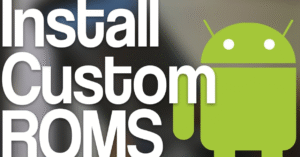Top Android Privacy Settings You Should Change Right Now
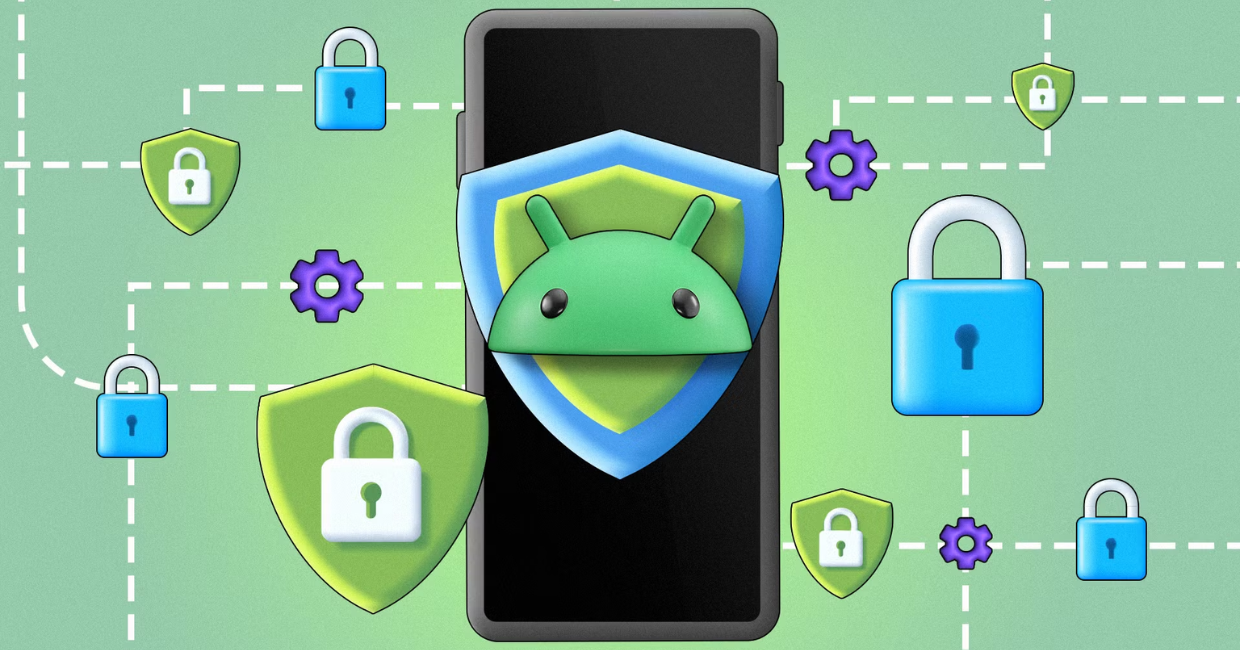
Android Privacy Settings
In today’s digital world, smartphones hold everything from private conversations to sensitive financial data. If you use an Android device, your personal information could be more exposed than you think. The good news? You can take back control by adjusting key Android privacy settings that help keep your data safe.
This article explores the most important Android privacy settings you should change right now to ensure your phone respects your privacy and limits unnecessary data sharing.
How to Secure Your Android Phone from Hackers
Why Android Privacy Settings Matter
Most Android phones come with default settings designed for convenience, not privacy. Many users unknowingly allow apps and services to access contacts, location, camera, and more—without restriction.
Changing your Android privacy settings ensures that:
- You control what data apps can access.
- Your location and browsing history aren’t being constantly tracked.
- Your phone doesn’t leak personal details to advertisers or third parties.
Let’s dive into the specific settings you can change to secure your Android experience.
1. Manage App Permissions Carefully
Many apps ask for access to your microphone, camera, or location—even when they don’t need it. It’s critical to review what permissions each app has and limit them.
How to Adjust App Permissions:
- Go to Settings > Privacy > Permission Manager.
- Check permissions like Location, Microphone, Camera.
- Set permissions to Allow only while using the app or Deny if unnecessary.
By fine-tuning these Android privacy settings, you stop apps from overreaching into your personal data.
2. Turn Off Ad Personalization
Google uses your activity and habits to show personalized ads. This often involves tracking across apps and websites.
To Disable It:
- Navigate to Settings > Google > Ads.
- Enable Opt out of Ads Personalization.
- Tap Reset advertising ID.
This setting is one of the simplest yet most effective Android privacy settings you can activate.
3. Disable Location Tracking for Apps
Location tracking can be helpful for maps or ride-sharing, but it’s not needed by most other apps.
Steps to Manage Location Access:
- Go to Settings > Location > App Location Permissions.
- Choose apps that can access your location.
- Select Allow only while using or Don’t allow.
Better control of location tracking is a vital part of your Android privacy setup.
4. Block Background App Activity
Apps that run in the background can gather data even when you’re not using them. You can restrict this.
How to Stop It:
- Go to Settings > Apps > Choose app.
- Tap Battery > Background restriction.
- Enable the restriction.
This change improves both privacy and battery life. It’s one of the overlooked Android privacy settings that has big impact.
5. Review Camera and Microphone Access
Your camera and microphone can be accessed silently in the background. You should be aware of which apps use them.
To Manage This:
- Go to Settings > Privacy > Permission Manager.
- Tap on Camera and Microphone.
- Change to Ask every time or Deny for suspicious apps.
Modern Android versions show icons when mic or camera are active, but setting it manually strengthens your Android privacy settings.
6. Stop Google from Collecting Usage Data
Google collects device diagnostics and usage data for analytics. Though it may help improve the system, it’s not necessary for the average user.
Disable It by:
- Going to Settings > Google > Usage & Diagnostics.
- Toggle the setting off.
This is one of those Android privacy settings that reduces background data sharing with big tech companies.
7. Disable Bluetooth & Wi-Fi Scanning
Even when Wi-Fi and Bluetooth are off, your phone might still be scanning nearby devices. This could reveal your location indirectly.
To Turn It Off:
- Go to Settings > Location > Wi-Fi & Bluetooth scanning.
- Turn off both options.
Controlling scanning is a lesser-known Android privacy setting, but it helps stop passive tracking.
8. Switch to a Private Web Browser
If you use Chrome, your browsing activity is likely being tracked. Instead, try browsers focused on privacy.
Best Private Browsers:
- Brave (blocks ads & trackers)
- DuckDuckGo Browser (anonymous searches)
- Firefox Focus (auto-clears history)
Using a private browser is one of the easiest Android privacy settings changes with immediate impact.
9. Disable Google Assistant If Not Needed
Google Assistant listens for voice commands but also collects audio data in the process.
To Turn It Off:
- Open Settings > Apps > Assistant.
- Disable Google Assistant or turn off voice match.
If you don’t use it often, disabling it enhances your Android privacy settings considerably.
10. Use a Strong Lock Screen and Hide Notifications
Your lock screen is the first defense for protecting your device. It’s essential to use a strong PIN or biometric lock.
Steps to Secure Lock Screen:
- Go to Settings > Security > Screen Lock.
- Choose PIN, Password, or Biometrics.
- Turn off lock screen notifications under Lock Screen > Notifications.
These small tweaks are powerful Android privacy settings for physical and digital protection.
11. Encrypt Your Phone (If Not Enabled)
Encryption ensures that even if someone steals your device, they can’t access your data without a password.
To Check Encryption Status:
- Go to Settings > Security > Encryption & Credentials.
- Confirm that device is encrypted.
Most modern devices encrypt by default, but it’s good to confirm as part of your privacy hygiene.
12. Use a VPN for Online Privacy
A VPN hides your IP address and encrypts your internet traffic. It’s a great addition to your overall Android privacy settings.
Top VPNs to Consider:
- ProtonVPN
- NordVPN
- Mullvad
- Surfshark
Look for providers with strict no-log policies and strong encryption standards.
13. Review Device Admin Apps
Some apps request administrator privileges, which can be dangerous if misused.
To Check:
- Go to Settings > Security > Device Admin Apps.
- Review and disable anything unnecessary or suspicious.
It’s a small step, but one that hardens your Android privacy settings.
14. Turn Off Google Drive Backups (If Concerned)
Google Drive backups may include app data, call history, contacts, and even Wi-Fi passwords.
To Disable:
- Go to Settings > System > Backup.
- Toggle off Back up to Google Drive.
If you’re more privacy-conscious, you can switch to encrypted local backups.
15. Limit Auto-fill and Use Secure Password Managers
Android’s default autofill services can be risky if the device is compromised. Switch to a secure option.
Change Auto-fill:
- Go to Settings > System > Languages & Input > Auto-fill Service.
- Select a secure manager like Bitwarden, Dashlane, or 1Password.
Managing your passwords securely is an essential part of your Android privacy settings.
16. Enable App Lock for Sensitive Apps
For extra protection, use app locking features for messaging, banking, and email apps.
Ways to App Lock:
- Use built-in app lock (on Xiaomi, OnePlus, Samsung).
- Or install third-party tools like Norton App Lock or AppLock.
Add this to your Android privacy toolkit for an extra security layer.
17. Use the Privacy Dashboard (Android 12+)
The Privacy Dashboard gives a timeline view of what permissions were accessed and when.
To View Dashboard:
- Go to Settings > Privacy > Privacy Dashboard.
- Tap each permission to see usage details.
It’s an excellent feature to review and audit your Android privacy settings regularly.
18. Keep Your Software Up to Date
Security updates fix vulnerabilities. Without them, even the best privacy settings won’t protect you.
To Check for Updates:
- Go to Settings > System > System Updates.
- Download and install any pending updates.
A secure system is the foundation of all your Android privacy settings.
Final Thoughts
Your smartphone is your digital life—don’t let poor settings decisions turn it into a privacy liability. By properly managing your Android privacy settings, you can ensure that only the people and apps you trust have access to your personal data.
Start with a few key changes today, and over time, make privacy a habit. Every tap you make toward better security is a step toward greater peace of mind.