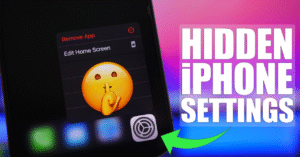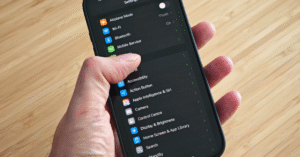Must-Know iPhone Hacks for 2025
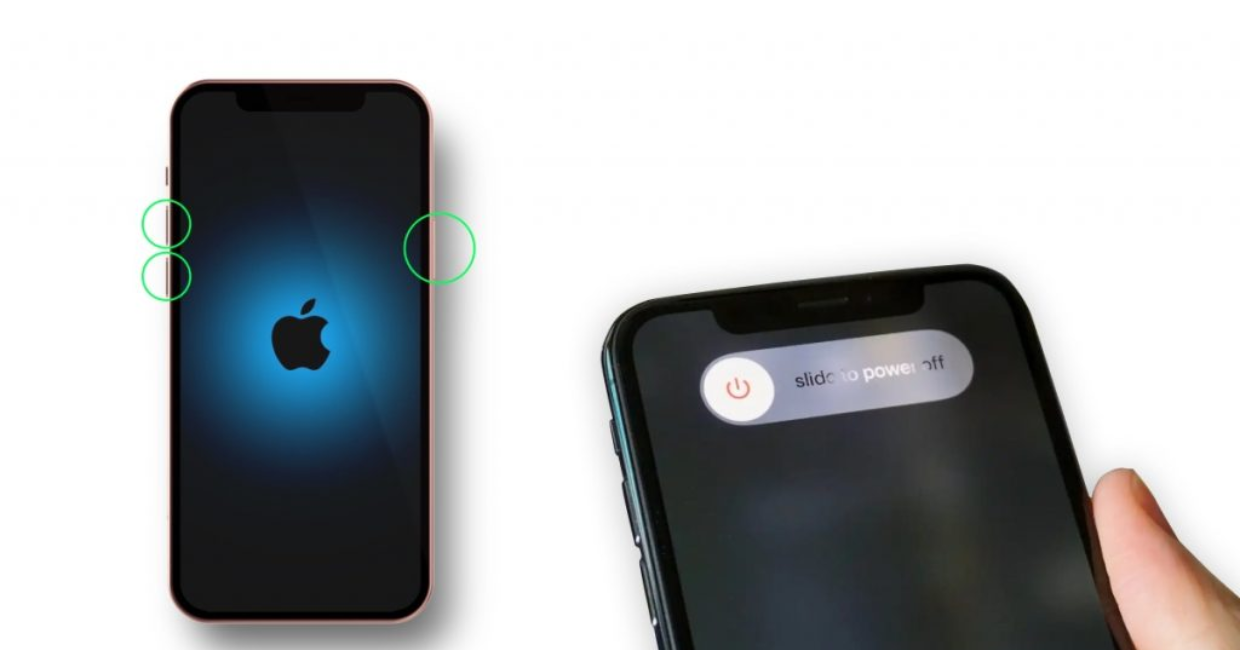
iPhone Hacks
iPhone Hacks for 2025
The iPhone has come a long way since its first release in 2007. With every software update and new device launch, Apple continues to integrate more intuitive features designed to simplify your life. But while millions of people use iPhones daily, many aren’t tapping into their full potential.
Whether you’re a new user or a long-time iPhone devotee, there are hidden tricks and smart shortcuts that can dramatically change how you interact with your phone. In this guide, we’re diving deep into the must-know iPhone hacks for 2025—some are brand new with iOS 18, and others are lesser-known gems that deserve more attention.
iPhone Camera Tricks to Instantly Improve Your Photos
1. Customize Lock Screen Widgets Like a Pro
iOS 18 takes lock screen customization to a whole new level. Beyond just choosing wallpapers and clock styles, you can now embed interactive widgets directly onto your lock screen. Whether it’s tracking your fitness goals, checking your calendar, or toggling smart home features, your most-used tools are now just a glance away.
How to Use It:
- Go to Settings > Lock Screen.
- Tap on Customize and select the Widgets section.
- Add or rearrange widgets with drag-and-drop simplicity.
Pro tip: You can set different lock screens for different Focus Modes, so your work screen looks different from your weekend screen.
2. Siri’s Smarter Than Ever—And Works Offline
Thanks to on-device processing, Siri in 2025 doesn’t need to ping Apple’s servers for every request. That means she’s faster, more secure, and works even without Wi-Fi or mobile data.
What Can Siri Do Offline?
- Set timers and alarms
- Open apps
- Control system settings (like turning on dark mode or airplane mode)
- Play music from your downloaded library
You’ll be surprised how capable she is now—and how useful this becomes in airplane mode or remote areas.
3. Hidden Back Tap Shortcuts
This one’s a game-changer for speed and accessibility. Introduced in iOS 14 and now more refined in iOS 18, the Back Tap feature lets you assign double- or triple-taps on the back of your iPhone to trigger custom actions.
Set It Up:
- Go to Settings > Accessibility > Touch > Back Tap.
- Choose Double Tap or Triple Tap.
- Assign actions like taking a screenshot, launching the camera, opening Control Center, or even running Shortcuts.
You can even link it to custom automation, like turning off your lights or sending a “home soon” text.
4. Boost Battery Life With Smart Charging Modes
Battery optimization has received a huge overhaul in iOS 18. New features help prevent wear and tear on your battery by learning your usage patterns.
How It Works:
- Adaptive Charging slows down charging when it predicts you won’t need your phone for a while.
- Battery Health Monitoring now gives more detailed data, including battery cycle count and projected lifespan.
- There’s also a new “Charge to 80%” mode to preserve long-term battery health.
These tools make a noticeable difference, especially if you plan on keeping your device for several years.
5. iMessage Scheduling and Edit History
You’ve probably heard that iMessage now lets you edit and unsend messages, but in 2025, it goes further. Now, you can schedule messages, view edit history, and even set disappearing texts for private conversations.
New Messaging Features:
- Schedule Texts: Long-press the send button to pick a time/date.
- View Edits: Tap “Edited” under a message to see past versions.
- Auto-Delete Mode: Set messages to vanish after 1 hour, 1 day, or 1 week.
This gives you more control than ever over your chats—perfect for both professional and personal use.
6. Use Live Voicemail Transcripts
Don’t feel like answering an unknown caller? Now your iPhone will transcribe voicemail messages in real-time, so you can decide whether to pick up mid-call.
How to Enable:
- Go to Settings > Phone > Live Voicemail.
- Toggle it on.
When someone leaves a message, you’ll see their words live on your screen. Think of it like the old-school answering machines—but smarter.
7. Instant Voice Memos from Control Center
Sometimes, inspiration strikes and you need to jot down a thought. With iOS 18, you can add a Quick Voice Memo toggle to your Control Center and start recording in less than a second.
Set It Up:
- Go to Settings > Control Center.
- Add Voice Memos to the list.
With one tap, you can begin recording without opening the app. Perfect for interviews, lectures, or random bursts of creativity.
8. Universal Clipboard Magic
One of Apple’s most underrated features is the Universal Clipboard, which allows you to copy something on your iPhone and paste it on your Mac or iPad—and vice versa.
Example Use Cases:
- Copy a link on your iPhone, paste into a document on your Mac.
- Copy an image from Safari and paste it into iMessage on iPad.
- Use it to transfer passwords, OTPs, or even notes quickly.
All devices need to be signed in with the same Apple ID and have Bluetooth and Wi-Fi enabled.
9. Translate Anything On Screen Instantly
With the built-in Live Text and Visual Lookup features, you can now translate text directly from any image, screenshot, or live camera view.
How:
- Open your Camera app and point it at foreign text.
- Tap the Live Text icon.
- Hit Translate—voilà!
You can also do this with any image in your Photos app. It’s incredibly useful when traveling or reading documents in another language.
10. Hide Sensitive Photos Behind Face ID
Your iPhone’s Hidden album in the Photos app is now truly secure. With iOS 18, Apple has implemented Face ID/Touch ID protection by default for Hidden and Recently Deleted albums.
How to Use:
- Go to Photos > Albums > Hidden.
- Use Face ID to unlock.
This ensures that even if someone gets into your phone, your most private images remain protected.
11. Share Wi-Fi Without Saying a Word
Ever been at a friend’s house and needed Wi-Fi, but they didn’t remember the password? If both of you have iPhones (or iPads), you can share Wi-Fi credentials automatically.
How:
- The person already connected to Wi-Fi gets a prompt to Share Password.
- One tap, and you’re connected.
Even better, with iOS 18, this now works more reliably across networks and with saved passwords in your iCloud Keychain.
12. Master the Shortcuts App
Apple’s Shortcuts app is often overlooked, but it’s one of the most powerful tools on your iPhone. In 2025, it’s easier than ever to create automation sequences that save time and reduce manual tasks.
Ideas:
- A “Good Morning” shortcut that reads the weather, traffic, and your first calendar event.
- A bedtime routine that enables Do Not Disturb, turns off lights, and plays a sleep playlist.
- A travel shortcut that opens Maps, Airplane Mode, and checks your flight info.
You can even share and download pre-made shortcuts from trusted creators online.
13. Use Focus Filters to Limit Distractions
Apple’s Focus Mode has expanded with Filters, which control what apps show during a given Focus profile.
For Example:
- Work Mode can show only work-related calendars, tabs, or messages.
- Sleep Mode hides all social media apps until morning.
- Travel Mode can mute work emails while you’re away.
Set it up in Settings > Focus, and tailor each profile to your lifestyle.
14. Dynamic Island Gets More Useful
Originally introduced with the iPhone 14 Pro, the Dynamic Island has matured in 2025. It now supports third-party apps, gesture interactions, and more detailed live activity updates.
New Use Cases:
- Track your Uber or food delivery.
- See your sports scores in real-time.
- Get turn-by-turn navigation directions at a glance.
The best part? It works on more iPhone models now—not just the Pro versions.
15. Safari Profiles for Work and Play
Safari in iOS 18 lets you create separate profiles—similar to Chrome or Firefox—so you can keep your work and personal browsing habits completely isolated.
Set Up Profiles:
- Open Safari and tap the Tabs icon.
- Choose New Profile.
- Customize bookmarks, extensions, and homepages.
Each profile keeps history, cookies, and tabs separate. It’s ideal for people who use one device for both personal and professional life.
16. Enable Sound Recognition for Safety
Your iPhone can now listen for specific sounds like a baby crying, a smoke alarm, or a doorbell—and notify you instantly.
How:
- Go to Settings > Accessibility > Sound Recognition.
- Enable and choose the sounds you want to detect.
This is a vital feature for those with hearing impairments, but also handy when you’re wearing noise-canceling headphones or in another room.
17. Use Visual Look Up for Anything
Beyond identifying pets and plants, Visual Look Up now recognizes car models, food dishes, artworks, landmarks, and even QR codes embedded in pictures.
Try This:
- Snap a pic of a meal at a restaurant and learn what it is.
- Take a photo of a painting and discover the artist.
- Scan a handwritten note for phone numbers or events.
It’s like having Google Lens—but built right into your Photos app.
Final Thoughts
The iPhone continues to evolve in powerful, convenient, and surprisingly human ways. From automating your daily routine to enhancing privacy, these must-know iPhone hacks for 2025 are designed to help you do more with less effort.
Whether you’re just scratching the surface or already a tech-savvy user, diving into these hidden features can elevate your iPhone experience to a whole new level. Start exploring today—you might be surprised by what your device can really do.