Mobile Data Not Working on Android? Here’s a Fix
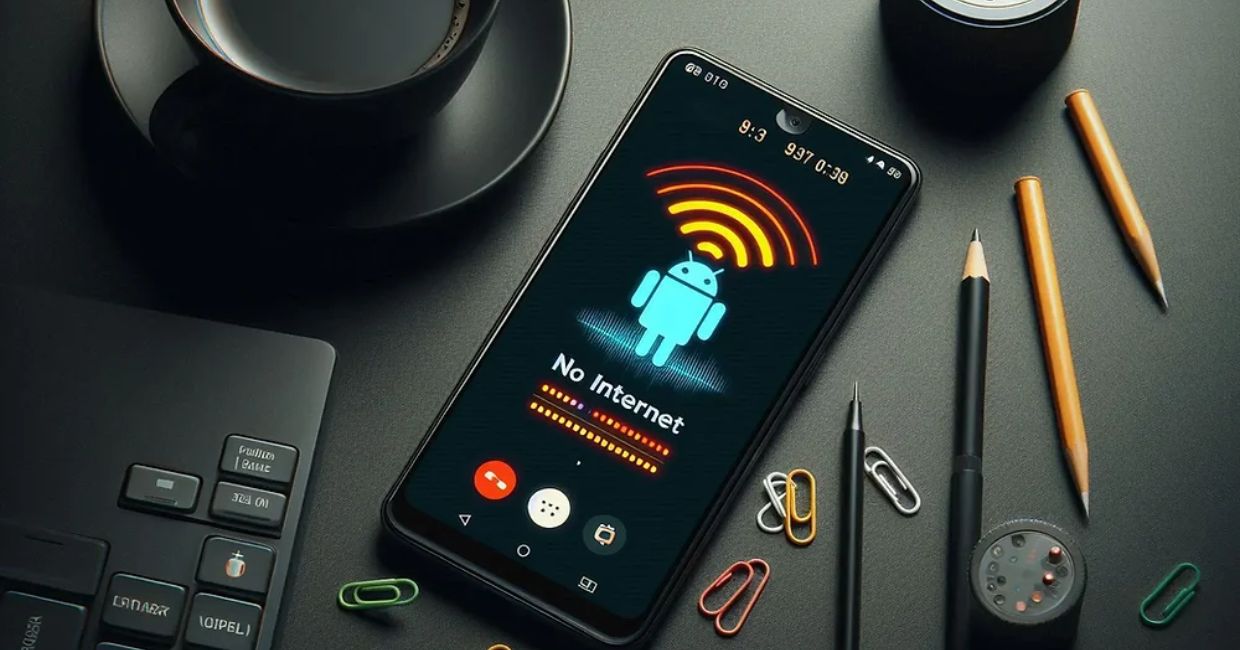
Data Not Working
Mobile data is the lifeline for most Android users today. Whether you’re streaming music on your commute, replying to urgent work emails, or just scrolling through social media, mobile data keeps you connected. So when it suddenly stops working, it can be extremely frustrating—especially when you’re not near Wi-Fi.
If you’ve been stuck staring at your screen wondering why your internet won’t load despite your data being turned on, you’re not alone. Fortunately, in most cases, the issue can be resolved without professional help.
This in-depth guide will walk you through why mobile data not working on your Android device and how to fix it using proven, step-by-step solutions.
Android Phone Freezing? Here’s How to Fix It Easily
Why Is Mobile Data Not Working on Android?
Before jumping into troubleshooting steps, it’s essential to understand the root causes behind mobile data issues. Android devices depend on a combination of hardware, software, network settings, and external factors to maintain a stable mobile data connection. If any one of these elements fails, your internet access may be disrupted—even if everything looks fine on the surface.
1. Poor Signal Strength or No Network Coverage
One of the most frequent culprits behind mobile data problems is weak or no signal. Even if your mobile data is turned on, your phone needs adequate network coverage from your carrier to transmit and receive data.
What Causes Poor Signal?
- Being indoors in large buildings or basements
- Traveling through rural or mountainous areas
- Network tower maintenance in your area
- Carrier frequency incompatibility (especially when roaming)
- Metal or concrete obstructions
Symptoms:
- Slow loading speeds or pages that don’t load
- “No Service” or “Emergency Calls Only” messages
- Constant switching between 2G/3G/4G/5G
2. Incorrect APN Settings
The Access Point Name (APN) is a configuration your device uses to connect to your carrier’s mobile data network. If these settings are wrong or incomplete, your device won’t be able to access the internet even if the signal is strong.
How APN Settings Go Wrong:
- Switching carriers and not updating APN manually
- Factory resetting your phone
- Installing a custom ROM or modifying system software
- Manually editing APN and making incorrect changes
Signs of an APN Issue:
- Mobile data not working, but calls and texts still function
- Unable to send/receive MMS messages
- No “LTE” or “H+” symbol showing in the status bar
3. Airplane Mode is Turned On
Airplane Mode disables all wireless communication—mobile networks, Wi-Fi, and Bluetooth. While it’s useful during flights or to save battery, accidentally leaving it on will completely block mobile data access.
How It Happens:
- Enabling Airplane Mode and forgetting to turn it off
- Apps or power-saving features activating it automatically
- System glitches after a reboot or update
What to Look For:
- A small airplane icon in the status bar
- No network signal or carrier name displayed
4. SIM Card Issues
The SIM card is your phone’s identity on the network. If it’s damaged, misaligned, dirty, or not inserted correctly, it can lead to connectivity problems—even if the rest of the phone is working fine.
Potential Causes:
- Physical wear and tear over time
- Moving the SIM card between devices
- Dust or corrosion on the contacts
- Faulty SIM tray or slot
Symptoms:
- Intermittent mobile data connection
- “No SIM Card” or “Invalid SIM” messages
- Data works in another phone but not yours
5. Outdated or Buggy Software
Your phone’s operating system handles communication between apps, network radios, and carrier settings. If it’s outdated, misconfigured, or has software bugs, mobile data may fail to work.
Causes of Software-Related Data Problems:
- Postponing Android system updates
- Beta software or custom ROMs
- Incompatibility with new carrier updates
- System crashes or failed updates
Signs to Watch:
- Apps crashing when trying to access the internet
- Settings not responding or freezing
- Sudden mobile data failure after a system update
6. Data Limit Reached or Disabled by Carrier
If you’ve exceeded your monthly data allowance, your carrier might throttle (slow down) or completely disable your mobile data. This is especially true with prepaid or budget data plans.
Carrier-Related Restrictions May Include:
- Hard data caps with no rollover
- Automatic suspension upon reaching the limit
- Roaming restrictions (especially international)
- Network outages or unpaid bills
Indicators:
- Receiving a text or app notification from your carrier
- “You’ve reached your data limit” warning in Android settings
- Data suddenly stops at the end of your billing cycle
7. Network Settings Misconfigured
Your phone’s network settings include preferences for network types (like 5G/4G/3G), roaming options, and auto-connect behavior. Misconfiguring these can prevent your phone from accessing the internet, even when a signal is available.
How Settings Get Misconfigured:
- Manual network selection that locks you onto a weak signal
- Disabling roaming unintentionally
- Choosing unsupported network types in certain areas
- Using restricted SIMs with unlocked devices
Results of Misconfiguration:
- “Connected but no internet” status
- Stuck on 2G or 3G even when 4G is available
- Frequent drops between network types
8. Corrupt Cache or Software Glitches
Android maintains background processes and cache files to ensure fast access to frequently used services, including mobile network functions. However, these cached files can become corrupted or outdated, leading to unexpected problems.
How It Happens:
- Abrupt shutdowns or restarts
- Low storage space leading to cache management issues
- Failed app or system updates
- Accumulated temporary files causing interference
Symptoms of Corrupted Cache:
- Mobile data works intermittently
- Some apps can access the internet, others can’t
- Mobile data icon is active, but no pages load
Summary Table: Causes and Consequences
| Cause | Description | Common Symptoms |
|---|---|---|
| Poor Signal | Weak or no coverage in your area | Slow or no internet, dropped signal |
| Wrong APN | Misconfigured internet gateway | No data despite signal bars |
| Airplane Mode | Wireless signals are turned off | “No Service” or “Disconnected” |
| SIM Issues | Damaged or misaligned SIM card | Network not detected, no data |
| Outdated Software | Old or buggy Android version | App crashes, system instability |
| Data Cap Reached | Carrier restricts usage | Sudden data stop, throttling |
| Network Misconfiguration | Wrong network mode or settings | Only 2G access, no connection |
| Corrupted Cache | Glitches in system memory files | Data cuts out randomly |
Why Understanding the Cause Matters
Knowing why your mobile data isn’t working helps you:
- Apply the correct fix faster
- Avoid unnecessary resets or SIM replacements
- Prevent future occurrences
- Understand whether the issue is device-side or carrier-side
Once you’ve narrowed down the cause, the solutions become far simpler to apply and often take just a few minutes to execute.
1. Check Mobile Data Is Turned On
It may seem obvious, but it’s worth double-checking. Sometimes mobile data accidentally gets turned off—especially after a software update or when using battery-saving modes.
How to Check:
- Go to Settings > Network & Internet > Mobile Network.
- Ensure Mobile Data is toggled ON.
- You can also swipe down the quick settings menu and tap the Mobile Data icon.
If it’s already on, toggle it off and back on again to refresh the connection.
2. Reboot Your Phone
A simple restart can solve many temporary software issues, including mobile data glitches.
Steps:
- Hold down the power button.
- Select Restart or Reboot.
- Wait for the phone to turn back on, then check your mobile data connection.
Restarting refreshes your network settings, SIM card recognition, and clears any memory glitches.
3. Check Airplane Mode
Airplane mode disables all wireless signals—including mobile data. Sometimes it’s turned on by mistake or remains enabled after a flight.
How to Fix:
- Swipe down from the top of the screen.
- If Airplane Mode is on, tap it to disable.
- Wait a few seconds, then turn Mobile Data back on.
If toggling airplane mode doesn’t help, try turning it on for 10 seconds, then off again. This can act as a soft network reset.
4. Check Signal Strength and Network Coverage
If you’re in a basement, elevator, remote area, or underground, your signal might be too weak for data to function.
How to Check:
- Look at the signal bars on your screen.
- If there are no bars or you see a message like “Emergency Calls Only”, you may be out of range.
- Try moving to a different area—preferably outdoors.
If you’ve recently traveled or changed carriers, your SIM may not support the local network frequencies.
5. Remove and Reinsert SIM Card
Your SIM card may have shifted slightly or become dirty. Re-seating it can help restore your mobile network connection.
Steps:
- Power off your phone.
- Use a SIM ejector or paperclip to remove the SIM card tray.
- Gently clean the SIM card with a soft cloth.
- Reinsert it carefully and power the device back on.
After rebooting, check if the mobile data is working again.
6. Verify Data Plan and Usage Limit
If you’ve reached your monthly data cap or your account is suspended due to non-payment, your mobile data will stop working.
What to Do:
- Open your carrier’s app or visit their website.
- Check your current data balance and account status.
- If you have a prepaid SIM, ensure you have enough balance or a valid data pack.
You should also check if Data Saver is on in your device settings:
- Go to Settings > Network & Internet > Data Saver.
- Turn it off, or whitelist necessary apps.
7. Check Preferred Network Type
If your phone is trying to connect to a 4G or 5G network that isn’t available in your area, it may cause data problems.
Fix It:
- Go to Settings > Network & Internet > Mobile Network.
- Tap on Preferred Network Type.
- Switch to Auto, LTE/3G/2G, or just 3G/2G, depending on what’s supported in your area.
Test if mobile data resumes after switching.
8. Update Access Point Names (APN)
Incorrect APN settings can block mobile data completely. APNs tell your device how to connect to your carrier’s mobile internet.
How to Fix:
- Go to Settings > Network & Internet > Mobile Network > Access Point Names.
- Tap the + or Add option.
- Enter the correct APN details (you can find these on your carrier’s website).
- Save the settings and select the newly created APN.
Restart your phone afterward and try using mobile data again.
9. Reset Network Settings
Sometimes your phone’s network settings get corrupted or misconfigured. Resetting them can resolve persistent mobile data issues.
Steps:
- Open Settings > System > Reset Options.
- Tap Reset Wi-Fi, mobile & Bluetooth.
- Confirm and proceed.
This will erase all saved networks, paired Bluetooth devices, and APN settings, so you may need to reconfigure Wi-Fi and APNs afterward.
10. Update Android Software
Outdated system software can cause compatibility issues with your carrier or mobile radio hardware.
How to Update:
- Go to Settings > System > Software Update.
- Tap Check for updates.
- Download and install if one is available.
Always keep your phone up-to-date to ensure stable performance.
11. Try a Different SIM Card
There could be a fault with your current SIM. Testing another working SIM can help identify if your SIM is the problem.
How:
- Borrow a friend’s SIM (from the same carrier, if possible).
- Insert it into your device and check if mobile data works.
- If it does, your SIM might need to be replaced.
Visit your carrier’s service center for a SIM swap if needed.
12. Boot into Safe Mode
Third-party apps—especially firewalls, VPNs, or data limiters—can interfere with mobile data.
Use Safe Mode:
- Hold the Power button.
- Tap and hold Power Off until you see the Safe Mode prompt.
- Tap OK to reboot into Safe Mode.
In Safe Mode, only system apps run. If mobile data works here, the issue lies with an installed app. Uninstall recently installed or suspicious apps one by one.
13. Turn Off VPN or Proxy Settings
Using a VPN or proxy may block or reroute your mobile data connection in ways that certain apps or services can’t handle.
Fix:
- Open your VPN app and disconnect.
- Or go to Settings > Network & Internet > VPN and remove any active VPN configurations.
Check if data resumes working after disabling the VPN.
14. Clear Cache Partition
If your phone has been acting sluggish or buggy lately, clearing the system cache partition can help.
How to Do It (varies by device):
- Power off your phone.
- Hold Volume Up + Power buttons together.
- Use the volume buttons to navigate to Wipe Cache Partition.
- Confirm with the power button.
- Reboot the device.
This won’t delete personal data but may fix OS-level glitches affecting mobile data.
15. Factory Reset (Last Resort)
If nothing else works, a full factory reset might be necessary. This wipes all data and returns the phone to its original software state.
Caution: Back up all important data first.
Steps:
- Go to Settings > System > Reset Options.
- Tap Erase all data (factory reset).
- Follow the on-screen prompts.
After resetting, set up your device again and test the mobile data connection before installing any apps.
Bonus Tip: Contact Your Carrier
If you’ve tried everything and mobile data still doesn’t work, your last option is to contact your mobile carrier. There could be:
- A service outage in your area
- Network maintenance in progress
- A restriction on your account
- SIM deactivation or suspension
Your carrier can also help guide you through reconfiguring network settings if needed.
Final Thoughts
Having your mobile data stop working on Android can be a major inconvenience, especially when you’re on the move. Thankfully, most problems can be resolved with a few simple steps—whether it’s toggling airplane mode, updating your APN, or resetting network settings.
This guide provided you with 15 proven solutions to help you restore mobile data and stay connected. Start with the basic fixes and gradually move to more advanced solutions if needed.
And remember: staying updated with software, checking your data usage, and keeping an eye on third-party apps can help you prevent data issues in the future.




