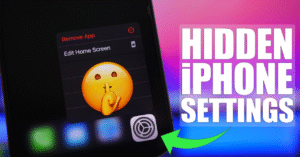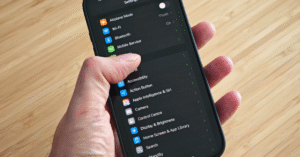iPhone Shortcuts You’ll Wish You Knew Sooner
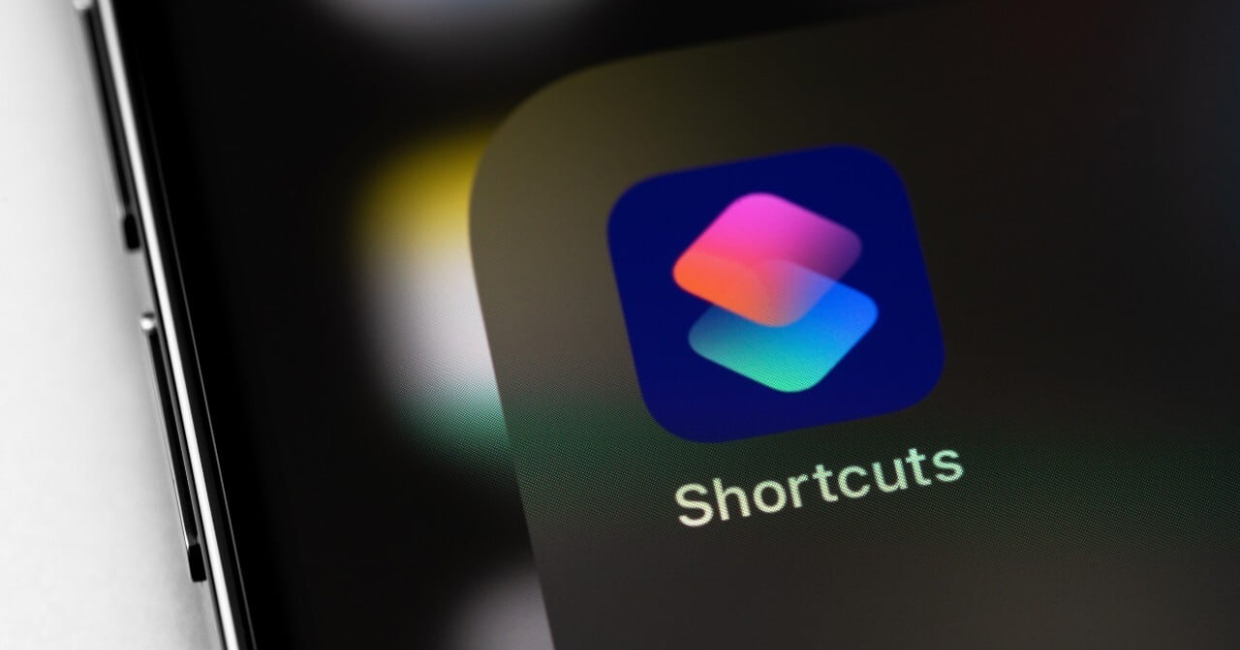
iphone shortcuts
The iPhone is renowned for its sleek design and user-friendly interface. However, beneath its polished surface lies a treasure trove of iPhone shortcuts and hidden features that can significantly enhance your productivity and user experience. Whether you’re a seasoned iPhone user or a newcomer, discovering these shortcuts can revolutionize the way you interact with your device.
Genius iPhone Tricks Everyone Should Know
1. Back Tap: Unlock Hidden Functions
Introduced in iOS 14, the Back Tap feature allows you to assign actions to double or triple taps on the back of your iPhone. This can be used to take screenshots, lock the screen, or even launch specific apps. To set it up, navigate to Settings > Accessibility > Touch > Back Tap and customize the actions to your preference. (iPhone Hack: The Apple Logo on the Back Is a Button)
2. Quick Access with App Actions
Long-pressing an app icon on your home screen reveals a menu of quick actions specific to that app. For instance, pressing the Camera app icon allows you to jump directly to selfie mode or video recording. This feature streamlines navigation and saves time.
3. Automate Tasks with the Shortcuts App
The Shortcuts app is a powerful tool that enables you to automate a series of actions with a single tap or voice command. From sending your ETA to a contact to converting Live Photos into GIFs, the possibilities are vast. Explore the app’s gallery for pre-made shortcuts or create your own to suit your needs. (The 15 Best iPhone Shortcuts That Can Make Your Life Easier, How to Use Shortcuts on Your iPhone, iPad, or Mac)
4. Fast Charge Mode
Need to charge your iPhone quickly? By creating a shortcut that enables Low Power Mode, turns off Wi-Fi and Bluetooth, and reduces screen brightness, you can expedite the charging process. This “Fast Charge” shortcut conserves energy and allows your device to charge more efficiently. (10 Best iOS Shortcuts You Didn’t Know You Needed – The Mac Observer)
5. Water Eject Shortcut
If your iPhone gets wet, there’s a shortcut that can help expel water from the speakers by playing a specific frequency sound. This “Water Eject” shortcut is especially useful for those accidental splashes or brief submersions. (8 iPhone Shortcuts I Cannot Live Without | Beebom)
6. Spacebar Cursor Control
Editing text on your iPhone becomes more manageable with this hidden feature. By long-pressing the spacebar, your keyboard transforms into a trackpad, allowing you to move the cursor precisely to the desired location in your text.
7. Safari Auto Scroll
Reading long articles in Safari can be tedious. The “Safari Auto Scroll” shortcut automates scrolling, allowing you to read hands-free. Customize the scrolling speed to your preference and enjoy a seamless reading experience. (The 15 Best iPhone Shortcuts That Can Make Your Life Easier)
8. Calculate Tips Effortlessly
Dining out and need to calculate a tip quickly? The “Calculate Tip” shortcut prompts you to enter the bill amount and desired tip percentage, instantly providing the tip amount and total bill. It’s a handy tool for ensuring accurate gratuities. (The 15 Best iPhone Shortcuts That Can Make Your Life Easier)
9. Convert Live Photos to GIFs
Transform your Live Photos into shareable GIFs with a simple shortcut. This feature allows you to relive your favorite moments in a fun, animated format that’s easy to share with friends and family. (The 15 Best iPhone Shortcuts That Can Make Your Life Easier)
10. Quickly Access Draft Emails
If you frequently save draft emails, accessing them can be streamlined. In the Mail app, press and hold the compose button to instantly view your list of draft messages, saving you time navigating through folders. (How to Use Shortcuts on Your iPhone, iPad, or Mac, 20 Secret iOS Shortcuts And Gestures You Probably Don’t Know – LifeHack)
11. Measure Height Using the Measure App
For iPhone models equipped with a LiDAR scanner, such as the iPhone 12 Pro and newer, the Measure app can estimate a person’s height. Simply open the app, ensure the person is in frame, and their height will be displayed automatically.
12. Pin Conversations in Messages
Keep your most important conversations at the top of your Messages app by pinning them. Swipe right on a conversation and tap the pin icon to keep it easily accessible. You can pin up to nine conversations for quick access.
13. Use Siri to Play Entire Albums
If you’re listening to a song and want to hear the entire album, ask Siri to “Play the album.” This command will start the album from the beginning, providing a seamless listening experience without manual navigation. (The 15 Best iPhone Shortcuts That Can Make Your Life Easier)
14. Quickly View Clipboard Contents
Curious about what’s currently copied to your clipboard? Create a shortcut that displays the clipboard contents with a single tap, allowing you to verify or utilize the copied information efficiently. (The 15 Best iPhone Shortcuts That Can Make Your Life Easier)
15. Remind Me at Work
Set location-based reminders that trigger when you arrive at your workplace. This shortcut ensures you remember tasks pertinent to your work environment, enhancing productivity and organization. (The 15 Best iPhone Shortcuts That Can Make Your Life Easier)
16. Auto Low Power Mode
Conserve battery life by setting up an automation that enables Low Power Mode when your battery reaches a specific percentage. This proactive measure ensures your device lasts longer during critical times. (10 Best iOS Shortcuts You Didn’t Know You Needed – The Mac Observer, 10 Secret iPhone Shortcuts You Need to Know – Geeky Gadgets)
17. Time of Day Scene
Integrate your iPhone with smart home devices using the “Time of Day Scene” shortcut. Automate actions like dimming lights or adjusting the thermostat based on the time, creating a comfortable environment effortlessly. (10 Secret iPhone Shortcuts You Need to Know – Geeky Gadgets)
18. Safari Reader Mode Shortcut
Enhance your reading experience by creating a shortcut that opens articles in Safari’s Reader Mode. This mode strips away ads and distractions, presenting a clean, easy-to-read format.
19. Quickly Access Spotlight Search
Access Spotlight Search from any home screen by swiping down in the middle of the screen. This feature allows you to search for apps, contacts, emails, and more without navigating through multiple screens. (20 Secret iOS Shortcuts And Gestures You Probably Don’t Know – LifeHack)
20. Use Calculator’s Hidden Backspace
Made a mistake while entering numbers in the Calculator app? Instead of clearing the entire entry, swipe left or right on the number display to delete the last digit entered. This hidden backspace function saves time and reduces frustration. (10 IPhone Tricks You Didn’t Know You Could Do – TechShout)
By incorporating these shortcuts into your daily routine, you can unlock the full potential of your iPhone, making tasks more efficient and your overall experience more enjoyable. Explore these features and customize them to fit your lifestyle, and you’ll wonder how you ever managed without them.