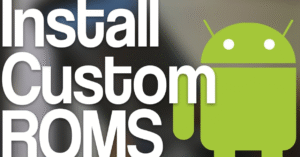How to Use Android Developer Options for Better Performance

Android Developer Options
Introduction
Android devices are powerful and customizable, but many users aren’t aware of the hidden settings that can enhance performance significantly. One of the best-kept secrets is the Android Developer Options menu. Originally designed for app developers, this feature offers a range of tools that tech-savvy users can utilize to optimize their phone’s speed, responsiveness, and overall performance.
In this guide, we’ll walk you through how to unlock Android Developer Options, explain which settings improve performance, and show you how to apply them effectively.
25 Must‑Know Android Tips to Boost Your Phone’s Performance
What Are Android Developer Options?
Android Developer Options is a hidden settings menu on Android devices that provides advanced tools and features for developers. However, even non-developers can benefit from these settings to boost device performance, reduce lag, and optimize user experience.
From adjusting animation speeds to limiting background processes, these settings can help you take control of your Android device in ways that the regular Settings menu doesn’t allow.
How to Enable Android Developer Options
Before you can start using Android Developer Options, you need to enable it.
Steps to Enable:
- Go to Settings.
- Scroll down and tap About phone.
- Find Build number.
- Tap Build number seven times until you see a message saying “You are now a developer.”
- Go back to Settings, and you’ll see Developer Options near the bottom.
Once unlocked, you can begin exploring various Android Developer Options settings to improve your phone’s performance.
Best Android Developer Options Settings for Performance
Let’s explore the most effective Android Developer Options settings to enhance speed and efficiency.
1. Reduce or Turn Off Animations
Settings to Adjust:
- Window animation scale
- Transition animation scale
- Animator duration scale
Recommended Setting: Set each to 0.5x or off.
Result: Apps open faster, and the UI feels more responsive. Lowering animations is one of the easiest ways to speed up your Android phone using Android Developer Options.
2. Limit Background Processes
By limiting background processes, your phone can allocate more memory to active apps.
Setting: Background process limit
Recommended: Choose “At most 2 processes” for moderate multitasking or “No background processes” for maximum performance.
Warning: Essential apps like messaging and email might not work properly with fewer background processes. Use this Android Developer Options setting cautiously.
3. Force GPU Rendering
Some devices use the CPU for rendering UI, which can be slower.
Setting: Force GPU rendering
Effect: The GPU handles UI drawing, making visuals smoother and improving performance in some apps.
This Android Developer Options setting is especially useful for older phones with limited CPU power.
4. Disable HW Overlays
Disabling hardware overlays can improve performance when running multiple apps or videos.
Setting: Disable HW overlays
Effect: Forces the GPU to handle everything, reducing lag during multitasking.
5. Enable 4x MSAA for Smoother Gaming
Gamers can benefit from enabling 4x MSAA for better graphic performance in OpenGL games.
Setting: Force 4x MSAA
Result: Enhances visual quality and reduces jagged edges, though it may slightly impact battery life.
If you’re into mobile gaming, this Android Developer Options setting can significantly improve your experience.
6. Use “Don’t Keep Activities” with Caution
This setting closes every app once you leave it.
Setting: Don’t keep activities
Effect: Frees memory quickly, but slows app switching and may cause data loss.
Use this Android Developer Options setting temporarily if you’re diagnosing issues or need maximum RAM for a short time.
7. Monitor Rendering Performance with GPU Profile
You can monitor how your UI is being rendered.
Setting: Profile GPU rendering
How to Use: Enable “On-screen as bars” and watch the rendering speed. Consistent bars above the 16ms line indicate lag.
This is one of the most technical but informative Android Developer Options tools available.
8. Enable CPU Usage Overlay
See real-time CPU usage over your apps.
Setting: Show CPU usage
Benefit: Identifies which apps consume the most processing power, helping you diagnose performance issues.
9. Stay Awake While Charging
This may not boost performance directly, but it’s useful for developers and power users.
Setting: Stay awake
Effect: Keeps the screen on while charging — useful for downloads, monitoring, or extended use without sleep interruptions.
10. Disable Bluetooth HCI Snoop Log
If you’re not debugging Bluetooth, turn this off.
Setting: Disable Bluetooth HCI snoop log
Result: Prevents unnecessary logging, freeing up system resources.
This is a small but useful Android Developer Options tweak to clean up background operations.
11. USB Debugging and ADB Commands
Enabling USB debugging allows you to control your device through your computer using ADB commands.
Setting: USB debugging
Use Case: Run commands like clearing app cache, checking memory usage, or forcing app shutdowns for better performance.
Note: This is a powerful feature in Android Developer Options, but it should be used only if you’re comfortable with command-line tools.
Performance Tuning Checklist Using Android Developer Options
Here’s a quick summary for optimizing your Android phone:
- Enable Android Developer Options
- Set animation scales to 0.5x or off
- Enable Force GPU rendering
- Disable HW overlays
- Limit background processes
- Use Profile GPU rendering for analysis
- Disable Bluetooth HCI logs
- Enable Force 4x MSAA for gaming
- Activate USB Debugging for deeper control
These combined tweaks make a noticeable difference, especially on mid-range or older devices.
Cautions While Using Android Developer Options
While Android Developer Options are powerful, misuse can lead to app crashes, battery drain, or unstable behavior.
Tips:
- Always document what you change.
- Avoid enabling multiple experimental features at once.
- Revert settings if something breaks.
- Use ADB only if you know what you’re doing.
If unsure, toggle off Developer Options to restore default behavior.
How to Reset Android Developer Options
To undo changes:
- Go to Settings > System > Developer options
- Toggle Developer Options off
- Or go to Settings > Apps > Settings > Storage > Clear data
This will reset all Android Developer Options settings to default.
When Developer Options Aren’t Enough
Sometimes, no amount of tweaking can fix performance issues. If your phone still lags:
- Consider a factory reset
- Remove bloatware or unused apps
- Use lighter app versions (e.g., Facebook Lite)
- Install a custom ROM for more control
Still, Android Developer Options is your first and most flexible tool for immediate improvements.
Conclusion
The Android Developer Options menu is one of the most powerful tools for users who want to enhance their device’s performance. From speeding up animations to controlling background processes and forcing GPU rendering, these settings give you control that most users never tap into.
If used wisely, Android Developer Options can transform your Android experience from laggy and slow to fast and responsive. Whether you’re a developer or just a power user, learning how to use these tools is worth your time.