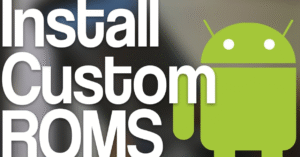How to Secure Your Android Phone from Hackers

Android Phone
Introduction
Your Android Phone is more than just a communication tool. It’s a digital vault holding personal photos, emails, financial data, passwords, and even your identity. With hackers constantly devising new ways to break into devices, learning how to secure your Android Phone is no longer optional—it’s essential.
Android Tips for Beginners: Everything You Should Know
1. Why Your Android Phone Is Vulnerable
Android Phones are incredibly versatile, affordable, and customizable—qualities that have made them the most widely used smartphones globally. However, this popularity and openness also make Android devices attractive targets for cybercriminals.
Let’s break down the key reasons why Android Phones are more vulnerable than some other platforms:
1.1 Open-Source Operating System
Unlike Apple’s iOS, the Android operating system is open-source. While this encourages innovation and flexibility, it also means that:
- Malware developers can study the system’s inner workings, identify weaknesses, and design targeted attacks.
- Manufacturers and third-party developers can modify the Android code, which may introduce additional bugs or security holes.
This openness, while a strength for customization, can also be a doorway for exploitation.
1.2 Fragmentation in Updates
Android updates are not delivered uniformly across all devices. Due to differences in manufacturers (Samsung, Xiaomi, OnePlus, etc.), carriers, and regional software customizations:
- Security patches can be delayed, sometimes for months.
- Older models may never receive critical updates, leaving them permanently exposed to known vulnerabilities.
This fragmentation means that many Android Phones remain on outdated versions, even when security risks have already been identified and fixed in newer versions.
1.3 Sideloading and Third-Party App Stores
Android allows users to install apps from outside the Google Play Store—called “sideloading.” While useful in some cases, it introduces major risks:
- Third-party app stores may lack proper vetting, allowing malicious or fake apps to be distributed.
- Some sideloaded apps may appear to work normally but run harmful code in the background—stealing data, logging keystrokes, or installing adware.
This freedom, if misused, turns your Android Phone into a soft target.
1.4 Inconsistent Security Practices by Manufacturers
Different brands implement security differently:
- Some manufacturers fail to push security updates regularly.
- Others don’t adopt Google’s latest security guidelines, leaving gaps in system protection.
Not all Android Phones are created equal when it comes to built-in defenses.
1.5 Popularity = Larger Attack Surface
Because Android dominates the global smartphone market, it gives hackers a bigger reward pool:
- Malware creators target Android more than iOS simply because the audience is larger.
- More users = more potential victims, making it a high-value target for phishing scams, spyware, ransomware, and banking Trojans.
Just by owning an Android Phone, you’re part of a massive target group for cyberattacks.
1.6 User Behavior and Awareness
Many vulnerabilities are caused not by the system itself, but by user behavior:
- Clicking unknown links, downloading risky apps, or ignoring system warnings can lead to infections.
- Lack of awareness about permissions and security settings leaves devices exposed.
Education and habits play a major role in your Android Phone’s security.
✅ In Summary:
Your Android Phone is vulnerable due to:
- Its open-source structure
- Irregular update patterns
- Sideloading flexibility
- Manufacturer inconsistencies
- Its massive global user base
- Common risky user behaviors
Understanding why these vulnerabilities exist empowers you to take proactive steps to protect your Android Phone before it’s too late.
2. Always Keep Your Android Phone Updated
One of the simplest yet most powerful ways to secure your Android Phone is to keep its software and apps up to date. Updates are not just about new features or visual changes—they often include critical security patches that protect your device from newly discovered vulnerabilities.
If you’re ignoring or delaying updates, you’re leaving your Android Phone wide open to attacks that hackers already know how to exploit.
2.1 Why Updates Are Crucial
Every month, security researchers and hackers find new vulnerabilities in Android and third-party apps. When these issues are identified:
- Google and manufacturers release security patches to fix them.
- If your Android Phone doesn’t install these patches, it’s left exposed to known threats—this is like locking your front door but leaving the window wide open.
Even a small update can fix multiple critical bugs that could otherwise be used to steal your data, install malware, or take control of your Android Phone.
2.2 How to Check for System Updates
To manually check for updates:
- Open Settings on your Android Phone.
- Scroll down and tap System.
- Tap Software Update or System Update.
- Tap Check for updates.
If an update is available, follow the instructions to download and install it. It’s recommended to do this over Wi-Fi to avoid large data usage.
2.3 Enable Automatic Updates
To make sure your Android Phone stays updated without your constant involvement:
- Go to Settings → System → Software Update → Auto-download updates.
- Some phones also allow auto-installation during idle times (like overnight when plugged in).
This ensures you receive the latest security patches as soon as they’re available.
2.4 Importance of Updating Apps
System updates alone are not enough. Many threats enter your Android Phone through third-party apps. Developers often release updates to:
- Patch bugs and vulnerabilities
- Improve security measures
- Fix issues like unauthorized data access or flawed encryption
To update your apps:
- Open the Google Play Store.
- Tap your profile icon in the top right corner.
- Select Manage apps & device.
- Under the Updates available tab, tap Update all.
For added convenience, you can enable auto-updates:
- In the Play Store, go to Settings → Network preferences → Auto-update apps and choose “Over Wi-Fi only.”
This ensures every app on your Android Phone stays current and secure.
2.5 Beware of Update Delays by Manufacturers
One downside of Android is that updates often depend on your device’s manufacturer and model. For example:
- Google Pixel devices get updates quickly and directly from Google.
- Other brands like Samsung, Xiaomi, and Oppo might delay updates due to custom skins or carrier-specific testing.
To deal with this:
- Choose brands known for faster updates.
- Regularly check your phone’s update status, especially if it’s an older model.
- Consider upgrading your Android Phone if it no longer receives security patches.
2.6 Avoid Unsupported or Outdated Devices
Older Android Phones (typically more than 2–3 years old) may stop receiving updates altogether. Continuing to use an unsupported phone is a major security risk because:
- It won’t receive fixes for new threats.
- Apps might stop working properly or expose your data.
If your Android Phone no longer gets updates:
- Limit its use to non-sensitive tasks (like as a secondary device).
- Avoid installing new apps or logging into sensitive accounts.
- Plan to replace it with a supported model as soon as possible.
✅ Final Thoughts
Keeping your Android Phone updated is like regularly locking and reinforcing your doors and windows—it’s basic, but vital.
Benefits of staying updated include:
- Fixes for known security holes
- Better protection against malware and spyware
- Improved app stability and performance
- Enhanced privacy controls
In the world of mobile security, outdated software = open doors. Stay current to stay safe.
3. Install Apps Only from Trusted Sources
One of the most common ways hackers infiltrate Android Phones is through malicious or poorly secured apps. Many users unknowingly install harmful apps that seem safe on the surface but contain hidden spyware, adware, or trojans that steal data or damage the system.
Being cautious about where you download apps from and which apps you install is one of the most effective and easiest ways to protect your Android Phone.
3.1 The Risks of Untrusted App Sources
Installing apps from third-party websites, unknown developers, or unofficial app stores (like Aptoide, APKPure, or random APK-sharing sites) carries serious risks:
- No malware scanning: Unlike the Google Play Store, most unofficial sources don’t scan for viruses or malicious behavior.
- Fake or cloned apps: Hackers often create replicas of popular apps to trick users into downloading them.
- Hidden backdoors: Some apps contain hidden code that can record keystrokes, take control of your camera or microphone, or silently send your data to remote servers.
These risks are not theoretical—they happen every day. Even a single wrong download can compromise the entire security of your Android Phone.
3.2 Why the Google Play Store Is Safer
While not perfect, the Google Play Store offers multiple layers of protection:
- Play Protect scans apps in real-time to detect suspicious behavior.
- Google’s review system flags apps that violate privacy or security policies.
- User reviews and ratings offer helpful feedback to spot low-quality or suspicious apps.
That said, always use discretion even within the Play Store—because some harmful apps occasionally bypass filters before being removed.
3.3 How to Spot Safe Apps
Before downloading any app, take these simple steps:
✅ Check the Developer Name
Look for well-known developers or official company apps. For example:
- Use “Facebook” by Meta Platforms not a clone by some unknown name.
- Avoid apps from developers with random, unbranded names.
✅ Read App Reviews and Ratings
- Apps with many downloads and consistently high ratings (4.0+) are generally more reliable.
- Be wary of apps with reviews that mention malware, excessive ads, or suspicious behavior.
✅ Check the Number of Downloads
- A trusted app usually has over 10,000 or even 1 million downloads.
- Be cautious with new or little-used apps—especially if they offer “too good to be true” features.
✅ Inspect the App Permissions
Before and after installing, check what permissions the app requests. Red flags include:
- A calculator app asking for microphone or camera access.
- A wallpaper app requesting access to your contacts or location.
Grant only essential permissions. On Android 11 and above, you can allow one-time permissions for camera, microphone, or location.
3.4 Disable Unknown Sources Installation
To further protect your Android Phone:
- Go to Settings → Apps & notifications → Special app access → Install unknown apps
- Ensure no app (like your browser or file manager) is allowed to install unknown APKs unless you trust and need it.
Disabling this setting will block sideloading entirely, reducing risk significantly.
3.5 Use an App Scanner
Even if you download apps from safe sources:
- Use Google Play Protect (Settings → Security → Google Play Protect → Scan)
- Consider a reputable antivirus app like Bitdefender Mobile Security, Norton, or Kaspersky that scans apps before and after installation.
These scanners can detect suspicious behavior that static reviews might miss.
3.6 Avoid “Modded” or “Cracked” Apps
Apps that promise premium features for free or remove ads often come with a hidden price—your privacy or security.
Dangers of modded APKs:
- Frequently bundled with spyware or data harvesters
- Cannot be updated through the Play Store
- May be illegal or violate terms of service
Avoid using cracked apps; the security risk to your Android Phone is simply not worth it.
✅ Final Tips:
- Stick to apps from verified sources.
- Always review permissions before and after installation.
- Don’t rush—do a quick check before tapping “Install.”
- Delete any app you don’t use or don’t trust anymore.
By only installing apps from trusted sources, you reduce the chance of malware infection dramatically and maintain long-term safety for your Android Phone.
4. Review and Control App Permissions
Your Android Phone asks for permissions when apps are installed, but not all are necessary.
- Navigate to Settings → Apps → Permissions.
- Revoke unnecessary permissions like camera, microphone, and location from apps that don’t need them.
This ensures no app has unauthorized access to your Android Phone’s sensitive features.
5. Lock Your Android Phone with Strong Authentication
Leaving your Android Phone unprotected is like leaving your front door open.
- Use a strong password, PIN, or pattern.
- Enable fingerprint or face unlock for added convenience.
- Set your screen to lock automatically after a short period of inactivity.
Physical security is the first line of defense for your Android Phone.
6. Use Device Encryption and Secure Backups
Modern Android Phones are encrypted by default. Encryption ensures your data can’t be read if your device is stolen.
- Double-check encryption settings in Security → Encryption & Credentials.
- Use secure, encrypted backups either via Google or trusted third-party apps.
Backups protect the data on your Android Phone in case of loss or attack.
7. Avoid Public Wi-Fi or Use a VPN
Using public Wi-Fi without protection puts your Android Phone at risk of interception and data theft.
- Avoid untrusted networks whenever possible.
- Use a VPN to encrypt your traffic if you must connect.
This keeps your Android Phone’s internet activity private and secure.
8. Enable Find My Device and Remote Wipe
If your Android Phone is lost or stolen, you can:
- Track its location
- Lock it
- Erase it remotely
Set this up via Settings → Security → Find My Device. This simple step can save your data in a worst-case scenario.
9. Strengthen Account Security on Your Android Phone
Most apps on your Android Phone require login credentials. Weak passwords mean weak security.
- Use unique, complex passwords for each account.
- Enable two-factor authentication (2FA) for important services.
- Use a password manager to safely store credentials.
The fewer accounts compromised, the more secure your Android Phone stays.
10. Use a Trusted Mobile Security App
While Android has built-in protection like Google Play Protect, a reputable mobile antivirus adds an extra layer.
- Use apps from trusted developers like Bitdefender, Norton, or Kaspersky.
- Features include real-time scanning, anti-theft, and phishing protection.
Just like a PC, your Android Phone benefits from having extra security tools.
11. Watch Out for Phishing and Scams
Many hacks don’t require complex malware. Instead, hackers trick you into giving them access.
- Avoid clicking suspicious links or downloading unknown files.
- Be cautious of messages that ask for passwords, PINs, or account details.
- Use browser extensions or antivirus apps that detect phishing attempts.
Your awareness protects your Android Phone as much as your software does.
12. Control What Connects to Your Android Phone
- Disable Bluetooth, NFC, and location services when not needed.
- Be cautious when connecting your Android Phone to unfamiliar devices.
- Avoid public charging ports; use a power bank or your own charger instead.
Each connection is a potential entry point—control them wisely.
13. Use Secure Messaging and Browsing Apps
If your Android Phone is your primary communication device, secure messaging is vital.
- Use end-to-end encrypted apps like Signal, Telegram (secret chats), or WhatsApp.
- Prefer privacy-focused browsers like Brave or Firefox Focus.
These apps limit data exposure from your Android Phone to the outside world.
14. Regularly Audit Your Android Phone
Security is an ongoing process. Every few weeks:
- Check for unused or suspicious apps and remove them.
- Run a full security scan with your mobile security app.
- Review permissions and security settings.
Routine checkups keep your Android Phone consistently safe.
15. Educate Yourself and Those Around You
The more you know, the safer your Android Phone becomes.
- Stay informed about the latest Android security threats.
- Share tips with friends and family, especially if they also use Android Phones.
Security is stronger when your whole network is cautious.
16. What to Do if You Suspect a Hack
If your Android Phone behaves abnormally:
- Turn off internet connections.
- Boot into Safe Mode to disable third-party apps.
- Run a malware scan.
- Uninstall suspicious apps.
- Change passwords.
- Factory reset as a last resort.
Reacting quickly can minimize the damage.
Conclusion
Your Android Phone holds your digital life, and protecting it is more important than ever. By following the practices above—updating software, managing permissions, avoiding risky connections, and staying informed—you can reduce your chances of falling victim to cyberattacks.
✅ Key Takeaways:
- Keep your Android Phone updated
- Use strong passwords and screen locks
- Avoid unknown apps and networks
- Use VPNs and antivirus tools
- Regularly review security settings