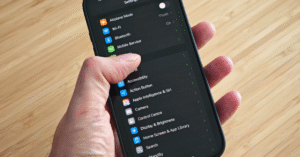Hidden iPhone Settings You Didn’t Know About
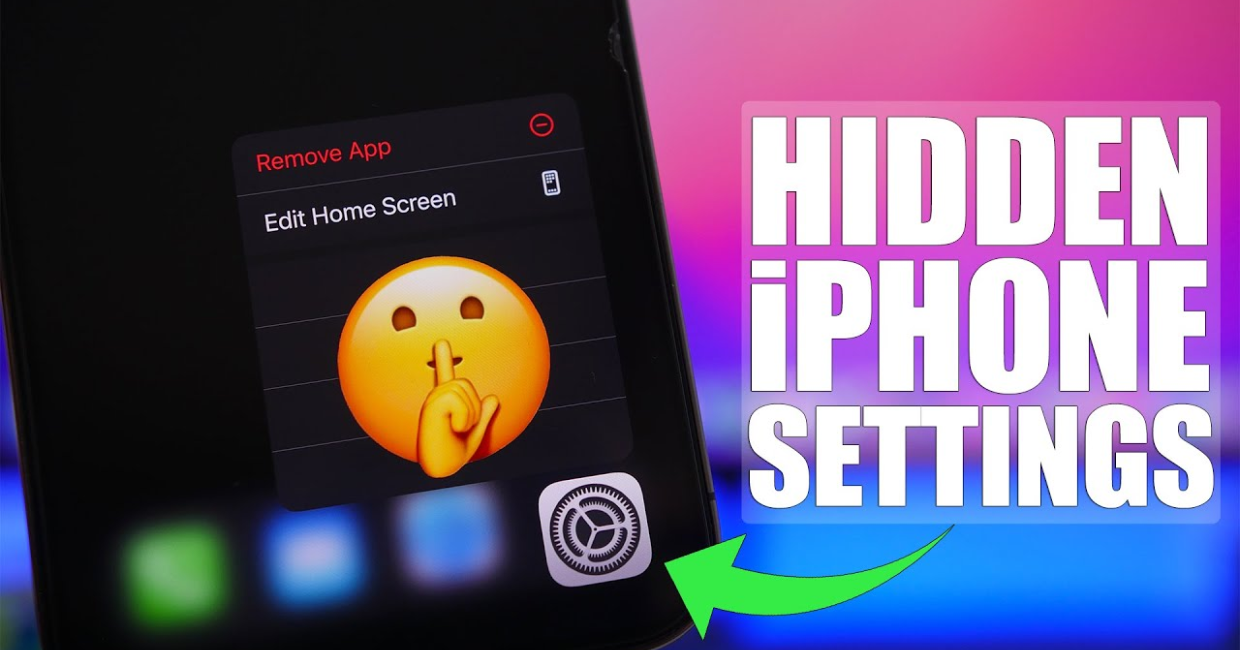
Hidden iPhone Settings
Your iPhone is packed with features most users never discover. Beyond the basics like Face ID and the App Store, there are hidden iPhone settings that can reinvent how you use your device. Whether you’re looking to boost productivity, protect your privacy, enhance accessibility, or find fun hacks, exploring these hidden iPhone settings will make your phone more powerful, efficient, and tailored to your needs.
This guide dives into the best hidden iPhone settings, grouped by category, so you can enable them quickly—and start enjoying Apple’s best-kept secrets.
25 Underrated iPhone Settings You Should Turn On for a Better Experience
1. Productivity Boosts: Getting More Done
1.1 Back Tap Shortcuts (via Hidden iPhone Settings)
Go to Settings → Accessibility → Touch → Back Tap, and you’ll find one of the most overlooked hidden iPhone settings. Double or triple-tap the back of your phone to perform actions like taking a screenshot, launching the camera, or opening Control Center—no tapping on screen needed.
1.2 Custom Automations in Shortcuts
Through the Shortcuts app, you can turn everyday tasks into automated sequences. Use hidden iPhone settings here to create powerful workflows—morning routines, location-based triggers, or battery-saving automations that run without asking.
1.3 Swipe to Switch Apps Faster
On Face ID iPhones, drag up slowly from the bottom to bring up the app switcher instantly—no need to pause. This speed-trick is tucked away in hidden iPhone settings and makes multitasking smoother.
1.4 Cursor Control with Keyboard Trackpad
Hold down the spacebar and transform your keyboard into a trackpad. Among the most subtle hidden iPhone settings, this makes text editing precise and pain-free.
2. Privacy & Security: Take Control
2.1 App Privacy Report
Under Settings → Privacy & Security → App Privacy Report, this hidden iPhone setting lets you review how often apps used your camera, mic, location, contacts, and more. Surfacing data you didn’t know existed—then remove or restrict it.
2.2 Private Wi‑Fi Address
The hidden iPhone setting at Settings → Wi‑Fi → (i) assigns a random MAC address for each network, preventing tracking across hotspots. It helps preserve privacy without requiring a VPN.
2.3 Hide My Email
If you use iCloud+, you can go to Settings → [Your Name] → iCloud → Hide My Email to create unique, disposable addresses for signing up—one of Apple’s more subtle hidden iPhone settings that keeps your inbox clean.
2.4 Silence Unknown Callers
Enable Settings → Phone → Silence Unknown Callers to send spam and robo-calls directly to voicemail. This hidden iPhone setting quietly keeps annoying interruptions out of your day.
3. Battery & Performance: Get More Out of Every Charge
3.1 Optimized Battery Charging
Find this in Settings → Battery → Battery Health & Charging. iOS learns your charging pattern and delays charging past 80% to extend battery life. A smart hidden iPhone setting that works entirely in the background.
3.2 Low Power Mode Automation
Rather than toggling Low Power Mode manually, use Shortcuts → Automation → Battery Level to automatically activate it at your chosen threshold—truly a power user hidden iPhone setting.
3.3 Background App Refresh Control
Under Settings → General → Background App Refresh, pick-and-choose which apps refresh behind the scenes. This simple hidden iPhone setting reduces battery drain and saves data.
4. Display & Accessibility: Easier on the Eyes
4.1 Reduce White Point
At Settings → Accessibility → Display & Text Size → Reduce White Point, use this hidden iPhone setting to tone down brightness even beyond the lowest setting—ideal for night use.
4.2 Smart Invert Colors
Under the same Display & Text Size menu, Smart Invert flips interface colors but keeps images and videos natural. A clever hidden iPhone setting alternative to full dark mode.
4.3 One-Handed Keyboard
Hold the globe/emoji icon to shift the keyboard left or right. This hidden iPhone setting makes typing with one hand a breeze on larger screens.
5. Camera & Photos: Unlock Creative Options
5.1 Lock Focus & Exposure
In Camera mode, press and hold to lock AE/AF—this hidden iPhone setting is great for more consistent shots in changing lighting.
5.2 Mirror Front Camera
Turn on Settings → Camera → Mirror Front Camera to make selfies appear as you see them on screen. A minor hidden iPhone setting that affects how you look in photos.
5.3 Burst Mode with Volume Button
Want rapid-fire photos without tapping the shutter? Hold the volume-up button in Photo mode to trigger burst mode—one of the most practical hidden iPhone settings.
6. Sound & Audio: Next-Level Hearing Tools
6.1 Sound Recognition
Enable at Settings → Accessibility → Sound Recognition so your iPhone can alert you to baby cries, sirens, or fire alarms—a life-saving hidden iPhone setting for busy or hearing-impaired users.
6.2 Live Listen with AirPods
Activate Live Listen via Control Center once your AirPods are connected. Keep your iPhone near a conversation or speaker, and the audio routes directly to your earbuds—another clever hidden iPhone setting for discreet hearing help.
6.3 Headphone Accommodations
Find under Settings → Accessibility → Audio/Visual → Headphone Accommodations—this hidden iPhone setting lets you customize sound profiles for clarity and balance.
7. Messaging & Keyboard Hacks
7.1 Text Replacement
Under Settings → General → Keyboard → Text Replacement, set shortcuts (like “btw” → “by the way”). It’s an easy and overlooked hidden iPhone setting for saving keystrokes.
7.2 Three‑Finger Undo/Redo
Swipe left with three fingers to undo typing, right to redo—a vest-pocket hidden iPhone setting that speeds up editing.
7.3 Swipe-to-Type (QuickPath)
Draw words with swipes on your keyboard—turns out this hidden iPhone setting saves tons of time compared to tapping individual letters.
8. Network & Connectivity
8.1 QR Code Scanner in Control Center
Add “Code Scanner” under Settings → Control Center. Instantly scan QR codes—no fumbling through Camera. A helpful hidden iPhone setting for everyday convenience.
8.2 AirDrop Visibility Timer
Shift under Settings → General → AirDrop to make your iPhone discoverable for 10 minutes only—another hidden iPhone setting that enhances speed and privacy.
8.3 Low Data Mode
Found in both Wi‑Fi (via the (i) button) and Cellular settings, this hidden iPhone setting limits background data like updates and photos, perfect for low-speed or metered connections.
9. Well‑Being & Routine
9.1 Sleep Focus & Wind Down
Create a bedtime routine under Settings → Focus → Sleep, and your iPhone will dim the screen, silence notifications, and suggest relaxing apps before sleep—a wellness-focused hidden iPhone setting.
9.2 Bedtime Tap to Wake
Enable tap to wake in Settings → Accessibility → Touch for a gentle way to check notifications at night—no more bright wake-ups.
9.3 Share ETA Through Maps
In Maps, tap your location dot and choose Share ETA to automatically alert friends of your arrival time—a travel-savvy hidden iPhone setting.
10. Fun, Easter Eggs & Miscellaneous Tricks
10.1 Shake to Edit
Shake your device to undo typing—Apple’s long-standing Easter egg and a quirky hidden iPhone setting still available.
10.2 Voice Memos Transcription
Record in Voice Memos, then tap to get an iOS-generated transcript—ideal for journaling or interviews and another quietly powerful hidden iPhone setting.
10.3 Advanced Gestures: Tap & Swipe
Use gestures like three-finger swipe (undo/redo), double-tap for selection magnifier, and haptic Control Center for subtle tactile feedback. These feel like magic once you discover these hidden iPhone settings.
Embracing Hidden iPhone Settings: What You Gain
- Efficiency: Launch tasks with Back Tap, automate routines, and cursor control saves time.
- Privacy & Security: Silence unknown callers, hide your MAC, randomize your email, and check app permissions.
- Better Battery & Performance: Use Low Power Mode automation, optimized charging, and reduce background activity.
- User-Friendly Accessibility: Features like Live Listen, Sound Recognition, and AssistiveTouch make your iPhone simpler to use.
- Customization & Comfort: Bold screen types, reduced whites, mirrored selfies, and focus modes all adapt to your preferences.
How to Start Turning ON These Hidden iPhone Settings
- Pick five from each category—Power, Privacy, Productivity, Accessibility, Fun.
- Go into Settings, follow the paths listed, and toggle them on.
- Try them out for a few days—note what feels smoother or more efficient.
- Adjust or disable anything unnecessary—your phone is for you, after all.
A Final Word
Apple packed iOS with tons of well-hidden tricks and features. By enabling these top hidden iPhone settings, you transform your device from everyday smartphone to a highly personalized tool. No special apps needed—just explore your Settings app.
Pick three settings today, turn them on, and you’ll notice improvements tomorrow. These are the silent strength of your iPhone. Use them wisely—and enjoy the hidden power at your fingertips!