App Crashing Issues on Mobile? Here’s How to Fix Them Step by Step
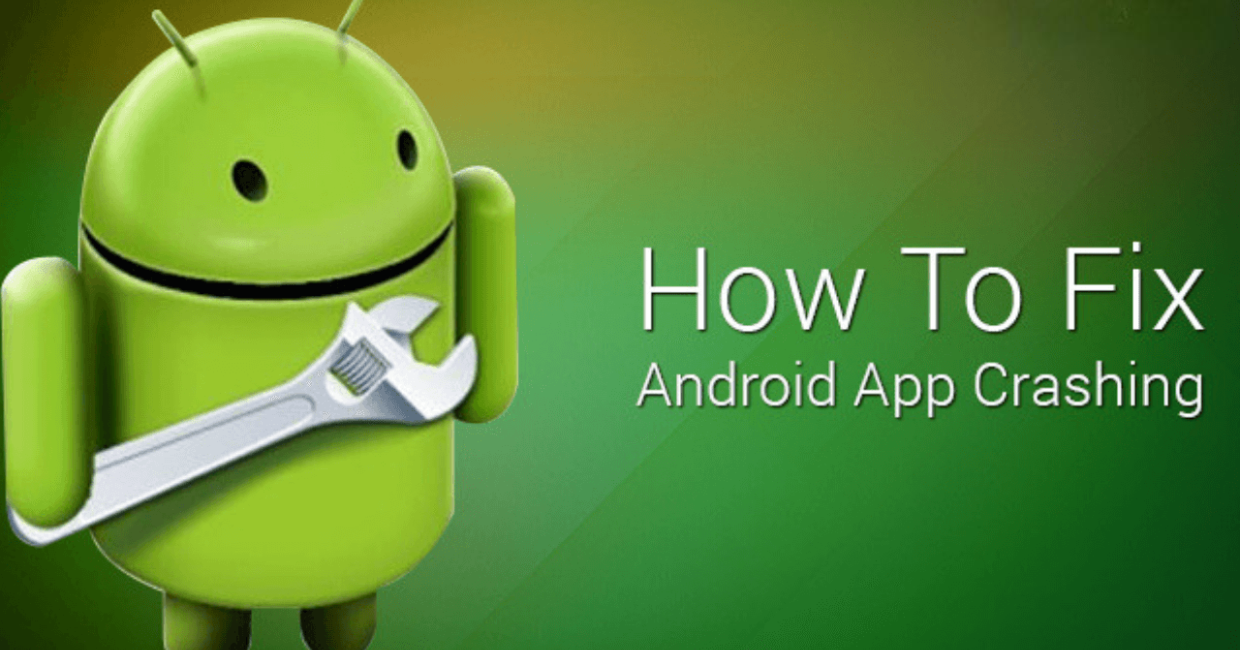
App Crashing Issues
Mobile applications have become a vital part of our daily lives. From banking and messaging to gaming and productivity, apps power nearly everything we do on our smartphones. But when app crashing issues start to occur, the convenience quickly turns into frustration.
Imagine trying to open your favorite app, only to have it freeze, close, or crash without warning. These app crashing issues are unfortunately common on both Android and iOS devices. Thankfully, there are practical and proven ways to fix them.
In this detailed guide, we’ll walk you through the top reasons why apps crash on mobile devices and offer easy, step-by-step solutions to help you resolve these problems and prevent them in the future.
iPhone Battery Draining Fast? Here’s How to Fix It After an iOS Update
What Causes App Crashing Issues on Mobile Devices?
Before applying any fixes, it’s important to understand what causes app crashing issues. The root of the problem can vary depending on the app, your phone’s condition, and the operating system.
Common causes include:
- Outdated app versions
- Bugs or coding errors within the app
- Compatibility problems after OS updates
- Corrupted app cache or stored data
- Lack of RAM or storage space
- Weak or unstable internet connection
- Background restrictions or battery optimizations
- Device overheating
Understanding the cause of your app crashing issues makes it much easier to apply the right solution.
1. Restart Your Mobile Device
This might seem too simple, but a quick restart can often eliminate temporary glitches that lead to app crashing issues.
How to do it:
- On Android: Hold down the power button and tap “Restart.”
- On iPhone: Press and hold the side button and volume button > Slide to power off > Turn back on after 10–15 seconds.
A restart refreshes your phone’s memory and system operations, helping to resolve minor app crashes immediately.
2. Update the Problematic App
Running an outdated app is one of the most common reasons behind app crashing issues. Developers regularly release updates to patch bugs and improve stability.
How to update:
- Android: Open the Google Play Store > Tap your profile > Manage apps & device > Updates available.
- iOS: Open the App Store > Tap your profile icon > Scroll to view pending updates.
Updating the app often fixes the issue within minutes.
3. Clear App Cache and Data (Android Only)
Over time, an app collects cached data and temporary files, which may become corrupted. This is a frequent cause of app crashing issues, especially on Android devices.
To clear cache:
- Go to Settings > Apps > [App Name] > Storage.
- Tap Clear Cache.
- If the issue persists, tap Clear Data (note: this may log you out of the app).
Clearing cache can solve the crashing without deleting important user data.
4. Reinstall the App
If updating and clearing cache don’t work, the next best solution is reinstalling the app. This can resolve deep-rooted app crashing issues caused by corrupted installation files.
Steps:
- Uninstall the app.
- Restart your device.
- Reinstall the app from the Play Store or App Store.
A fresh installation gives the app a clean slate to operate without errors.
5. Check Internet Connection
Many apps depend on a stable connection. Without it, they may crash or freeze. If your internet is inconsistent, it could be the hidden cause behind your app crashing issues.
Fix tips:
- Switch between Wi-Fi and mobile data.
- Reset your router or modem.
- Try toggling Airplane Mode on and off.
- Test your internet speed using a browser.
Reliable internet is essential for most apps to function smoothly.
6. Free Up Phone Storage
Low storage space can also cause app crashing issues, especially when apps can’t save temporary files or cache data.
Free up space by:
- Deleting unused apps.
- Moving photos and videos to cloud storage.
- Clearing downloads and old media files.
Check your storage usage in:
- Android: Settings > Storage
- iPhone: Settings > General > iPhone Storage
A few extra gigabytes of space can dramatically improve app stability.
7. Update Your Operating System
Your app may be crashing because it’s not fully compatible with your current OS version. Keeping your phone’s software updated is crucial to preventing app crashing issues.
To update:
- Android: Settings > System > Software Update
- iOS: Settings > General > Software Update
Updates fix system-level bugs and offer better performance for apps across the board.
8. Review App Permissions
Apps may crash if they’re denied necessary permissions like access to the camera, microphone, or storage.
Check permissions:
- Android: Settings > Apps > [App Name] > Permissions
- iOS: Settings > [App Name]
Ensure the app has the required permissions to perform its functions properly.
9. Disable Battery Optimization (Android)
Battery optimization settings may restrict apps from running in the background, leading to unexpected app crashing issues, especially in messaging or navigation apps.
Disable battery optimization:
- Go to Settings > Battery > Battery Optimization.
- Choose the crashing app and set it to Not optimized.
This can stop the system from shutting the app down prematurely.
10. Close Background Apps
Running too many apps at once can eat up RAM, causing newer or heavier apps to crash. This is especially common in older or mid-range devices.
How to fix:
- Swipe up (iPhone) or tap the recent apps button (Android).
- Close all unused apps running in the background.
Reducing multitasking can resolve many app crashing issues caused by memory overload.
11. Check for Device Overheating
When your phone gets too hot, it may automatically shut down or crash apps to protect the internal components.
Tips to cool your device:
- Remove phone case while charging.
- Avoid using heavy apps (games, video editing) for long periods.
- Don’t charge and use the phone simultaneously.
Once the device cools down, app crashing issues usually stop.
12. Reset All Settings
If you’re still facing persistent crashes, resetting all settings can often fix unknown configuration conflicts without erasing your data.
How to do it:
- iPhone: Settings > General > Transfer or Reset iPhone > Reset > Reset All Settings
- Android: Settings > System > Reset options > Reset all settings
Use this as a mid-level solution before a full factory reset.
13. Factory Reset (Only If Necessary)
If none of the above methods work, a factory reset might be the last resort to eliminate stubborn app crashing issues caused by system corruption.
⚠️ Important: Back up all important data before proceeding.
Factory Reset Steps:
- Android: Settings > System > Reset > Factory data reset
- iPhone: Settings > General > Transfer or Reset iPhone > Erase All Content and Settings
Only use this option if you’re comfortable setting up your phone from scratch.
14. Contact the App Developer
If a specific app continues to crash and you’ve tried everything, it’s best to reach out to the app’s support team.
How to contact:
- Open the app’s listing in the Play Store or App Store.
- Scroll to the Developer Contact section or App Support.
- Report the issue with details (device model, OS version, crash behavior).
Developers can use your report to release a bug fix or guide you with advanced troubleshooting.
Preventing App Crashing Issues in the Future
After fixing your current issue, follow these habits to keep your phone app-crash-free:
- Regularly update apps and system software
- Don’t install apps from unknown sources
- Avoid using multiple heavy apps at once
- Clean app cache every few weeks
- Monitor app permissions carefully
- Keep at least 20% of phone storage free
Consistent maintenance can significantly reduce the likelihood of future app crashing issues.
Final Thoughts
Dealing with app crashing issues can be annoying and disruptive, but the good news is that most of them are fixable without professional help. Whether the cause is outdated software, limited storage, corrupted files, or poor connectivity, there’s usually a straightforward solution.
By following the tips in this guide, you can identify the cause, apply the fix, and return to a smooth mobile experience in no time. And if you ever run into stubborn issues, you now know when and how to seek additional help.
The key is to stay proactive. Maintain your phone well, update your apps regularly, and watch for early signs of trouble to avoid bigger problems down the line.




