How to Fix “Unfortunately, App Has Stopped” Error: A Complete Guide for Android Users
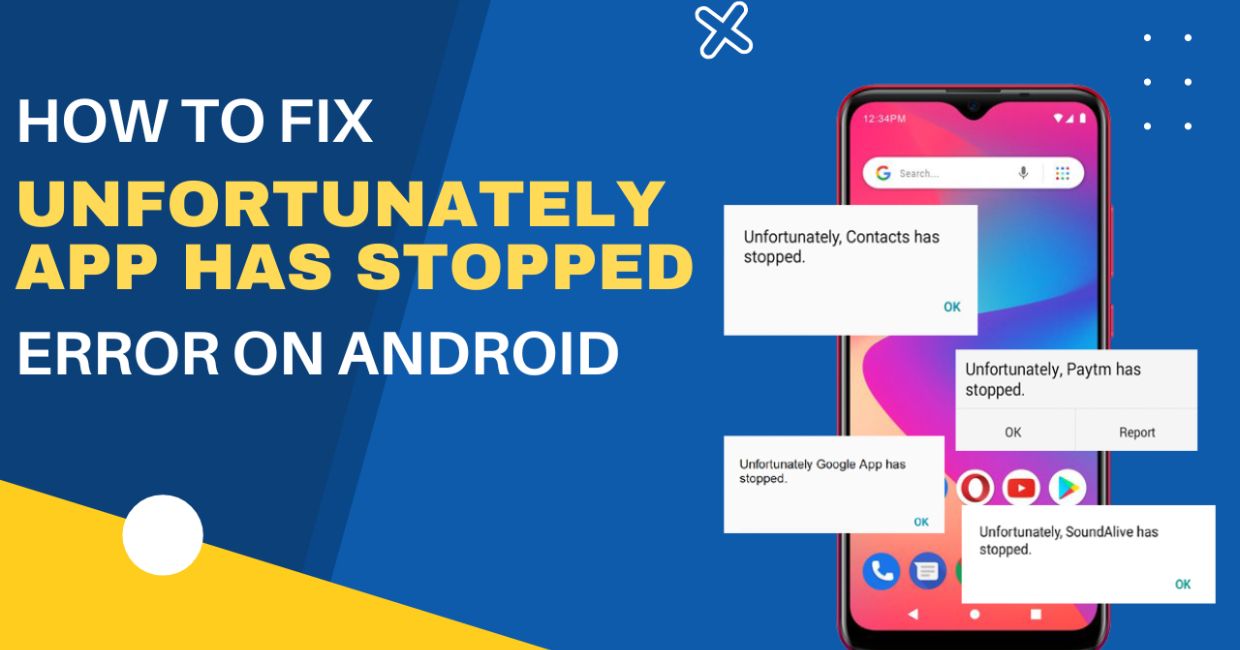
App Has Stopped
One of the most annoying issues that Android users frequently encounter is the dreaded “Unfortunately, App Has Stopped” error. You’re casually browsing social media or using your favorite game when—bam!—the app crashes and throws this error message. It’s frustrating, disruptive, and often appears without warning.
The good news? This issue is not usually as serious as it seems, and it can often be fixed without needing to contact support or reset your device entirely.
Mobile Data Not Working on Android? Here’s a Fix
Table of Contents
- What Does “Unfortunately, App Has Stopped” Mean?
- Common Causes of the Error
- Quick Fixes You Should Try First
- Step-by-Step Solutions to Fix the Error
- Restart the App
- Clear App Cache and Data
- Update the App
- Update Android System Software
- Uninstall and Reinstall the App
- Check App Permissions
- Free Up RAM and Storage Space
- Reset App Preferences
- Boot Into Safe Mode
- Factory Reset (As a Last Resort)
- Bonus Tips for Preventing Future App Crashes
- Final Thoughts
1. What Does “Unfortunately, App Has Stopped” Mean?
This error message is an Android system alert that occurs when an app crashes or fails to run properly. It typically means that the app encountered an unexpected issue and was forced to close by the system.
The exact message may vary slightly depending on the version of Android or the device brand. Some examples include:
- “Unfortunately, Facebook has stopped.”
- “Instagram keeps stopping.”
- “The app has stopped unexpectedly. Please try again.”
Whether it’s a pre-installed system app or one you downloaded from the Play Store, the underlying issue is often the same: the app can’t continue to run because of a bug, conflict, or corruption.
2. Common Causes of the Error
Before jumping into solutions, it’s helpful to understand why this error happens. Here are the most frequent causes:
- Corrupted app cache or data
- Bugs in the app code
- Outdated app or Android OS
- Insufficient device memory (RAM or storage)
- Incompatible third-party apps or widgets
- Software conflicts after system updates
- Faulty installation or partial app download
- Missing permissions or denied access to system resources
Understanding the cause will help you apply the right fix quickly.
3. Quick Fixes You Should Try First
Before diving into deeper troubleshooting, try these quick solutions:
- Restart your phone – Often resolves temporary glitches.
- Force close the app and reopen it.
- Check for app updates on Google Play Store.
- Switch off and on your mobile data or Wi-Fi if the app requires an internet connection.
If these don’t work, proceed with the more detailed methods below.
4. Step-by-Step Solutions to Fix the Error
1. Restart the App
Sometimes the error is temporary and can be cleared simply by restarting the app.
Steps:
- Go to Settings > Apps.
- Tap the app that’s crashing.
- Tap Force Stop.
- Return to the home screen and reopen the app.
If the issue persists, move on to clearing the cache.
2. Clear App Cache and Data
Corrupted cache files are one of the most common reasons for app crashes. Clearing cache and data can refresh the app’s state.
Steps:
- Go to Settings > Apps (or App Manager).
- Find and tap the problematic app.
- Tap Storage & Cache.
- Tap Clear Cache.
- If the problem continues, tap Clear Data or Clear Storage (note: this may log you out of the app).
Now reopen the app and see if the issue is resolved.
3. Update the App
Developers regularly release updates to fix bugs and improve performance. An outdated app may not be compatible with your current Android version.
Steps:
- Open the Google Play Store.
- Tap your profile picture > My apps & games.
- Find the app and tap Update.
Alternatively, uninstall and reinstall it if the update doesn’t help.
4. Update Android System Software
A newer Android version may contain bug fixes that prevent app crashes.
Steps:
- Go to Settings > System > Software Update.
- Tap Check for Updates.
- Download and install any available updates.
After updating, restart your phone and test the app again.
5. Uninstall and Reinstall the App
Sometimes an app file may be partially corrupted or improperly installed.
Steps:
- Go to Settings > Apps.
- Select the app and tap Uninstall.
- Open Google Play Store, search for the app, and install it again.
This provides a clean slate for the app and often fixes persistent crashing issues.
6. Check App Permissions
Some apps require access to certain features like storage, location, or contacts. If these permissions are denied, the app might crash.
Steps:
- Go to Settings > Apps > [Your App] > Permissions.
- Make sure necessary permissions (like Storage or Location) are enabled.
Toggle permissions off and on again to refresh settings.
7. Free Up RAM and Storage Space
When your device is low on RAM or internal storage, apps may crash due to insufficient memory.
To free up space:
- Delete unused apps
- Clear cached data from other apps
- Move media files to an SD card or cloud storage
- Restart your device to free up RAM
Check Storage:
- Go to Settings > Storage to see what’s consuming space.
Keeping at least 20% of your storage free is recommended.
8. Reset App Preferences
Sometimes disabling system apps, changing default apps, or restricting permissions can lead to conflicts.
Steps:
- Go to Settings > Apps.
- Tap the three-dot menu in the top-right corner.
- Select Reset app preferences.
- Confirm the action.
This will restore all apps to their default settings without deleting data.
9. Boot into Safe Mode
Safe Mode loads only the core system apps and disables all third-party apps. This helps identify whether a third-party app is causing the issue.
To enter Safe Mode:
- Press and hold the Power button.
- Long-press Power Off until you see the Safe Mode prompt.
- Tap OK to reboot into Safe Mode.
Now try running the app. If it works fine in Safe Mode, a third-party app is likely the culprit. Uninstall any recently installed or suspicious apps and reboot normally.
10. Factory Reset (Only if All Else Fails)
If nothing else resolves the issue, a factory reset might be necessary. This should be a last resort, as it erases all data on your phone.
Warning: Backup your data first!
Steps:
- Go to Settings > System > Reset Options.
- Tap Erase all data (factory reset).
- Follow the on-screen instructions.
After resetting, reinstall the problematic app and test it again before restoring all your apps and settings.
5. Bonus Tips for Preventing Future App Crashes
Once you’ve fixed the issue, here’s how to avoid it in the future:
✅ Keep Your Apps Updated
Enable auto-updates on Google Play Store to stay protected from bugs and compatibility issues.
✅ Avoid Installing Apps from Unknown Sources
Third-party APKs may not be optimized for your device and can cause crashes or even security risks.
✅ Maintain Storage and RAM Health
Clean up your device regularly. Use tools like Files by Google to remove junk files and duplicates.
✅ Don’t Overload Your Device
Running too many apps in the background can exhaust your system memory, especially on low or mid-range phones.
✅ Use Lite or Web Versions
If you have a low-spec device, try using Lite versions of apps like Facebook Lite, Messenger Lite, etc., or access the services via browser.
6. Final Thoughts
The “Unfortunately, App Has Stopped” error might be annoying, but it’s rarely permanent. Most of the time, a simple fix like clearing the cache or updating the app will resolve the problem.
In this guide, we covered everything from basic restarts to more advanced solutions like Safe Mode and Factory Reset. With the right approach, you can troubleshoot the issue yourself without needing technical assistance.
If the issue still persists after trying all the steps, it’s worth reporting the bug to the app developer via the Google Play Store > App page > Contact Developer section. They may be able to push a fix in an update.




