How to Fix App Syncing Problems on Android and iPhone: A Complete Guide
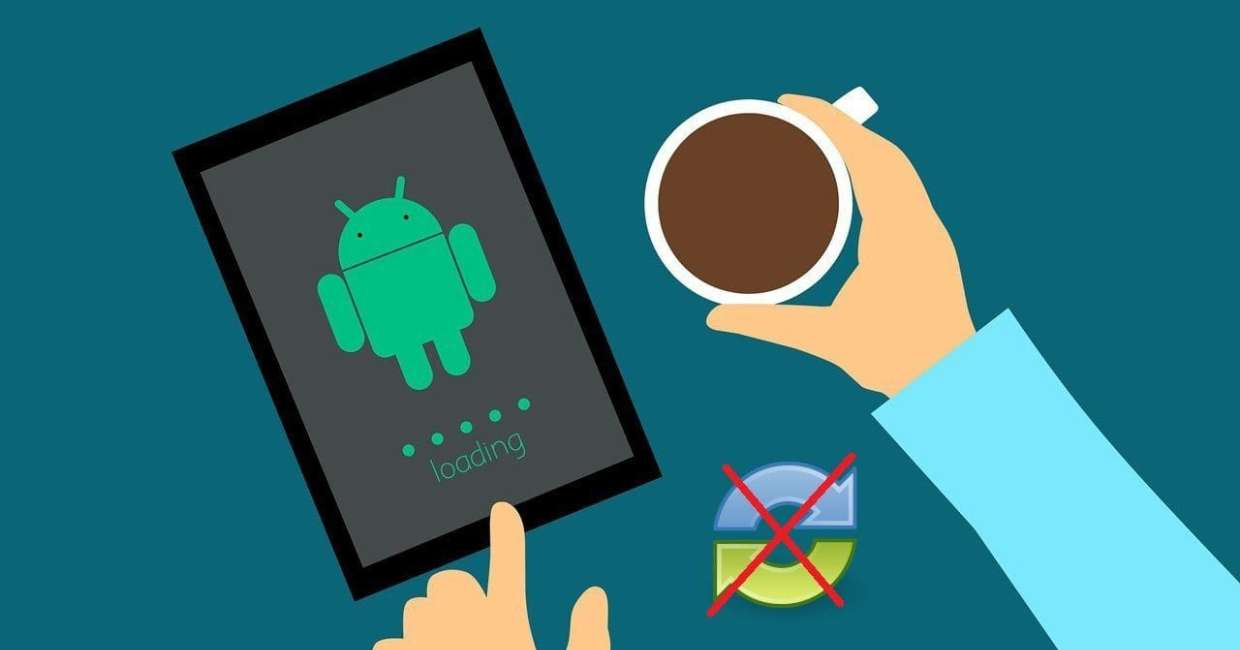
App Syncing Problems
In our digital world, mobile apps have become a vital part of our everyday routines. From emails and calendars to cloud storage, health tracking, and productivity tools — all these apps rely on real-time syncing. When that fails, it disrupts everything. If you’re dealing with app syncing problems, you’re not alone.
Whether you’re using an Android or an iPhone, app syncing problems can prevent data from updating, delay messages, and cause apps to stop working properly. The good news? These issues are usually easy to fix once you know the cause.
This article provides a detailed guide on how to fix app syncing problems on both Android and iOS devices, covering common causes, troubleshooting steps, and preventive tips.
Can’t Update WhatsApp? Here’s How to Fix It — A Complete Step-by-Step Guide
What Are App Syncing Problems?
App syncing refers to the process of keeping your app data updated across devices or with the cloud. When you experience app syncing problems, it means your device isn’t properly communicating with the app’s server or services.
Examples of common app syncing problems include:
- Gmail not updating your inbox
- Google Calendar or Apple Calendar not showing recent events
- Dropbox or Google Drive not syncing files
- Health apps not syncing data from your smartwatch
- Contacts or messages missing on one device but present on another
Understanding why app syncing problems happen is the first step toward fixing them.
Common Causes of App Syncing Problems
Before trying to fix anything, it’s important to understand what causes app syncing problems in the first place. These issues can arise due to several factors:
- Unstable or weak internet connection
- Outdated apps or operating systems
- Incorrect account settings
- App permission restrictions
- Background data limits or battery optimizations
- Server-side problems with the app provider
- Corrupt cache or stored data
Now that we know what might be causing the issue, let’s explore step-by-step solutions.
1. Check Your Internet Connection
A solid and stable internet connection is essential for syncing. Most app syncing problems occur when your connection is weak or fluctuating.
How to fix:
- Switch between mobile data and Wi-Fi
- Toggle airplane mode on and off
- Restart your modem or router
- Test the internet using a browser or speed test app
Once your connection is stable, open the affected app to see if the syncing issue is resolved.
2. Restart Your Device
Sometimes the simplest fix is the most effective. Restarting your phone clears temporary system glitches that may be interrupting sync processes.
- Android: Hold the power button > Tap Restart
- iPhone: Hold the power and volume buttons > Slide to power off > Turn it back on after 10–15 seconds
After restarting, launch the app again and check if syncing works as expected.
3. Check App Permissions
Apps need specific permissions to function correctly. If an app is denied access to your contacts, storage, or background activity, it could result in app syncing problems.
On Android:
- Go to Settings > Apps > [App Name] > Permissions
- Make sure essential permissions (like storage, contacts, calendar) are allowed
On iPhone:
- Go to Settings > [App Name]
- Enable all necessary permissions, especially Background App Refresh and Cellular Data
4. Manually Sync the App
Some apps let you manually trigger syncing if automatic syncing isn’t working.
Try this:
- Open the app
- Go to Settings or Account Preferences
- Tap Sync Now or similar option
Doing this can force a fresh sync and resolve minor app syncing problems.
5. Turn On Background App Refresh
Apps need to run in the background to sync continuously. If this setting is off, app syncing problems are more likely.
On iPhone:
- Go to Settings > General > Background App Refresh
- Enable it for both Wi-Fi and Mobile Data
- Also enable it for individual apps
On Android:
- Go to Settings > Apps > [App Name] > Battery > Allow Background Activity
This ensures your apps can sync even when not actively open.
6. Remove and Re-Add Your Account
Your account may have syncing errors or expired session tokens that need refreshing.
On Android:
- Go to Settings > Accounts
- Select the account and tap Remove Account
- Restart your phone and re-add the account
On iPhone:
- Go to Settings > Mail > Accounts > [Select Account] > Delete Account
- Restart and add the account back
This step is especially helpful for fixing email or calendar app syncing problems.
7. Update the App
An outdated app may have bugs or compatibility issues causing app syncing problems. Always keep your apps up to date.
To update:
- Open Google Play Store or App Store
- Search for the app
- Tap Update if available
New versions often include bug fixes that directly address syncing issues.
8. Update Your Operating System
If your device’s software is outdated, it might not support the latest syncing features.
To check for updates:
- Android: Settings > System > Software Update
- iPhone: Settings > General > Software Update
Install the update and restart your device. This often improves sync reliability across all apps.
9. Clear App Cache (Android Only)
Corrupted or overloaded cache files can block syncing functionality.
Clear app cache:
- Go to Settings > Apps > [App Name] > Storage > Clear Cache
- You can also tap Clear Data (only if you’ve backed up important info)
This quick fix often resolves app syncing problems on Android.
10. Disable Battery Optimization Settings
Battery-saving modes often restrict background activity, leading to app syncing problems.
On Android:
- Go to Settings > Battery > Battery Optimization
- Find the app and choose Don’t Optimize
On iPhone:
- Settings > Battery > Low Power Mode > Turn OFF
Make sure your phone isn’t blocking background syncing to conserve energy.
11. Reset Network Settings
If syncing problems continue, it might be due to faulty network configurations.
To reset:
- Android: Settings > System > Reset > Reset Wi-Fi, Mobile & Bluetooth
- iPhone: Settings > General > Transfer or Reset iPhone > Reset > Reset Network Settings
This won’t erase your data but will remove saved Wi-Fi networks and reconnect defaults.
12. Delete and Reinstall the App
If everything else fails, uninstalling and reinstalling the app may be your last resort.
Important: Back up your app data if necessary.
- Delete the app
- Restart your phone
- Download and reinstall from the Play Store or App Store
A fresh install removes bugs, outdated files, and corrupted configurations that may be causing app syncing problems.
13. Check for Server-Side Issues
Sometimes, app syncing problems aren’t your fault. Apps like Gmail, Google Drive, Dropbox, or iCloud occasionally face server outages.
Check status pages:
- Apple System Status: https://www.apple.com/support/systemstatus
- Google Workspace Status: https://www.google.com/appsstatus
If there’s an outage, you’ll have to wait for the developers to fix it.
14. Contact App Support
If you’re still struggling, reach out to the app’s support team for further help.
How to do it:
- Open the app > Tap Settings > Help/Support
- Or visit the developer’s official website
- Provide device info, app version, and a description of your issue
They may offer app-specific solutions to resolve stubborn app syncing problems.
Preventing Future App Syncing Problems
Want to avoid syncing issues altogether? Follow these habits:
- Keep your apps and OS updated
- Restart your phone weekly
- Avoid filling your storage to 100%
- Check permissions after updates
- Enable automatic app sync settings
- Don’t force stop apps unnecessarily
These proactive steps will help ensure your apps sync efficiently across devices.
Final Thoughts
App syncing problems are common but rarely permanent. Whether you’re dealing with missed emails, unsynced calendars, or out-of-date cloud files, you now have a clear roadmap to solve the issue.
From checking internet connections and permissions to updating apps and clearing cache, the solutions above work for nearly every type of syncing issue. Whether you’re using Android or iPhone, these steps are easy to follow and highly effective.
With the right maintenance and awareness, you can keep your apps in sync and your digital life running smoothly.




