Can’t Update WhatsApp? Here’s How to Fix It — A Complete Step-by-Step Guide
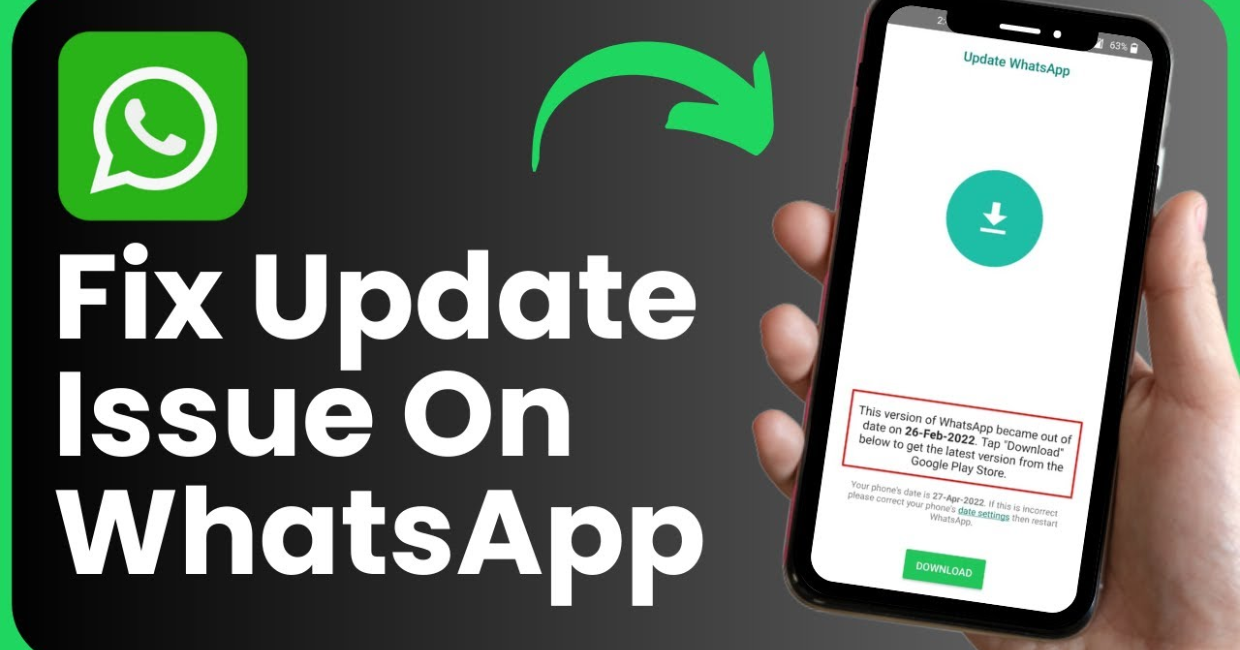
Update WhatsApp
WhatsApp is one of the most popular messaging apps globally, used by billions to stay connected with friends, family, and coworkers. However, issues can arise when trying to update WhatsApp, and many users often get stuck seeing a spinning wheel, an error message, or no response at all.
If you’ve been wondering, “Why can’t I update WhatsApp on my phone?”—you’re not alone. Whether you use Android or iPhone, the inability to update WhatsApp can be frustrating. Thankfully, there are practical ways to fix the issue.
In this detailed guide, you’ll learn exactly what causes problems when you try to update WhatsApp and how to resolve them effectively using simple steps.
App Crashing Issues on Mobile? Here’s How to Fix Them Step by Step
Why You Might Be Unable to Update WhatsApp
Before diving into the solutions, it’s important to understand what might be preventing you from updating WhatsApp successfully. Identifying the root cause will save time and effort.
Common reasons why users can’t update WhatsApp include:
- Not enough storage space
- Weak or unstable internet connection
- Software or OS compatibility issues
- Bugs or glitches in the App Store or Google Play
- Google account or Apple ID login problems
- Battery or data saving settings blocking downloads
- Outdated device or unsupported operating system
Now, let’s go through each of the possible fixes to help you update WhatsApp without any more headaches.
1. Ensure You Have a Stable Internet Connection
To update WhatsApp, your device must be connected to a stable and fast internet connection. A slow or disconnected network will delay or prevent updates.
Try the following:
- Switch from Wi-Fi to mobile data (or vice versa)
- Restart your Wi-Fi router
- Use airplane mode for 30 seconds, then reconnect
- Run a quick speed test
A stable connection is essential to properly update WhatsApp on any device.
2. Free Up Storage Space on Your Phone
If your phone is low on storage, it may not be able to update WhatsApp or any other apps.
How to check and clear space:
On Android:
- Go to Settings > Storage
- Delete unused apps, large files, or cached data
On iPhone:
- Go to Settings > General > iPhone Storage
- Offload unused apps, delete videos, or clear Safari data
Having at least 500MB of free space helps ensure the update process completes smoothly.
3. Restart Your Device
Sometimes, a simple restart can solve temporary software glitches that prevent you from updating WhatsApp.
To restart:
- Android: Hold the power button > Tap Restart
- iPhone: Hold the power and volume buttons > Slide to power off > Turn the phone back on
After restarting, try again to update WhatsApp via your device’s app store.
4. Update Your Operating System
Running an outdated operating system may cause compatibility issues with the latest WhatsApp version. To successfully update WhatsApp, you need to make sure your OS is up to date.
How to check:
- Android: Go to Settings > System > Software Update
- iPhone: Go to Settings > General > Software Update
If your device doesn’t support newer OS updates, WhatsApp may eventually stop functioning altogether.
5. Clear Cache of the App Store (Android)
Sometimes the Google Play Store’s cache gets overloaded or corrupted, preventing updates from being processed correctly.
Clear cache:
- Go to Settings > Apps > Google Play Store > Storage
- Tap Clear Cache
- Optionally, tap Clear Data as well
Then reopen the Play Store and attempt to update WhatsApp again.
6. Sign Out and Back In to Your Account
Issues with your Apple ID or Google account can stop you from being able to update WhatsApp.
How to fix:
- Android: Go to Settings > Accounts > Google > Remove Account
Then restart your phone and add the account again. - iPhone: Go to Settings > [Your Name] > Media & Purchases > Sign Out
Wait 30 seconds, then sign in again.
Refreshing your account often resolves app store syncing problems.
7. Clear WhatsApp Cache (Android Only)
Sometimes, WhatsApp itself may store outdated or corrupted data that interferes with the update process.
To clear WhatsApp cache:
- Settings > Apps > WhatsApp > Storage > Clear Cache
Then try to update WhatsApp from the Play Store.
Note: Avoid tapping “Clear Data” unless you’ve backed up your chats.
8. Turn Off Battery Saver or Data Saver Modes
If your phone is in Battery Saver or Data Saver mode, it might block background processes or app updates.
Disable it:
- Android: Go to Settings > Battery > Battery Saver > Turn Off
- iPhone: Go to Settings > Battery > Low Power Mode > Off
After doing this, go back to the App Store or Play Store and try to update WhatsApp again.
9. Uninstall and Reinstall WhatsApp
If all else fails, uninstalling and reinstalling WhatsApp might be the fastest way to fix update errors.
⚠️ Important: Back up your WhatsApp data first!
Backup steps:
- Android: Open WhatsApp > Settings > Chats > Chat Backup > Back Up
- iPhone: WhatsApp > Settings > Chats > Chat Backup > Back Up Now
Then delete WhatsApp and reinstall it from your app store to get the latest version.
10. Use WhatsApp’s Official APK (Android Only)
If you’re unable to update WhatsApp from the Google Play Store, you can manually install the latest version from WhatsApp’s official website.
How to do it:
- Visit https://www.whatsapp.com/android
- Download the latest APK
- Go to Settings > Security > Allow Unknown Sources
- Install the APK manually
This method bypasses the Play Store entirely and can be a helpful workaround.
11. Check Device Compatibility
Some older devices are no longer supported by WhatsApp. If your phone runs Android 4.1 or iOS 10 (or earlier), you may not be able to update WhatsApp or use it at all.
What to do:
- Go to Settings > About Phone / Software Info to check your OS version.
- If your device is no longer compatible, consider:
- Using WhatsApp Web (temporary workaround)
- Upgrading your phone
12. Contact WhatsApp Support
If none of the above methods work and you’re still unable to update WhatsApp, it may be time to reach out to support.
How to contact:
- Open WhatsApp > Settings > Help > Contact Us
- Provide a detailed explanation of the issue
- Attach screenshots if possible
They may offer device-specific advice or inform you of broader update problems.
Bonus Tips to Avoid Update Problems in the Future
To keep WhatsApp running smoothly, follow these tips:
- Turn on auto-updates in your app store settings
- Regularly back up your chats
- Maintain at least 1 GB of free storage
- Keep your operating system up to date
- Avoid unofficial WhatsApp versions (e.g., GBWhatsApp)
These best practices will ensure you never face a similar issue when trying to update WhatsApp again.
Final Thoughts
Struggling to update WhatsApp can feel frustrating, especially when the app is essential for daily communication. Thankfully, in most cases, the problem is simple to fix.
Whether it’s an internet issue, storage problem, outdated OS, or a glitch in the app store, there’s always a reliable solution. From clearing cache to reinstalling the app or using the APK method, this guide covers every angle.
By following the step-by-step instructions above, you’ll be able to update WhatsApp and enjoy its latest features, bug fixes, and security improvements without stress.




