iPhone Battery Draining Fast? Here’s How to Fix It After an iOS Update
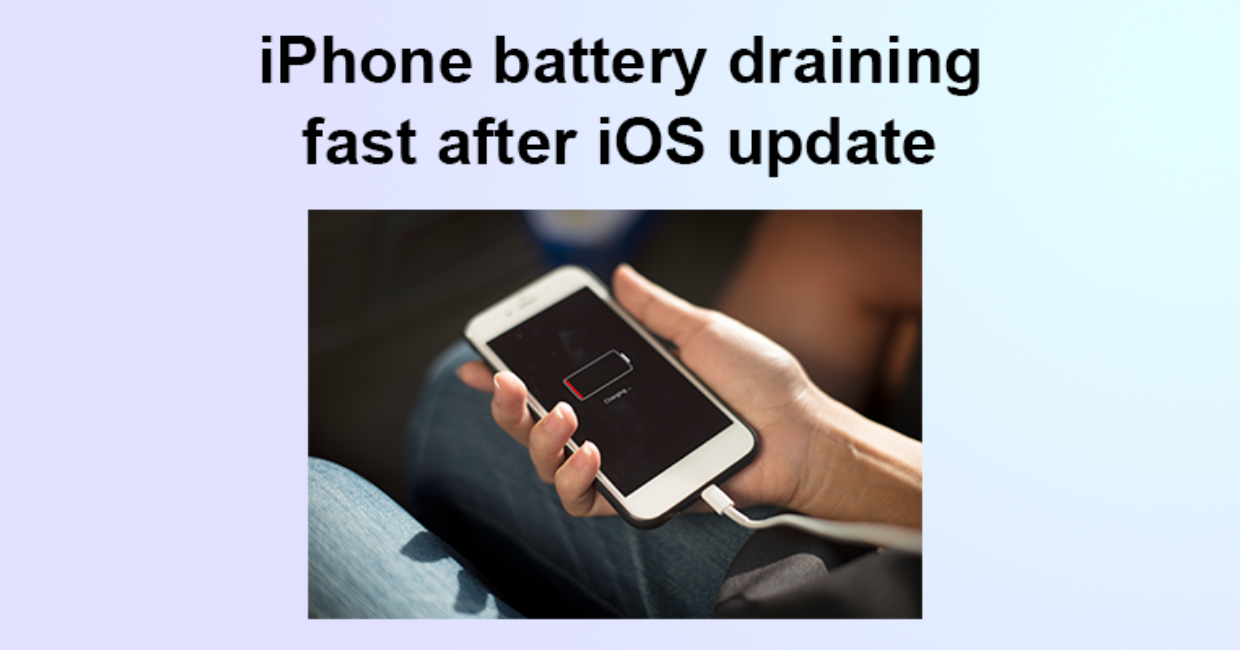
iPhone Battery Draining
It’s a familiar situation for many Apple users—you install the latest iOS update expecting improved performance, new features, and better security. But instead, you notice your iPhone battery draining faster than usual. If this sounds like your current dilemma, you’re not alone.
Experiencing iPhone battery draining issues after a software update is common. Although iOS updates are intended to improve your phone’s overall functionality, they can temporarily or even persistently affect battery life. Whether your battery drops by 10% in just a few minutes or drains overnight, it can be frustrating and inconvenient.
In this comprehensive guide, we’ll explore why iPhone battery draining happens after updates and how to fix it with simple, effective methods.
iPhone Not Charging? Here’s How to Fix It with These Simple Solutions
Why Is Your iPhone Battery Draining So Fast?
Understanding the reasons behind the iPhone battery draining issue is the first step toward fixing it. Here are some common causes:
- Background tasks running post-update
- System indexing and photo processing
- Incompatible or outdated apps
- Location services and notifications running excessively
- Visual effects and animations using more power
- Poor signal or Wi-Fi instability
- Aged or degraded battery
Now, let’s dive into actionable solutions to fix the iPhone battery draining issue quickly and efficiently.
1. Wait a Few Days After the Update
It’s normal to see your iPhone battery draining faster than usual right after installing a new iOS update. This happens because your phone performs background tasks such as indexing data, optimizing apps, and syncing services.
What to do:
- Wait 48–72 hours after the update.
- Let your phone complete its background tasks.
- Avoid heavy usage during this period if possible.
If the iPhone battery draining continues after a few days, move on to the steps below.
2. Check Battery Usage in Settings
To fix your iPhone battery draining, start by identifying which apps or processes are consuming the most power.
Steps:
- Open Settings > Battery.
- Review the Battery Usage by App section.
- Look for apps using excessive power, especially in the background.
If certain apps are responsible, consider updating, force-closing, or deleting them to reduce battery draining.
3. Update All Your Apps
Outdated apps may not be optimized for the latest iOS version, which can lead to excessive power consumption and cause your iPhone battery to drain unexpectedly.
How to update:
- Go to the App Store.
- Tap your profile icon in the top-right.
- Select Update All.
Keeping apps up to date is essential to prevent iPhone battery draining caused by app incompatibility.
4. Turn Off Background App Refresh
Background App Refresh allows apps to update content even when not in use, and it’s a common culprit behind iPhone battery draining.
To disable it:
- Go to Settings > General > Background App Refresh.
- Choose Off to disable completely or Wi-Fi only for limited access.
Disabling this feature can help conserve battery without affecting day-to-day usability.
5. Adjust Location Services
When many apps access your location unnecessarily, it can lead to rapid iPhone battery draining.
Manage settings:
- Go to Settings > Privacy & Security > Location Services.
- Turn off location for apps that don’t need it.
- Choose While Using the App instead of Always for essential apps.
Reducing location tracking can significantly improve battery life.
6. Disable Push Email
Push email services constantly check for new messages, which can contribute to the iPhone battery draining problem.
Fix it by:
- Going to Settings > Mail > Accounts > Fetch New Data.
- Turn off Push.
- Set Fetch interval to every 30 minutes or manually.
Switching from push to fetch mode reduces background activity and helps save battery.
7. Lower Screen Brightness and Enable Auto-Lock
Your iPhone’s display is one of the biggest battery consumers. If screen brightness is too high or auto-lock is set to a long interval, it could explain the iPhone battery draining issue.
Do this:
- Go to Settings > Display & Brightness.
- Lower the brightness or enable Auto-Brightness.
- Set Auto-Lock to 30 seconds or 1 minute.
Simple adjustments like these can make a noticeable difference.
8. Reduce Motion and Visual Effects
Fancy transitions and parallax effects look great, but they also consume extra power—especially on older devices, leading to iPhone battery draining quickly.
To reduce motion:
- Go to Settings > Accessibility > Motion.
- Turn on Reduce Motion and Prefer Cross-Fade Transitions.
These settings lighten the system load and improve battery performance.
9. Turn On Low Power Mode
Low Power Mode is Apple’s built-in feature to combat iPhone battery draining, and it’s incredibly effective when your battery gets low.
How to enable:
- Go to Settings > Battery.
- Toggle Low Power Mode on.
It reduces background activity, disables mail fetch, and limits visual effects to stretch battery life.
10. Reset All Settings
If system settings were altered during the update or you’ve changed many configurations over time, they may conflict and result in iPhone battery draining.
To reset:
- Go to Settings > General > Transfer or Reset iPhone > Reset > Reset All Settings.
This will not delete your data but will reset Wi-Fi, VPN, notifications, and other settings.
11. Avoid Using Beta Software
Beta versions of iOS can be unstable and often cause iPhone battery draining issues. If you’re using a developer or public beta, consider switching to the stable release.
Beta builds are meant for testing and are not optimized for battery performance.
12. Reinstall iOS via Clean Restore (Advanced)
If none of the basic fixes solve your iPhone battery draining, a clean installation of iOS might be your best bet. This wipes the system and installs a fresh version of iOS.
Important:
- Back up your iPhone using iCloud or Finder/iTunes.
- Use a computer to restore the iPhone via Recovery Mode or DFU Mode.
- Set it up as new to test battery life before restoring your backup.
Many users find this fix highly effective for eliminating battery issues caused by corrupted update files or conflicting settings.
13. Check Battery Health
If your iPhone is older, the issue might not be with the update but with your battery’s natural degradation. iPhone battery draining problems are more likely with aged batteries.
To check:
- Go to Settings > Battery > Battery Health & Charging.
- Look at the Maximum Capacity percentage.
If it’s below 80%, your battery has degraded and might need replacement.
14. Manage System Services Wisely
There are various system services that use your battery in the background, often without your knowledge.
Disable unnecessary ones:
- Go to Settings > Privacy > Location Services > System Services.
- Turn off options like Location-Based Alerts, iPhone Analytics, and Popular Near Me.
These settings can drain battery over time and are rarely needed for most users.
15. Contact Apple Support If All Else Fails
If your iPhone battery draining issue persists even after trying all these fixes, it might be time to consult Apple.
What you can do:
- Book a Genius Bar appointment.
- Use the Apple Support app for diagnostics.
- Get your battery tested or replaced.
Apple technicians can determine whether the issue is hardware-related and recommend the right solution.
Everyday Habits to Improve Battery Life
Once you’ve fixed the main problem, develop habits that help keep battery drain at bay:
- Avoid charging your phone to 100% or letting it hit 0%.
- Use Wi-Fi instead of cellular data when possible.
- Uninstall apps you don’t use.
- Don’t close all apps unnecessarily — iOS manages them efficiently.
- Keep your phone updated but only with official stable releases.
These tips can keep your iPhone battery healthy in the long run.
Final Thoughts
Having your iPhone battery draining rapidly after an iOS update can feel like a major setback, but it doesn’t have to be. Whether the issue is temporary due to background processes or long-term due to app misbehavior or aging hardware, there are clear solutions available.
This guide has given you a step-by-step approach to diagnose, manage, and fix the iPhone battery draining issue — helping you get the most out of your iPhone’s battery again. Whether it’s tweaking settings, managing apps, or reinstalling iOS, the key is to be methodical and patient.
If all else fails, remember: Apple support and battery replacement services are always an option.




