iPhone Not Charging? Here’s How to Fix It with These Simple Solutions
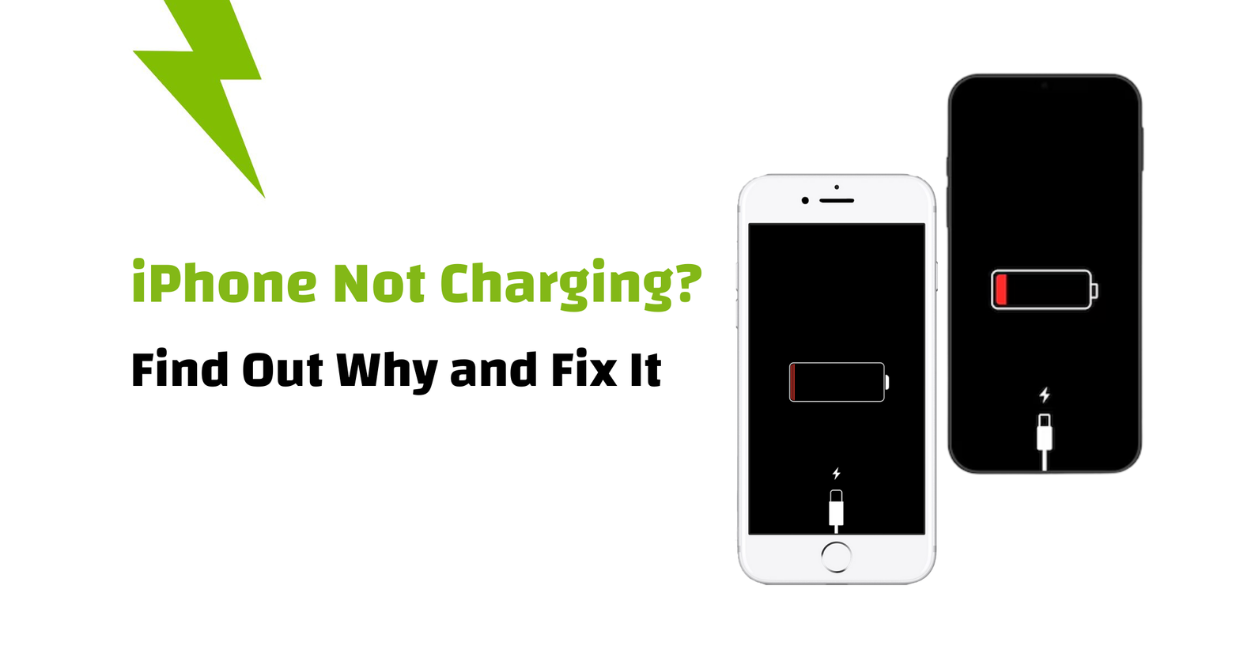
iPhone Not Charging
Your iPhone is an essential part of your daily life, and when it suddenly refuses to charge, it can be more than just annoying—it can be disruptive. Whether you’re about to head out, need to take an important call, or just want to top up your battery, seeing your iPhone not charging can quickly lead to stress.
The good news is that in most cases, the iPhone not charging issue can be resolved with simple troubleshooting steps. Whether it’s a minor hardware issue, a software glitch, or a faulty accessory, there’s almost always a fix that doesn’t require a trip to the Apple Store.
In this complete guide, we’ll walk you through all the common reasons why your iPhone is not charging, and more importantly, what you can do to fix it.
Wi-Fi Not Connecting on Your Android Phone? Try These Proven Fixes
Common Causes of iPhone Not Charging
Before diving into solutions, let’s explore why your iPhone is not charging in the first place. Understanding the root cause helps you apply the most effective fix.
Some of the most common causes include:
- Damaged charging cable or adapter
- Dust or debris in the charging port
- iOS bugs or outdated software
- Overheating protection
- Water or liquid damage
- Faulty charging port or battery
- Third-party accessory issues
Knowing these possibilities can help you identify the exact reason behind your iPhone not charging and get it working again quickly.
1. Inspect the Charging Cable and Adapter
Start by checking your charging cable and wall adapter. A frayed or damaged cable is a leading reason behind the iPhone not charging problem.
What to do:
- Inspect both ends of the Lightning cable for any visible damage.
- Try using a different cable and adapter.
- Make sure you’re using Apple-certified accessories (look for the MFi badge).
- Avoid using USB ports from computers or cars, as they may not supply enough power.
If your iPhone starts charging with a different cable, then your original accessories were the issue.
2. Clean the iPhone Charging Port
Dust, pocket lint, and debris can accumulate inside the Lightning port, preventing a proper connection and causing your iPhone not charging error.
How to clean it safely:
- Power off your iPhone.
- Use a flashlight to inspect the port.
- Use a soft-bristled toothbrush or a wooden toothpick to gently remove debris.
- Avoid metal objects that can cause damage.
After cleaning, plug your cable back in and check if your iPhone starts charging.
3. Restart or Force Restart Your iPhone
A simple restart can clear out minor glitches and fix temporary bugs that might be causing your iPhone not charging issue.
To restart:
- For iPhone X and later: Press and hold the Side button and either volume button until the slider appears.
- For iPhone SE, 8, or earlier: Press and hold the Side (or Top) button.
For a force restart (if unresponsive):
- Quickly press and release Volume Up, then Volume Down, and then hold the Side button until the Apple logo appears.
This process often fixes software-related issues that may stop your iPhone from charging properly.
4. Check for iOS Software Updates
Apple frequently releases iOS updates to fix bugs, and in some cases, a charging problem may be resolved with an update.
To update your iPhone:
- Go to Settings > General > Software Update.
- If an update is available, tap Download and Install.
An outdated iOS version can occasionally cause the iPhone not charging problem due to system-level bugs.
5. Try a Different Power Source
Sometimes, the issue isn’t with your iPhone but with the outlet or power source you’re using.
Try this:
- Plug the charger into a different wall socket.
- Try charging using a computer’s USB port (as a temporary test).
- Avoid using power strips, especially older ones.
If your iPhone is not charging from one outlet but works in another, the problem could be as simple as a faulty socket.
6. Let the iPhone Cool Down
When your iPhone gets too hot, it may pause or stop charging as a safety precaution. If your phone feels warm to the touch and isn’t charging, heat may be the reason.
What to do:
- Unplug your iPhone immediately.
- Let it rest in a cool, shaded place for 10–20 minutes.
- Avoid charging your phone in direct sunlight or while using it heavily.
Once the phone cools down, plug it in again and check if the iPhone not charging issue is resolved.
7. Use Wireless Charging (If Available)
If your iPhone supports wireless charging (iPhone 8 or newer), test it using a Qi-certified wireless charger. This is a useful way to rule out port-related issues.
Steps:
- Place your iPhone centered on the charging pad.
- Make sure the pad is plugged in and working with other devices.
- If it charges wirelessly but not with a cable, the issue could be with the Lightning port.
Wireless charging provides a useful alternative when your iPhone is not charging via cable.
8. Disable Optimized Battery Charging
Apple introduced Optimized Battery Charging to preserve battery health. When enabled, your iPhone may pause charging at 80%, especially if it “learns” your daily routine.
To check or disable:
- Go to Settings > Battery > Battery Health & Charging.
- Toggle Optimized Battery Charging off.
Note: Disabling this feature is safe temporarily, but it may reduce long-term battery lifespan.
This feature may confuse users into thinking their iPhone is not charging, especially when it stays at 80%.
9. Reset All Settings
Sometimes, a glitch in system settings can interfere with charging. Resetting all settings can fix it without erasing your data.
How to do it:
- Go to Settings > General > Transfer or Reset iPhone > Reset > Reset All Settings.
This resets Wi-Fi, Bluetooth, and other preferences but keeps your apps and photos intact.
This is particularly useful if your iPhone not charging issue began after a settings change or iOS update.
10. Inspect for Water or Moisture Damage
Even a little moisture in the charging port can stop your iPhone from charging. If you’ve recently exposed your phone to rain, a wet surface, or humid conditions, moisture might be to blame.
Look for:
- A warning message: “Liquid Detected in Lightning Connector”
- Lack of any charging sound or vibration
What to do:
- Unplug your phone immediately.
- Do not try to dry it with heat.
- Leave it in a dry, ventilated area for at least 24 hours.
Avoid charging until you’re sure the port is completely dry, or the iPhone not charging issue may become worse.
11. Check Battery Health Status
Over time, batteries degrade. If your iPhone’s battery is in poor condition, it might not hold a charge or might charge extremely slowly.
To check:
- Go to Settings > Battery > Battery Health & Charging.
- Look at Maximum Capacity and Peak Performance Capability.
If capacity is under 80% and your iPhone is not charging as expected, a battery replacement might be needed.
12. Restore iPhone Using Recovery or DFU Mode (Advanced)
If software issues are causing the iPhone not charging error, restoring your device in Recovery Mode or DFU Mode may help.
⚠️ Backup your data before attempting these steps.
- Recovery Mode reinstalls iOS while keeping your data.
- DFU Mode erases everything and reloads the firmware.
Only attempt this if you’ve ruled out all other solutions or have support from Apple or a technician.
13. Contact Apple Support or Visit a Service Center
If none of these steps fix the iPhone not charging issue, it’s likely a hardware failure—perhaps with the charging port, logic board, or battery.
Your options:
- Contact Apple Support via the Apple Support app or website.
- Visit an Apple Store or Authorized Service Provider.
- Check your warranty status or AppleCare+ coverage before repairs.
Professional assessment is the best way to resolve physical or internal hardware issues that lead to your iPhone not charging.
Pro Tips to Prevent Charging Issues
It’s always better to prevent charging problems than to fix them after the fact. Here’s how:
- Always use certified (MFi) charging accessories.
- Avoid charging your iPhone in extreme temperatures.
- Clean your charging port regularly.
- Don’t use your phone intensively while charging.
- Avoid bending or pulling on your cable when plugged in.
Taking these simple steps can help you avoid the hassle of an iPhone not charging in the future.
Final Thoughts
If your iPhone is not charging, don’t panic—most charging issues are temporary and easy to fix. Whether it’s a faulty cable, a dirty port, or a simple software hiccup, you now have all the tools to troubleshoot the problem yourself.
By carefully following the steps in this guide, you can restore your iPhone’s charging functionality and avoid unnecessary trips to the repair shop. And even if professional help is needed, you’ll know you did your part first.
Stay powered up, and keep your iPhone charged and ready—because life doesn’t wait for a low battery.




