Bluetooth Connection Issues: How to Fix Them on Any Mobile Device
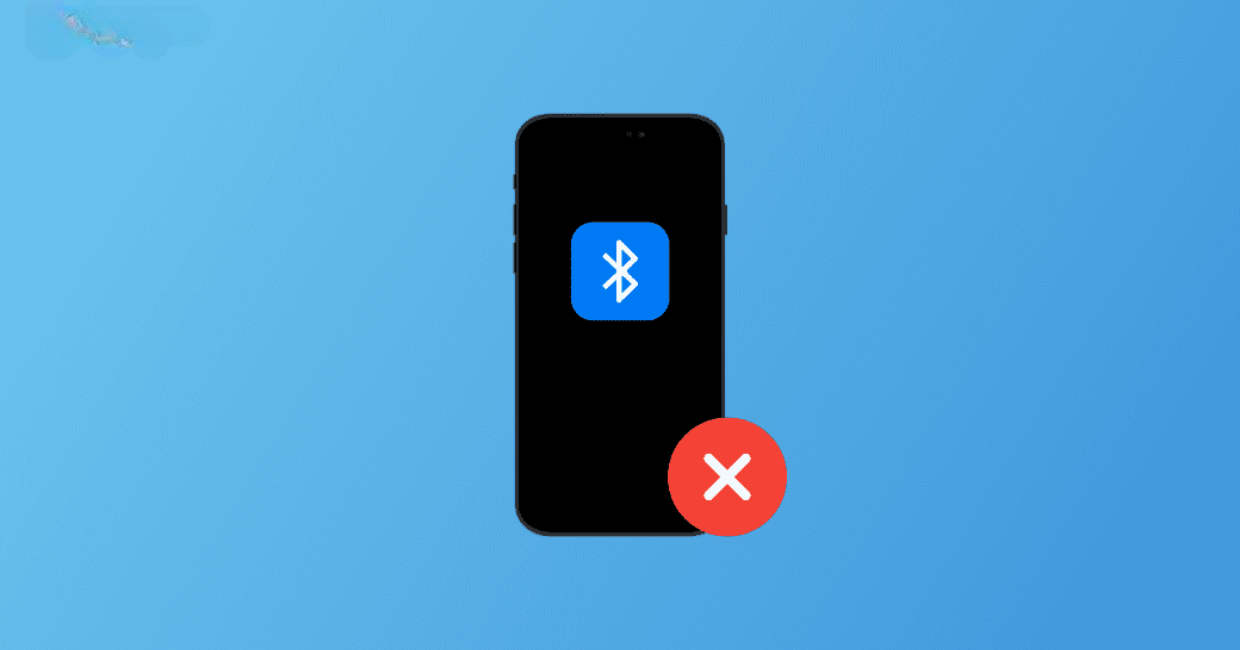
Bluetooth Connection Issues
Bluetooth is a powerful technology that allows mobile devices to communicate wirelessly with a wide range of accessories—headphones, speakers, fitness bands, smartwatches, and even car systems. However, despite how useful it is, many users frequently run into Bluetooth connection issues that interrupt or block these wireless connections.
Whether you’re an Android or iPhone user, running into Bluetooth connection issues can be frustrating. But the good news is most of these problems are fixable. This in-depth guide covers everything you need to know about fixing Bluetooth connection issues on any mobile device.
How to Recover Deleted Photos: A Complete Guide for Android and iPhone Users
What Causes Bluetooth Connection Issues?
Understanding the reasons behind Bluetooth connection issues is the first step to resolving them. These problems can originate from both the mobile device and the accessory you’re trying to connect.
Common Causes:
- Device compatibility issues
- Low battery on either device
- Outdated software or firmware
- Signal interference from other electronics
- Excessive distance between devices
- Corrupted Bluetooth data or settings
If you’re constantly dealing with Bluetooth connection issues, it’s likely due to one or more of these factors.
General Troubleshooting for Bluetooth Connection Issues
Regardless of the type of phone you’re using, certain basic fixes apply to all devices. Try these general steps before digging deeper.
1. Toggle Bluetooth Off and On
Sometimes a simple reset of the Bluetooth signal can solve connectivity problems.
- Open the Settings app.
- Go to Bluetooth.
- Turn it off, wait 10 seconds, then turn it on again.
This helps reset your phone’s Bluetooth radio and can resolve minor Bluetooth connection issues.
2. Restart Your Mobile Device
Rebooting your phone can clear temporary software glitches that are interfering with Bluetooth.
- Power off the device completely.
- Wait 15–20 seconds.
- Turn it back on and try reconnecting.
This is one of the simplest ways to fix random Bluetooth connection issues.
3. Forget and Reconnect the Device
Sometimes the pairing process gets corrupted. You’ll need to “forget” the Bluetooth device and then pair it again.
Steps:
- Go to Settings > Bluetooth.
- Tap the gear or info icon next to the device name.
- Choose Forget, Unpair, or Remove.
- Restart Bluetooth and reconnect the device.
This method often works when Bluetooth connection issues persist despite multiple attempts to connect.
Fixing Bluetooth Connection Issues on Android Devices
Android users frequently encounter Bluetooth connection issues, but Android provides several tools to troubleshoot.
1. Clear Bluetooth Cache and Data
Corrupt cache files can interfere with Bluetooth connections.
How to Clear Cache:
- Open Settings.
- Go to Apps or App Manager.
- Tap the menu (three dots) and select Show System Apps.
- Find and select Bluetooth.
- Tap Storage > Clear Cache and Clear Data.
- Restart your phone.
Clearing the cache is one of the most effective ways to resolve Bluetooth connection issues on Android.
2. Update Your Android Version
Sometimes a system update includes fixes for Bluetooth bugs.
- Open Settings > System > Software Update.
- Tap Check for updates.
- If available, install the latest version.
This is particularly helpful if you notice widespread reports of Bluetooth connection issues on your device model.
3. Boot into Safe Mode
In Safe Mode, third-party apps are disabled. If your Bluetooth works fine here, the issue may be caused by a recently installed app.
To enter Safe Mode:
- Press and hold the Power button.
- When the power menu appears, tap and hold Power Off.
- Tap OK to reboot in Safe Mode.
Use this step to diagnose persistent Bluetooth connection issues caused by background apps.
Fixing Bluetooth Connection Issues on iPhones
iOS devices, while generally reliable, can still face Bluetooth connection issues. Thankfully, iPhones have built-in options to reset connectivity problems.
1. Toggle Airplane Mode
Turning on Airplane Mode disables all wireless connections, including Bluetooth. Toggling it off may help reset the connection.
Steps:
- Open Control Center.
- Enable Airplane Mode.
- Wait 10–15 seconds.
- Disable it and try Bluetooth again.
This trick often resolves minor Bluetooth connection issues on iPhones.
2. Reset Network Settings
Resetting network settings can fix Bluetooth problems without affecting your personal data. Be aware, however, that it will also reset Wi-Fi passwords and VPN settings.
Steps:
- Go to Settings > General > Reset > Reset Network Settings.
- Enter your passcode if prompted.
- Confirm the reset.
Afterward, reconnect your Bluetooth device. This fix is highly effective for recurring Bluetooth connection issues.
3. Update iOS Software
Apple often releases patches that address Bluetooth bugs in iOS.
- Go to Settings > General > Software Update.
- Install any available updates.
If you’re facing constant Bluetooth connection issues on iOS, updating your software should be a priority.
Fixing Bluetooth Issues with Headphones, Speakers, and Other Devices
Sometimes the fault lies not in your phone but the device you’re trying to pair.
1. Check the Battery Levels
Low battery in a Bluetooth device can prevent pairing or cause disconnection.
- Fully charge your wireless headphones, speakers, or accessories before attempting to pair.
2. Reset the Bluetooth Accessory
Each Bluetooth device has its own reset process. Typically, this involves holding the power button or a combination of buttons for several seconds.
- Check the device’s user manual for reset instructions.
- Re-pair it with your phone after the reset.
Resetting your accessory can often solve Bluetooth connection issues that aren’t fixed through the phone alone.
Fixing Bluetooth Connection Issues in Cars
Car infotainment systems can also experience Bluetooth connection issues, especially when switching between phones or after updates.
Tips to Fix Car Bluetooth Problems:
- Delete all paired devices in both the car system and your phone.
- Turn off Bluetooth on other nearby phones to avoid interference.
- Ensure the car is in park, as some systems restrict pairing while driving.
- Update your car’s software, if applicable.
- Restart the car’s infotainment system, either manually or by turning the engine off.
These fixes are highly effective in resolving Bluetooth connection issues between phones and vehicles.
Advanced Fixes for Persistent Bluetooth Problems
If basic and intermediate methods fail, you may need more advanced solutions.
1. Factory Reset (As a Last Resort)
Only consider this if all other steps have failed.
- Backup your data first.
- Go to Settings > System > Reset > Factory Data Reset (Android).
- For iPhones: Settings > General > Reset > Erase All Content and Settings.
After the reset, try pairing your devices again. This method has resolved deep-rooted Bluetooth connection issues for many users.
2. Use Bluetooth Diagnostic Apps
Some apps are designed to identify and fix Bluetooth connection issues.
Examples:
- Bluetooth Auto Connect
- Bluetooth Fix Repair
- BT Notifier
These apps automate pairing, reduce delays, and help maintain stronger connections.
3. Check for Hardware Damage
If none of the above steps work, your phone’s Bluetooth antenna may be damaged due to a drop or water exposure.
- Contact customer support or visit a certified technician for diagnosis.
- In rare cases, replacing the Bluetooth module is necessary.
Preventing Bluetooth Connection Issues in the Future
Once your devices are paired and working properly, the last thing you want is to face the same issue again. Here are some tips to avoid future Bluetooth connection issues.
Best Practices:
- Keep devices updated with the latest software and firmware.
- Stay within range (usually under 30 feet).
- Avoid interference by turning off unused Bluetooth devices nearby.
- Use manufacturer-recommended apps for firmware updates.
- Reboot devices regularly to clear minor glitches.
Consistency with these habits can help you avoid repeating the same Bluetooth connection issues.
Final Thoughts
Dealing with Bluetooth connection issues can be frustrating, especially when you rely on wireless accessories throughout your day. Fortunately, the majority of these problems are caused by minor bugs or settings that can be quickly corrected.
Whether you’re using Android, iPhone, or another type of mobile device, this guide gives you all the tools you need for fixing Bluetooth connection issues successfully. From simple toggles to advanced resets, these techniques will help you restore seamless wireless functionality.
With consistent maintenance and a good understanding of how Bluetooth works, you can reduce or even eliminate Bluetooth connection issues from your daily digital experience.




