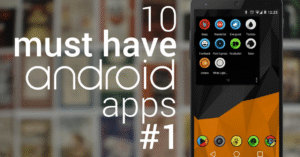How to Install Custom ROMs (and Why You Might Want To)

Install Custom ROMs
In today’s digital world, smartphones are more than communication tools — they’re essential to everyday life. However, many Android users eventually feel limited by their phone’s stock firmware. Whether it’s due to bloatware, lack of updates, or performance issues, you may want more control over your device. That’s where learning how to install custom ROMs becomes a game changer.
This guide will walk you through why you might want to install custom ROMs and how to do it safely and effectively. Whether you’re a beginner or an experienced Android user, this guide is designed to help you make the most of your device.
Split-Screen Multitasking: How to Use It Like a Power User
What Does It Mean to Install Custom ROMs?
To install custom ROMs means replacing your phone’s factory-installed Android system (stock ROM) with a third-party version. These ROMs are developed by independent developers or communities and offer unique features, customization, and often improved performance.
Unlike the manufacturer’s default software, custom ROMs are often free of bloatware, come with extended support, and allow a higher level of personalization. Some popular custom ROMs include LineageOS, Pixel Experience, and crDroid.
Why You Might Want to Install Custom ROMs
Before diving into the steps, let’s explore why more and more Android users are choosing to install custom ROMs on their devices.
1. Longer Software Support
Most phone manufacturers stop pushing updates after 2–3 years. If you install a custom ROM, you can continue receiving updates, patches, and new Android versions long after official support ends.
2. Better Performance
Many custom ROMs are lightweight, optimized, and stripped of unnecessary software. This results in faster performance and smoother multitasking.
3. More Control and Customization
When you install custom ROMs, you unlock full control over your device’s look and feel. Change animations, apply custom themes, and adjust system behaviors beyond what the stock Android allows.
4. Enhanced Privacy
Some custom ROMs focus heavily on privacy, removing telemetry and Google tracking, giving you more control over your data.
5. Remove Bloatware
Factory firmware often includes pre-installed apps you can’t uninstall. A custom ROM gives you a clean slate with only essential apps — or lets you choose your own.
Pre-Installation Checklist
Before you start the process to install custom ROMs, there are a few essential things you’ll need:
✅ A Compatible Android Device
Not all devices support custom ROMs. Visit forums like XDA Developers to check if your device has available ROMs.
✅ Unlocked Bootloader
To install custom ROMs, your phone’s bootloader must be unlocked. This step can void your warranty and will wipe your device.
✅ A Custom Recovery (TWRP)
A custom recovery like TWRP (Team Win Recovery Project) is essential. It allows you to back up your current system and flash new ROMs.
✅ Custom ROM File & GApps
Download the correct ROM and optionally a GApps (Google Apps) package if the ROM doesn’t come with Google services.
✅ Backup Tools
Always back up your data — contacts, apps, photos, and settings. Use Google Backup, TWRP, or third-party tools.
Step-by-Step: How to Install Custom ROMs
Once you’re fully prepared, follow these steps to install custom ROMs on your Android device.
Step 1: Unlock the Bootloader
- Enable Developer Options in your phone settings.
- Activate OEM Unlocking and USB Debugging.
- Connect your phone to a PC.
- Use command:
adb reboot bootloader
fastboot oem unlock
Note: The process may differ by brand — check manufacturer instructions.
Step 2: Install TWRP Recovery
- Download the official TWRP image for your phone.
- In bootloader mode, flash it with:
fastboot flash recovery twrp.img
- Boot into recovery immediately after flashing.
Step 3: Wipe System Data
In TWRP:
- Go to Wipe > Advanced Wipe
- Select: Dalvik / ART Cache, System, Data, Cache
- Swipe to wipe. (Don’t wipe internal storage unless you backed it up)
Step 4: Flash the Custom ROM
- Go to Install
- Locate the downloaded ROM zip
- Swipe to confirm flash
Step 5: Flash Google Apps (Optional)
- If your ROM doesn’t include Google services, repeat the install process with the GApps zip file.
Step 6: Reboot and Setup
- Reboot your device
- The first boot can take several minutes
- Complete the setup as you would on a new phone
Key Tips When You Install Custom ROMs
1. Stick to Stable ROMs
For daily use, avoid experimental builds. Choose stable, tested ROMs to reduce crashes or bugs.
2. Follow Device-Specific Guides
Every phone has unique quirks. Check detailed tutorials specific to your model on trusted forums like XDA.
3. Back Up Everything
A failed flash can wipe all data. Create a Nandroid backup in TWRP for easy restoration.
4. Be Cautious with Updates
If you install custom ROMs, avoid official OTA updates unless issued by your ROM’s developer.
Recommended Custom ROMs
If you’re unsure which ROM to choose, here are some popular options:
⭐ LineageOS
One of the most trusted and stable ROMs. Great for first-time users.
⭐ Pixel Experience
Gives your phone the same software feel as a Google Pixel device.
⭐ crDroid
Highly customizable with extra performance and battery tweaks.
⭐ Evolution X
Combines Pixel-like UI with advanced customization.
⭐ /e/ OS
Focuses on privacy and de-Googling your smartphone experience.
Pros and Cons of Installing Custom ROMs
✅ Advantages
- Better performance
- Latest Android versions
- No bloatware
- More customization
- Increased privacy
⚠️ Disadvantages
- Risk of bricking device
- Voids warranty
- Some apps may not work (e.g., Google Pay)
- Learning curve for beginners
FAQs About How to Install Custom ROMs
Q: Can I go back to the stock ROM after installing a custom ROM?
Yes, if you backed up your stock ROM or download the official firmware, you can restore it using TWRP or fastboot.
Q: Do I need root to install custom ROMs?
No, rooting is not required. However, some users root after flashing to gain extra control.
Q: Are custom ROMs legal?
Yes, they are legal. However, some manufacturers discourage or void warranties when installing them.
Final Thoughts
Learning how to install custom ROMs opens up new possibilities for Android users. You gain more control, extend your device’s lifespan, and customize it in ways the stock firmware never allowed. While the process can seem technical at first, a careful, step-by-step approach ensures a smooth transition.
If you value performance, privacy, and personalization, then making the choice to install custom ROMs might be the best tech decision you ever make.
Resources for Beginners
- XDA Developers – Device-specific guides and ROMs
- TWRP Official Site – Download recovery images
- LineageOS – Official site for one of the top custom ROMs
- OpenGApps – Download Google apps for your ROM
- Magisk – For rooting and SafetyNet bypass