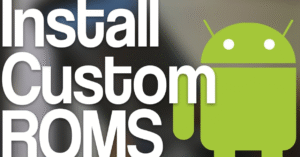Top Android Productivity Tips for Busy Professionals

Productivity Tips
Staying productive in today’s fast-paced world can feel like an uphill battle, especially for busy professionals juggling endless meetings, emails, and tasks. Fortunately, your Android device can be more than just a phone—it can be a powerful tool to help you work smarter, not harder. In this article, we’ll explore the top Android productivity tips designed specifically for professionals who need to maximize every minute.
From organizing your home screen to using automation tools and smart scheduling, these productivity tips will transform how you use your phone every day.
How to Enable Dark Mode Everywhere on Android
Why Android for Productivity?
Android stands out as a productivity platform due to its:
- Highly customizable interface
- Rich app ecosystem
- Integration with Google services
- Advanced multitasking features
When properly configured, your Android device becomes your personal assistant, project manager, and time saver—all in one. By applying the right productivity tips, you’ll unlock its full potential and take control of your time.
1. Set Up an Efficient Home Screen
a. Organize with Purpose
Start with a clean, intentional layout. Group apps by category—work, communication, travel, and personal. Use folders or dedicated home screens.
b. Use Widgets for Quick Access
Add productivity widgets like:
- Google Calendar (agenda view)
- To-do lists (e.g., Todoist, TickTick)
- Notes (e.g., Google Keep, Evernote)
These widgets surface vital information instantly, saving you from app-hopping.
c. Shortcut Your Frequent Actions
Long-press compatible apps to create shortcuts (e.g., “Compose email” or “Create task”) and place them directly on your home screen. It’s one of the quickest productivity tips to implement.
2. Smart Notification Management
a. Silence the Noise
Use Focus Mode to block time-wasting apps during work hours. Go to Settings > Digital Wellbeing and set schedules.
b. Customize Channels
Most apps allow control over notification categories. Keep what matters (e.g., direct messages, task reminders) and mute the rest.
c. Use Priority Mode
Set certain apps or contacts as “Priority” so their alerts come through even during Do Not Disturb. This productivity tip ensures you don’t miss what truly matters.
3. Tame Your Email Inbox
a. Use an Efficient Email Client
Gmail, Outlook, and Spark offer smart inbox features like labels, AI-based filtering, and priority inbox. Choose one that fits your workflow.
b. Enable Smart Replies
Save time with AI-suggested responses for quick replies. Most major email apps support this.
c. Schedule Send
Compose emails during downtime and schedule them to send during business hours—ideal for international teams.
d. Customize Swipes
Adjust your inbox swipe gestures to archive, delete, or snooze. These small tweaks are surprisingly powerful productivity tips.
4. Take Command of Your Calendar
a. Integrate Multiple Calendars
Combine work, personal, and shared calendars using Google Calendar. Assign color codes for clarity.
b. Block Time
Use the time-blocking method: schedule deep work, email checking, and meetings separately. One of the best productivity tips for controlling your day.
c. Use Voice Commands
Say, “Hey Google, schedule a call with Sarah at 2 PM tomorrow.” It’s quick and hands-free.
d. Add Calendar Widgets
Place an agenda-style widget on your home screen for at-a-glance updates.
5. Supercharge Task Management
a. Choose the Right To-Do App
Popular options include:
- Todoist (great for project labels and filters)
- TickTick (offers a built-in Pomodoro timer)
- Microsoft To Do (perfect for Office 365 users)
These apps are built for professionals and packed with productivity tips like reminders, tagging, and recurring tasks.
b. Try Visual Tools
Apps like Trello or Notion let you create visual boards and checklists. Ideal for team collaboration or managing complex projects.
c. Use Voice to Add Tasks
Speak your tasks into Assistant: “Add ‘Submit report by Friday’ to my to-do list.” It’s fast and keeps your hands free.
6. Make the Most of Collaboration Tools
a. Stay Connected with Messaging Apps
Use Slack, Teams, or Google Chat for streamlined communication. Pin priority channels and mute distractions.
b. Use Cloud Collaboration
Google Docs, Sheets, and Slides allow real-time edits. Turn on offline mode to keep working during commutes.
c. Voice-to-Text for Notes
Dictate meeting notes or ideas using Google Keep or your keyboard’s voice input. One of the most overlooked productivity tips that saves time and energy.
7. Automate Routine Tasks
a. Set Up Android Routines
Automate actions like:
- Launching Spotify when you connect headphones
- Silencing your phone at bedtime
- Turning on Do Not Disturb during calendar events
b. Use Tasker or Automate
For more advanced users, apps like Tasker automate tasks based on triggers like time, location, or Wi-Fi connection.
c. Auto-Respond with SMS Apps
Use tools like AutoResponder for WhatsApp or SMS to reply while you’re in meetings or driving.
Automation is one of the most powerful productivity tips because it eliminates manual effort.
8. Harness Google Assistant
a. Voice Shortcuts
Use Assistant to:
- Set reminders
- Send messages
- Search emails
- Open apps
b. Create Custom Routines
Example: Say “Good Morning” and have Assistant read your schedule, weather, and traffic report while launching your news app.
Voice assistants aren’t just for fun—they’re serious productivity tools.
9. Enhance Multitasking Skills
a. Use Split-Screen
Run two apps at once—e.g., view a document while emailing, or watch a webinar while taking notes.
b. Try Picture-in-Picture
Watch a YouTube video or join a video call while browsing notes or a webpage.
c. Use Pop-Up View (Samsung, Xiaomi)
Float apps over others for quick access and fast switching.
These multitasking features are underrated productivity tips that help you get more done without switching screens.
10. Stay Secure and Fast
a. Use a Password Manager
Apps like Bitwarden or 1Password securely autofill your login credentials.
b. Smart Unlock
Enable Smart Lock to keep your phone unlocked at home or when connected to a smartwatch.
c. Keep Your Device Clean
Use apps like Files by Google to clear cache and unnecessary files. A faster phone = better productivity.
11. Read and Learn on the Go
a. Use Read-It-Later Tools
Pocket, Instapaper, and Readwise help you save and consume content on your schedule.
b. Listen Instead of Read
Turn articles into audio with Pocket’s text-to-speech. Great for commutes or multitasking.
c. Annotate PDFs
Use Xodo or Adobe Acrobat to highlight documents or sign contracts while on the move.
Learning on the go is one of the most valuable productivity tips for continual growth.
12. Minimize Distractions
a. Use Focus Apps
Apps like Forest, Stay Focused, or Digital Detox help limit access to time-wasting content.
b. Turn Off Visual Noise
Use dark mode and minimalist wallpapers to reduce visual clutter.
c. Create Work Profiles
On Android 10+, you can isolate work apps from personal ones—so you’re not tempted to scroll Instagram during a work call.
The best productivity tips often involve saying “no” to distractions before they arise.
13. Backup and Sync Everything
a. Google One & Drive
Use Google One for automatic backups and Drive for file syncing. Ensures all your data is safe and accessible.
b. Sync Notes Across Devices
Apps like Evernote and Notion sync instantly across desktop and mobile.
c. Enable Offline Mode
For Google Docs or OneDrive, make key files accessible without internet—perfect for flights or poor signals.
Reliable backups are essential productivity tips that give peace of mind and reduce redundancy.
14. Digital Wellbeing Equals Real Productivity
a. Set App Timers
Restrict time on non-work apps using built-in controls in Digital Wellbeing.
b. Wind Down Mode
Enable grayscale and Do Not Disturb in the evening to reduce screen time and improve sleep.
c. Take Breaks
Use apps like Pomodoro Timer or Stretch Reminder to avoid burnout and maintain energy throughout the day.
Remember, the healthiest productivity tips include rest and recovery.
15. Regularly Review and Optimize
a. Weekly Device Clean-Up
Uninstall unused apps and organize your folders every Sunday.
b. Review Notifications
Audit what’s important and turn off what’s not.
c. Explore New Features
Android updates often bring new tools. Stay informed and test features that enhance your workflow.
Continual refinement is one of the most impactful long-term productivity tips.
Conclusion: Productivity Is a Practice, Not a Perk
Your Android device is a powerhouse when paired with the right strategies. By applying these productivity tips consistently, you’ll streamline your daily tasks, reduce stress, and free up time for meaningful work.
Don’t try to change everything at once. Pick three of these tips to implement this week—like organizing your home screen, enabling Focus Mode, and automating your daily routine. With each small habit, your productivity compounds.
Remember: The best tool is the one you actually use. Make your Android device your partner in professional success—not just a distraction in your pocket.