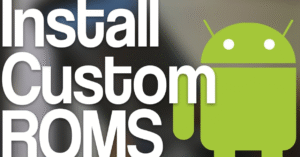Transform Your Android Experience: How to Customize the UI Without Rooting

UI Without Rooting
One of Android’s best features is its customizability. But in the past, making deep changes to your phone’s appearance often required rooting—a risky and complicated process. Thankfully, times have changed. Now, you can modify nearly every aspect of your UI without rooting your device. That means you get a completely personalized interface, without voiding warranties or risking device stability.
This article walks you through practical, creative, and safe methods to enhance and transform your Android UI without rooting, using free or low-cost tools available to every user. Whether you’re chasing a minimalist design or a high-efficiency layout, the right tools are just a few taps away.
Android Launchers: Best Tools to Personalize Your Experience
Why Customize Your UI Without Rooting?
Before diving into the how, let’s talk about why. Rooting may offer deep system control, but it comes with risks:
- Security vulnerabilities
- Voiding your phone’s warranty
- Losing access to banking or media apps
- Potentially bricking your phone
By contrast, customizing your UI without rooting gives you:
- A safer way to personalize
- No loss of device functionality
- Quick changes with just a few apps
- The ability to restore default settings anytime
With these benefits, customizing your UI without rooting is the smarter way to take full control of your Android’s look and feel.
1. Start with a Custom Launcher
The easiest and most effective way to revamp your UI without rooting is by installing a third-party launcher. Launchers change your home screen, app drawer, icons, and even system gestures.
Recommended Launchers:
- Nova Launcher – Extremely customizable and lightweight
- Niagara Launcher – Minimalist, clutter-free interface
- Lawnchair – Pixel-style launcher with extra tweaks
- Smart Launcher – Automatically categorizes your apps
Each of these options provides new ways to navigate and display content—essentially redefining your UI without rooting.
2. Change Icon Packs and Themes
Visual appeal starts with icons. With compatible launchers, you can apply third-party icon packs from the Play Store.
Steps to Customize Icons:
- Download a launcher that supports icon packs.
- Explore icon packs like Whicons, Zwart, or CandyCons.
- Apply the pack via the launcher’s settings.
This method allows you to radically change the look of your UI without rooting or modifying any system files.
3. Install Custom Widgets
Widgets are a great way to enhance both function and aesthetics. They allow you to personalize your home screen with information and visuals that matter to you.
Top Widget Apps:
- KWGT (Kustom Widget Maker) – Build your own widget layouts
- Chronus – All-in-one clock, weather, and news widget
- Month Calendar Widget – Minimal calendar display
With tools like KWGT, you can create a deeply customized UI without rooting, adding stylish and functional elements in just a few taps.
4. Change System Fonts (Without Root)
Changing fonts used to require root, but now several apps let you switch fonts system-wide on certain Android devices.
Tools for Font Customization:
- zFont 3 – Works with Samsung, Xiaomi, Oppo, and more
- HiFont – Large selection of fonts with device support information
- Settings → Display → Font Style – If supported natively by your device
It’s a subtle change, but font tweaks bring new personality to your UI without rooting the system.
5. Modify Quick Settings and Notifications
Quick Settings and your notification shade are essential parts of your Android interface. Thankfully, there are apps that allow you to personalize these elements easily.
Customization Apps:
- Power Shade – Customize colors, transparency, icons
- Material Notification Shade – Brings stock Android notification design to any device
- One Shade – Full notification panel customization
These apps help you redesign major parts of your UI without rooting, including tile layout, toggles, and system colors.
6. Use Live Wallpapers and Animation Effects
Give your Android device a dynamic feel by using live wallpapers and visual effects. These create movement and mood on your home screen.
Best Wallpaper Tools:
- Muzei Live Wallpaper – Rotating art backgrounds
- Backdrops – Handpicked, high-res designs
- Walli – Unique, artist-made wallpapers
Paired with animation tweaks in developer settings (like reducing window animation scale), you can energize your UI without rooting or overloading your phone.
7. Set Up Gesture Navigation
Gesture controls make your UI faster and cleaner. While some gestures are built into newer Android versions, third-party apps expand possibilities.
Gesture Control Apps:
- Fluid Navigation Gestures – Fully customizable swipe gestures
- Edge Gestures – Activate tasks from screen edges
- One Hand Operation+ – From Samsung, works on many devices
Adding gesture support lets you streamline your daily phone use while reshaping your UI without rooting the device.
8. Add Edge Panels and Pop-Up Tools
Want quick access to apps and settings? Edge panels are perfect—and they’re achievable without rooting.
Recommended Apps:
- Edge Screen – Floating shortcuts and panels
- Swiftly Switch – Circle-style edge launcher
- Sidebar Lite – One-swipe access to favorite tools
These tools give your UI a futuristic feel while keeping functionality at your fingertips—another creative UI without rooting solution.
9. Use Task Automation to Personalize Behavior
Apps like MacroDroid and Tasker let you automate theme changes, wallpaper swaps, and notification behavior based on time, location, or battery level.
Ideas to Try:
- Set night theme after 7 PM
- Automatically launch dark mode in low light
- Change wallpapers every day
Automation creates a living, breathing UI without rooting—one that adapts to your lifestyle.
10. Enhance Your Keyboard Appearance
You use your keyboard constantly—why not make it yours?
Best Custom Keyboards:
- Gboard – Themes, key borders, background images
- SwiftKey – Personal suggestions and colorful layouts
- Fleksy – Gesture typing with bold visual flair
You can fine-tune the look and feel of your keyboard for a more cohesive UI without rooting.
11. Change Boot Animations (for Some Devices)
While changing boot animations typically requires root, some devices allow it using system tools or manufacturer settings.
How to Try:
- Check if your OEM allows theme engines (e.g., MIUI or EMUI)
- Use apps like Theme Park from Samsung for boot screen tweaks
- Avoid flashing files unless you’re sure your device supports it safely
Even partial changes can add a fresh feel to your UI without rooting.
12. Curate a Sound Theme
A consistent sound theme (ringtones, alerts, alarms) adds depth to your phone’s personality.
Sound Theme Tips:
- Use Zedge for curated ringtones and alerts
- Create your own with an audio editor
- Assign different sounds for different contacts or apps
It’s an easy but effective way to boost your UI without rooting, reinforcing both style and functionality.
13. Dark Mode and Accent Colors
Dark mode isn’t just trendy—it reduces eye strain and can save battery on OLED screens.
How to Enable:
- Settings → Display → Dark Mode
- Use Dark Mode Scheduler for auto-switching
- Pair with launchers or widgets that match your theme
Custom accent colors and system-wide dark themes help craft a visually pleasing UI without rooting or developer tools.
14. Hide or Lock Apps for Clean UI
Some launchers allow you to hide or password-protect apps. This is useful for keeping a clean interface or protecting sensitive content.
Try These Features:
- Nova Launcher’s hidden apps
- AppLock with fingerprint protection
- FolderLock for media and documents
Privacy and minimalism in your UI without rooting is 100% achievable.
15. Regularly Clean and Backup Layouts
Once you’ve built your dream UI without rooting, keep it clean:
- Remove unused icons/widgets
- Backup launcher settings weekly
- Keep wallpapers, icons, and themes synced to cloud
This helps you preserve and replicate your favorite setup across devices.
Final Thoughts: UI Freedom Without the Risks
Customizing your Android UI without rooting gives you the freedom to make your phone your own—without any technical risks. You gain full visual and functional control, and you can easily reverse changes at any time.
Here’s a recap of what you can do:
✅ Change your launcher for layout flexibility
✅ Apply themes, icons, fonts, and widgets
✅ Customize gestures, quick panels, and notifications
✅ Automate changes by time, place, or battery status
✅ Keep it all secure and lightweight—no root needed
Your phone should reflect your personality, your needs, and your rhythm. Thankfully, today’s Android tools allow exactly that. So take advantage—design a UI that works for you, safely and beautifully without rooting.