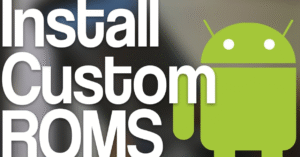How to Use Battery Saver Mode Effectively on Android
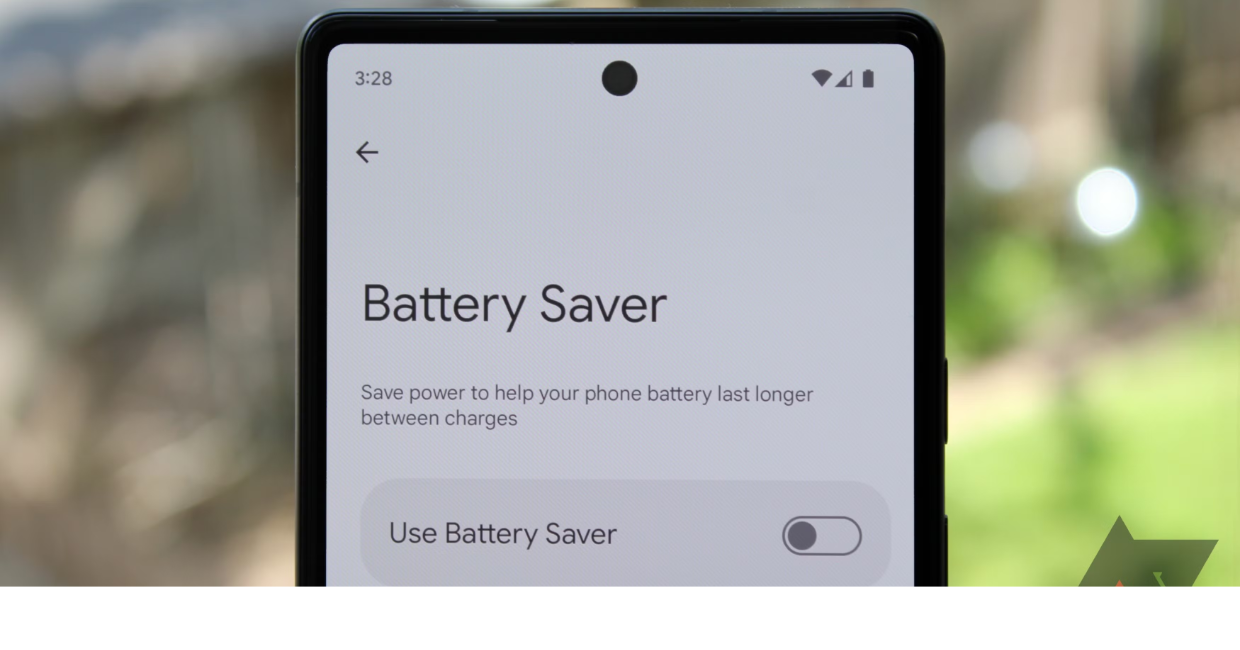
Battery Saver Mode
In today’s smartphone-driven world, nothing is more frustrating than running out of battery when you need it most. That’s where Battery Saver Mode on Android comes into play. This built-in feature is designed to stretch your battery life, helping your device stay alive when charging isn’t an option.
But turning on Battery Saver Mode is just the start. To truly benefit from it, you need to understand how it works, when to use it, and how to customize it for maximum efficiency. This guide will walk you through everything you need to know about using Battery Saver Mode effectively on Android devices.
Android Performance Boost: Clean Your Phone Like a Pro
What Is Battery Saver Mode?
Battery Saver Mode is a feature available on nearly every Android device. When enabled, it adjusts system settings to reduce battery consumption. This mode works by:
- Limiting background app activity
- Reducing screen brightness
- Lowering CPU usage
- Disabling location services and syncing
- Restricting notifications from non-essential apps
In short, Battery Saver Mode helps your phone last longer by slowing down non-critical tasks and limiting battery-hungry features.
Why Battery Saver Mode Matters
Your Android phone performs multiple tasks in the background—even when you’re not actively using it. These include syncing emails, updating apps, GPS tracking, and more. Over time, these activities drain your battery significantly.
Using Battery Saver Mode is a smart way to control these background processes, especially during emergencies or when you’re away from a charger. It’s a quick fix, but with a little customization, it becomes a long-term strategy to manage power more effectively.
When to Use Battery Saver Mode
Knowing the right time to turn on Battery Saver Mode is key to using it effectively. Here are the most common scenarios:
1. Low Battery Situations
When your phone dips below 20%, activating Battery Saver Mode can help extend its life until you reach a charger.
2. Long Travel Days
Whether you’re on a road trip or in an airport, enabling Battery Saver Mode early ensures your device lasts through long stretches without power access.
3. Busy Workdays
If you’re in meetings all day or constantly on the go, turning on Battery Saver Mode conserves power so your phone lasts until the end of your shift.
4. Overnight Use
Some users enable Battery Saver Mode at night to prevent apps from syncing and draining power while they sleep.
How to Turn On Battery Saver Mode
Turning on Battery Saver Mode is simple:
- Open Settings on your Android phone.
- Tap Battery or Battery & Performance (depends on manufacturer).
- Select Battery Saver.
- Tap Turn On Now or enable Schedule to activate it automatically.
You can also access Battery Saver Mode quickly through the Quick Settings menu by swiping down and tapping the battery icon.
Customize Battery Saver Mode for Maximum Efficiency
While the default settings are helpful, you can get more out of Battery Saver Mode by customizing its behavior.
A. Set Activation Threshold
Choose when Battery Saver Mode turns on automatically—usually at 15%, 20%, or a custom percentage. This proactive approach prevents sudden shutdowns.
B. Select App Exceptions
You may want certain apps—like messaging or email—to keep running in the background. Most Android phones let you add apps to the exception list, so Battery Saver Mode won’t limit them.
C. Adjust Location Settings
Location tracking drains battery fast. In Battery Saver Mode, make sure GPS usage is restricted or set to “Battery Saving” mode to minimize consumption.
Features Affected by Battery Saver Mode
To use Battery Saver Mode effectively, you need to understand what changes once it’s turned on:
| Feature | How It’s Affected |
|---|---|
| Background apps | Limited or paused |
| Email & sync | Delayed or disabled |
| CPU performance | Reduced |
| Display brightness | Automatically lowered |
| Vibration | Disabled on some devices |
| GPS | Disabled or restricted |
| Push notifications | Delayed for non-priority apps |
Being aware of these changes helps you avoid surprises—like missing an important email—while getting the most from Battery Saver Mode.
Combine Battery Saver Mode with Other Tips
To maximize battery life, Battery Saver Mode should be part of a bigger battery-saving routine. Here are ways to boost its impact:
1. Use Dark Mode
OLED screens consume less power when displaying black. Pairing Battery Saver Mode with Dark Mode extends battery life even more.
2. Lower Screen Brightness
Manually reducing screen brightness complements Battery Saver Mode, helping conserve power throughout the day.
3. Turn Off Unused Features
Bluetooth, NFC, and Wi-Fi scanning use power in the background. Disabling these when not in use amplifies the effect of Battery Saver Mode.
4. Close Background Apps
Use the app switcher to manually close apps you’re not using. This ensures fewer background processes running alongside Battery Saver Mode.
Use Ultra Battery Saver (if available)
Some Android phones—like those from Xiaomi, OnePlus, or Samsung—offer Ultra Battery Saver Mode. This goes a step further than standard Battery Saver Mode by:
- Turning the display black-and-white
- Restricting the phone to a few essential apps
- Disabling mobile data when the screen is off
If your phone supports this feature, use it in emergencies to keep your phone alive for several extra hours.
How Battery Saver Mode Helps Long-Term Battery Health
While Battery Saver Mode focuses on short-term energy saving, it also contributes to long-term battery health:
- Reducing frequent charging cycles
- Preventing overheating caused by heavy use
- Slowing down battery wear over time
The more you manage your battery with features like Battery Saver Mode, the longer your battery lasts—not just for the day, but over the lifespan of the device.
Myths About Battery Saver Mode
Let’s clear up a few misunderstandings:
Myth 1: “Battery Saver Mode Slows Everything Down”
Yes, it reduces CPU performance slightly, but most users won’t notice unless they’re gaming or using demanding apps.
Myth 2: “It’s Useless Unless You’re Below 10%”
Not true. Turning on Battery Saver Mode early—like at 30%—can extend your battery several extra hours.
Myth 3: “Battery Saver Mode Harms the Phone”
There’s no evidence that using Battery Saver Mode harms your phone. On the contrary, it helps manage heat and CPU strain.
Battery Saver Mode on Different Android Versions
Android’s Battery Saver Mode has improved significantly over different versions:
- Android 9 (Pie): Introduced adaptive battery and scheduled saver.
- Android 10: Improved location controls within saver mode.
- Android 11+: Smarter scheduling, plus “Extreme Battery Saver” on some devices.
- Android 12+: More UI control and integration with Digital Wellbeing.
Check your phone’s version and explore the battery settings. Newer Android versions give you more ways to tweak and use Battery Saver Mode.
Best Practices to Use Battery Saver Mode Daily
Here’s a routine to help you make the most of Battery Saver Mode every day:
| Task | Time |
|---|---|
| Enable scheduled saver | Morning or at 20% |
| Close background apps | Mid-day |
| Lower brightness manually | Always |
| Disable unused radios | Traveling |
| Use dark mode | All day |
| Use Ultra Mode | When <10% |
This approach keeps your phone running longer while maintaining key functionality.
Final Thoughts
Knowing how to use Battery Saver Mode effectively on Android can be the difference between a dead phone and one that lasts until the end of the day. It’s not just a button to press—it’s a powerful feature that, when combined with smart habits, extends both your daily use and your battery’s lifespan.
Here’s what to remember:
- Turn on Battery Saver Mode before your battery gets too low.
- Customize settings to allow important apps through.
- Use it alongside dark mode, reduced brightness, and minimal background activity.
- Make it part of your daily phone routine.
If you build the habit of using Battery Saver Mode wisely, you’ll never worry about sudden shutdowns again—and your phone will thank you with longer, more reliable battery life.