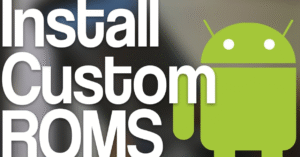Android Performance Boost: Clean Your Phone Like a Pro
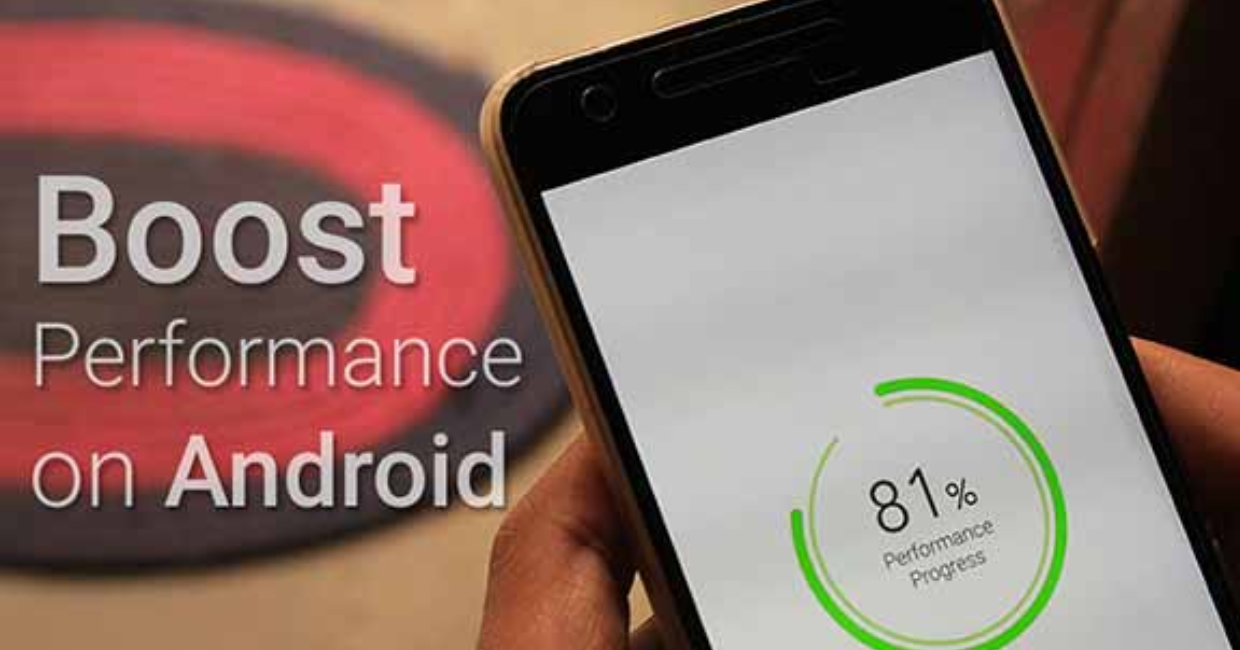
Android performance boost
Is your Android device starting to feel sluggish? Apps are taking too long to open, scrolling is laggy, or multitasking isn’t smooth? These are signs your phone needs an Android performance boost.
Just like a car, smartphones need routine maintenance to stay fast and efficient. In this guide, you’ll learn how to clean your phone like a pro and reclaim the performance you once enjoyed—without needing to root your device or install shady third-party apps.
15 Proven Tricks to Extend Your Android Battery Life
1. Uninstall Unused Apps
Unused apps clutter storage, eat background resources, and even run unnoticed. The very first step toward an Android performance boost is deleting apps you don’t use anymore.
Pro Tips:
- Go to Settings > Apps and sort by “Last used”.
- Uninstall or disable apps you haven’t used in over a month.
- Replace heavy apps with “lite” versions for better efficiency.
Trimming your app list lightens your phone’s load, giving you a noticeable Android performance boost almost instantly.
2. Clear Cached Data
App caches store temporary data for faster loading. But when these piles get too large, they can cause lags and glitches.
Steps to Clear Cache:
- Go to Settings > Storage > Cached data, or clear cache app-by-app via Settings > Apps > [App Name] > Storage.
Regularly clearing your cache gives your phone a cleaner slate and adds to your ongoing Android performance boost routine.
3. Disable Bloatware
Most Android phones come preloaded with apps you never asked for—commonly called bloatware. These apps run in the background and use up system memory.
What You Can Do:
- Disable unnecessary system apps via Settings > Apps > Disable.
- Use Google Play Store > My Apps & Games > Installed to spot what came with the phone but never got used.
Removing or disabling bloatware is a game-changer for your Android performance boost plan.
4. Clean Internal Storage
Phones start lagging when storage gets full. Freeing up space is one of the quickest ways to see an Android performance boost.
Here’s how:
- Delete duplicate photos and old downloads.
- Transfer media to Google Photos or an SD card.
- Use Google Files to identify large or unnecessary files.
A phone with room to breathe runs smoother. Period.
5. Limit Background Activity
Apps often run processes in the background, consuming RAM and power—even when you’re not using them.
Steps:
- Go to Settings > Battery > Background usage limits.
- Restrict background activity for apps that don’t need real-time updates.
Fewer background processes equal faster response time, leading to an effective Android performance boost.
6. Use Lite Versions of Apps
Popular apps like Facebook, Messenger, and Twitter have “Lite” versions that use less data and fewer system resources.
Benefits of Lite Apps:
- Smaller in size.
- Faster loading times.
- Less strain on RAM and CPU.
Switching to lite apps is an easy win for anyone seeking a consistent Android performance boost.
7. Turn Off Animations
Fancy transitions and visual effects look cool—but they slow down your device, especially older ones.
To disable animations:
- Enable Developer Options: Go to Settings > About Phone, tap Build Number 7 times.
- Go to Settings > Developer Options.
- Set Window animation scale, Transition animation scale, and Animator duration scale to 0.5x or off.
Turning off animations gives your phone a snappier feel and a tangible Android performance boost.
8. Restart Regularly
It sounds simple, but rebooting your phone clears temporary memory, stops misbehaving apps, and refreshes the system.
Pro Tip: Restart your phone at least once a week to maintain system health and prevent lag.
This quick habit leads to a smoother experience and contributes to a lasting Android performance boost.
9. Optimize Battery Settings
Poor battery management affects speed, especially when apps run unrestricted.
Steps to Optimize:
- Go to Settings > Battery > Battery Usage to find battery-hungry apps.
- Enable Battery Saver Mode when needed.
- Use adaptive battery features on Android 9 and above.
Battery optimization isn’t just about endurance—it’s also a critical element of a smart Android performance boost strategy.
10. Remove Home Screen Clutter
Too many widgets, shortcuts, and animations on your home screen? That’s extra work for your phone.
Simplify your home screen:
- Use static wallpapers instead of live ones.
- Limit to one or two useful widgets like calendar or weather.
- Avoid third-party launchers if not needed.
Less clutter equals more speed, and that’s exactly what you want from an Android performance boost.
11. Use a Trusted Cleaner Tool
While most “phone booster” apps are gimmicks, some like Google Files offer legitimate tools to free up space.
Features to Look For:
- Junk file removal
- Duplicate file detection
- Smart storage recommendations
A good cleanup app supports your goal of maintaining a clean system and steady Android performance boost.
12. Update System Software and Apps
Outdated software can cause performance issues, compatibility problems, and security holes.
Why Updates Matter:
- Developers fix bugs that cause slowdowns.
- OS updates often include performance improvements.
Make updating part of your monthly Android performance boost checklist.
13. Limit Auto-Sync
While syncing is helpful, constantly updating apps like email, calendar, and social media can slow your phone.
Steps:
- Go to Settings > Accounts > Auto-sync data and turn it off for non-essential apps.
- Set sync to manual or increase the sync interval.
Limiting sync is a clever way to reduce strain and support an ongoing Android performance boost.
14. Reset App Preferences
If apps are crashing or not working right, reset app preferences to clean up hidden bugs or misconfigured defaults.
How to Do It:
- Go to Settings > Apps > Menu > Reset App Preferences.
This resets permissions, disabled apps, and defaults—without deleting data—and gives your phone a small but effective Android performance boost.
15. Factory Reset as a Last Resort
When nothing else works, a factory reset wipes the slate clean.
Before You Reset:
- Back up your data.
- Go to Settings > System > Reset > Factory data reset.
A fresh start removes all clutter and gives your device the ultimate Android performance boost—almost like buying a new phone.
Pro Tips to Maintain Long-Term Performance
| Task | Frequency | Boost Impact |
|---|---|---|
| Clear cache | Weekly | Medium |
| Uninstall unused apps | Monthly | High |
| Restart device | Weekly | Medium |
| Disable animations | One-time | High (especially for older phones) |
| Update apps & OS | Monthly | High |
| Clean internal storage | Monthly | High |
When practiced consistently, these habits preserve your device’s health and keep the Android performance boost going long-term.
Real-World Example: 10-Day Clean-Up Challenge
Day 1–2: Delete old files and unused apps
Day 3–4: Clear cache, switch to lite apps
Day 5–6: Disable animations, limit background activity
Day 7–8: Adjust battery and sync settings
Day 9: Update all apps and system
Day 10: Restart and enjoy a clean, fast Android
After 10 days, most users report:
- 30–50% faster app loading
- Improved battery life
- No more UI stuttering
- Overall satisfaction with their Android performance boost
Final Thoughts
You don’t need technical knowledge or expensive tools to get a powerful Android performance boost. All it takes is awareness, regular maintenance, and a willingness to declutter.
Start with what you can do today: uninstall an app, disable a widget, clear the cache. Then build momentum by following the pro-level strategies outlined here. Your phone will reward you with better speed, longer battery life, and smoother everyday use.
Ready to unlock a lasting Android performance boost? Begin now, and turn your sluggish device into a high-speed machine.