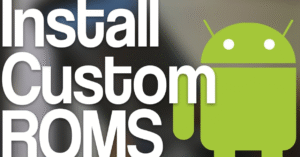Android Security Tips: How to Protect Your Personal Data

Android Security Tips
In today’s fast-paced digital world, smartphones have become the hub of our personal and professional lives. From banking and shopping to communicating and working remotely, our Android devices hold a vast amount of sensitive information. This makes mobile security a top priority for every user.
Whether you’re a casual user or a tech enthusiast, these Android security tips will help you strengthen your device and protect your personal data from unwanted threats, data leaks, or privacy invasions.
Top Android Privacy Settings You Should Change Right Now
Why Android Security Tips Are More Important Than Ever
Android is the world’s most widely used mobile operating system, powering billions of devices globally. While this open-source platform offers flexibility and customization, it also becomes a frequent target for hackers and cybercriminals. That’s why following the best Android security tips is essential for everyone—from students to professionals.
Many people assume they’re safe simply because they’re not “important” enough to be hacked. But in reality, most attacks are automated, targeting any weak or unprotected device. That’s where these practical Android security tips come in handy.
1. Keep Your Android Operating System Updated
One of the simplest yet most powerful Android security tips is keeping your device software up to date. Software updates not only introduce new features but also fix known security vulnerabilities.
How to Update:
- Go to Settings > System > Software Update.
- Enable Automatic Updates if available.
- Check for updates at least once a week.
Ignoring updates can leave your phone exposed to cyber threats that have already been patched in newer versions.
2. Use a Strong Screen Lock and Biometric Authentication
Your lock screen is your first line of defense. A strong PIN, password, or biometric lock makes it harder for unauthorized users to access your data.
Recommended Lock Types:
- PINs with at least 6 digits.
- Complex passwords with symbols and letters.
- Fingerprint or Face Unlock (depending on your device).
Among essential Android security tips, securing your screen is one of the most basic but critical steps.
3. Download Apps Only from Trusted Sources
Malicious apps are a major threat to Android devices. One of the core Android security tips is to avoid downloading apps from unknown sources or shady websites.
Best Practices:
- Stick to the Google Play Store.
- Check app reviews and developer credentials.
- Avoid downloading APK files unless you’re sure they’re safe.
Unauthorized apps may contain malware, adware, or hidden spyware that can compromise your data.
4. Review App Permissions Frequently
Apps often request access to sensitive features like your camera, contacts, and microphone. Not all of them truly need it.
How to Control Permissions:
- Go to Settings > Privacy > Permission Manager.
- Check which apps are accessing location, microphone, camera, etc.
- Revoke permissions that don’t make sense.
This is one of the Android security tips that ensures your apps only access what they genuinely need.
5. Enable Two-Factor Authentication (2FA)
Adding an extra layer of security to your Google and other app accounts can prevent unauthorized access, even if your password gets compromised.
To Set Up 2FA:
- Visit Google Account > Security > 2-Step Verification.
- Use an authentication app like Google Authenticator or Authy for added safety.
Among modern Android security tips, enabling 2FA is a must for any account that supports it.
6. Use a Trusted Antivirus or Mobile Security App
Although Android has built-in protection like Google Play Protect, a reliable third-party antivirus app can detect hidden threats and provide additional safety features.
Top Mobile Security Apps:
- Bitdefender Mobile Security
- Avast Mobile Security
- Kaspersky Mobile Antivirus
- Norton Mobile Security
Using a security app is one of those Android security tips that helps with proactive threat detection and prevention.
7. Avoid Public Wi-Fi Without Using a VPN
Public Wi-Fi networks are convenient but highly insecure. They’re common hotspots for hackers and data sniffers.
Safe Wi-Fi Practices:
- Never perform banking or shopping on public Wi-Fi.
- Always use a VPN (Virtual Private Network) like NordVPN, ExpressVPN, or ProtonVPN.
- Turn off auto-connect to open networks.
Using a VPN while browsing in public is one of the smartest Android security tips for mobile users.
8. Enable “Find My Device” Feature
Losing your smartphone is a nightmare—but Android offers a built-in solution that allows you to find, lock, or wipe your device remotely.
How to Activate:
- Go to Settings > Security > Find My Device.
- Make sure location services are enabled.
- Access it at android.com/find.
This tool is among the essential Android security tips for lost or stolen device scenarios.
9. Don’t Click Suspicious Links in Messages or Emails
Phishing is one of the most common attack methods today. Fraudulent messages may trick you into entering your credentials or downloading harmful files.
Avoiding Phishing:
- Never click on unexpected links.
- Double-check sender addresses in emails.
- Use anti-phishing filters in browsers or antivirus apps.
Staying alert against scams is as important as any technical Android security tips.
10. Disable Smart Lock Features You Don’t Need
Smart Lock keeps your phone unlocked in certain conditions (like trusted locations or nearby devices). While convenient, it reduces overall security.
To Turn Off:
- Go to Settings > Security > Smart Lock.
- Disable trusted places and trusted devices.
If privacy is your priority, disabling Smart Lock is one of the Android security tips worth applying.
11. Encrypt Your Device
Encryption transforms your stored data into unreadable code unless someone has the password. Most modern Android phones are encrypted by default, but it’s worth confirming.
To Check or Enable:
- Go to Settings > Security > Encryption & Credentials.
This is one of the advanced yet essential Android security tips, especially if you store sensitive files.
12. Use Secure Backup Solutions
Regular backups ensure that even if your device is compromised, you won’t lose important data.
Secure Backup Tips:
- Use Google One, Dropbox, or encrypted local backups.
- Ensure backups are password-protected.
- Avoid backing up to unknown or unsecured cloud services.
Data backup is a complementary step to other Android security tips, giving you peace of mind.
13. Turn Off Bluetooth and NFC When Not in Use
Leaving Bluetooth and NFC turned on unnecessarily can open your device to remote attacks or unauthorized data transfers.
How to Manage:
- Turn off Bluetooth and NFC when not in use.
- Avoid pairing with unknown devices.
Limiting wireless features is one of the lesser-known Android security tips that can close hidden doors for attackers.
14. Monitor App Behavior Using Privacy Dashboard
Android 12 and above include a Privacy Dashboard that shows how often apps access your location, microphone, and camera.
Use It to Stay Aware:
- Go to Settings > Privacy > Privacy Dashboard.
- Review access logs and manage permissions accordingly.
This is one of the newer Android security tips that helps you audit app behavior in real time.
15. Set Auto-Lock and Screen Timeout
Shortening your screen timeout and enabling auto-lock ensures that your phone locks quickly when not in use.
How to Adjust:
- Go to Settings > Display > Screen Timeout.
- Set it to 30 seconds or 1 minute.
These small tweaks complement other Android security tips for protecting against unauthorized physical access.
16. Use Guest Mode When Sharing Your Phone
Sometimes you need to lend your phone to someone—but that doesn’t mean they should have full access.
Enable Guest Mode:
- Swipe down from the top and tap the user icon.
- Select Add Guest.
Among Android security tips for families or shared devices, Guest Mode offers a simple solution to protect personal info.
17. Disable Developer Options and USB Debugging
Developer options provide advanced tools, but if left enabled, they can expose your device to risks—especially through USB connections.
How to Turn Off:
- Go to Settings > Developer Options.
- Disable USB Debugging.
For non-developers, this is one of the Android security tips you should apply immediately.
18. Use a Password Manager Instead of Saving in Browser
Browsers aren’t the safest place to store your passwords. Instead, use a password manager to generate and store secure credentials.
Recommended Password Managers:
- Bitwarden
- 1Password
- Dashlane
Secure password management is one of the Android security tips that protects your accounts even outside your phone.
Conclusion: Stay Secure with Smart Habits
Security isn’t just about apps and settings—it’s a mindset. While Android offers plenty of tools to protect your personal data, it’s up to you to use them wisely. These Android security tips are not just for tech-savvy users; they’re easy, practical, and vital for everyone.
From managing app permissions and using strong passwords to securing backups and avoiding public Wi-Fi, each step you take adds another layer of protection. Don’t wait until your data is compromised—start applying these Android security tips today and safeguard your digital life.