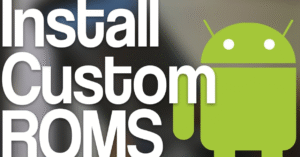Android Tips for Beginners: Everything You Should Know

Android Tips
Introduction
If you’ve just purchased your first Android phone or switched from another platform, you might be wondering where to start. Android is a powerful and flexible operating system, and with the right knowledge, you can get the most out of it. In this guide, we’ll cover essential Android tips for beginners that will help you navigate your device like a pro, enhance performance, and personalize your smartphone experience.
How to Use Android Developer Options for Better Performance
1. Setting Up Your Android Device
The first step in using your phone effectively starts with a proper setup. One of the most useful Android tips for beginners is to carefully walk through the initial setup process.
- Sign in with your Google account to access Gmail, Google Drive, the Play Store, and other essential services.
- Enable backups so your contacts, settings, and app data are safely stored in the cloud.
- Choose the right language, time zone, and Wi-Fi network during setup for a smooth experience from day one.
These simple Android tips can save you time and trouble later on.
2. Understanding Android Navigation
Depending on your Android version and device, you might see different navigation styles:
- Gesture navigation (swipe-based)
- 3-button navigation (Back, Home, and Overview)
- 2-button navigation (found in older Android versions)
A good Android tip here is to try out each navigation method to see what suits you best. You can change this in Settings > System > Gestures > System navigation.
3. Customize Your Home Screen
Your home screen is where you interact with your phone the most, so customizing it to your liking is crucial. Here are some Android tips to personalize it:
- Organize apps into folders (e.g., Social, Tools, Games).
- Use widgets like Calendar, Clock, Weather, and Google Search for quicker access.
- Try a custom launcher like Nova Launcher if you want advanced personalization features.
These Android tips will help keep your home screen clean and functional.
4. Mastering the App Drawer and Play Store
Swipe up from the home screen to open the app drawer, which displays all your installed apps. To download new apps:
- Open the Google Play Store.
- Search for the app you need.
- Tap Install and follow the prompts.
Android tips for managing apps:
- Update regularly for better performance and security.
- Uninstall apps you no longer use.
- Review app permissions to control access to your location, microphone, etc.
5. Using Google Assistant
One of the most powerful tools on Android is Google Assistant. Activate it by saying “Hey Google” or long-pressing the home button. Useful tasks include:
- Setting reminders and alarms
- Sending messages
- Navigating using Google Maps
- Playing music or videos
Among all Android tips, learning how to use Google Assistant effectively can truly simplify your life.
6. Notifications and Quick Settings
Swipe down from the top of your screen to view your notifications and Quick Settings.
Useful Android tips:
- Tap and hold icons in Quick Settings to access detailed settings (like Wi-Fi or Bluetooth).
- Customize tiles in Quick Settings to prioritize what you use most.
- Use Do Not Disturb to avoid interruptions during meetings or sleep.
Notifications are easy to manage on Android, and a key Android tip is to mute or disable those from less important apps.
7. Essential Android Settings to Know
There are countless settings on Android, but these are key ones beginners should learn:
- Battery: Check usage and enable Battery Saver when needed.
- Display: Adjust brightness, font size, and enable Dark Mode.
- Sound: Customize ringtones, notification sounds, and vibration patterns.
- Security: Set up fingerprint or face unlock and ensure a screen lock is enabled.
Knowing how to navigate your settings menu is one of the most basic but important Android tips.
8. Save Battery Life with These Android Tips
Android phones are power-hungry, especially with lots of apps and background processes. Here are some battery-saving Android tips:
- Turn on Battery Saver in Settings > Battery.
- Reduce screen brightness or enable Adaptive Brightness.
- Disable background data and auto-sync for less-used apps.
- Use Airplane Mode when you’re in low-signal areas to conserve energy.
Managing battery effectively ensures longer daily usage, and these Android tips are great habits to adopt early on.
9. Keeping Your Device Secure
Security is a major concern for all smartphone users. As a beginner, these Android tips will help keep your device and data safe:
- Always lock your screen with a PIN, pattern, password, fingerprint, or face unlock.
- Enable Find My Device in case your phone is lost or stolen.
- Only install apps from the Play Store to avoid malware.
- Keep your phone updated with the latest security patches.
Being mindful of these security-related Android tips can protect your personal information from threats.
10. Managing Storage Space
Running out of storage is frustrating. These Android tips can help you manage space effectively:
- Delete unused apps and media.
- Use Google Photos to back up and delete photos from local storage.
- Try Files by Google to clean junk files and manage downloads.
- Move large files to the cloud or external SD card if available.
Using these storage-focused Android tips will keep your device running smoothly.
11. Use Split Screen and Picture-in-Picture
One of the most useful Android tips for multitasking is using Split Screen:
- Open recent apps.
- Tap the app icon.
- Select Split screen, then choose another app.
Picture-in-Picture (PiP) works with apps like YouTube and Google Maps. Simply press the home button while watching a video, and it will shrink into a floating window.
These productivity-focused Android tips are great for multitasking on the go.
12. Accessibility Features for Everyone
Android comes with built-in Accessibility Features to support users of all abilities:
- TalkBack: A screen reader for the visually impaired.
- Magnification gestures: For easier reading.
- Color correction and inversion: For colorblind users.
- Live Caption: Real-time subtitles for videos and audio.
A great Android tip is to explore these features under Settings > Accessibility—you might find tools that improve your user experience, even if you don’t have a disability.
13. Use Android’s Digital Wellbeing Tools
Modern Android phones come with Digital Wellbeing tools to help manage screen time and reduce distractions:
- App timers limit daily use of certain apps.
- Focus Mode blocks distracting apps during work or study hours.
- Wind Down Mode prepares you for sleep by enabling grayscale and Do Not Disturb.
One of the best Android tips for mental balance is to use these tools regularly.
14. Try These Useful Apps for Beginners
Not all apps are created equal. Here are some beginner-friendly apps that come highly recommended:
- Google Keep: For note-taking and reminders.
- Snapseed: A powerful photo editor.
- MX Player or VLC: Best for video playback.
- Google Translate: For travel and multilingual communication.
- Shazam: To identify songs playing around you.
A smart Android tip is to keep your app list lean—quality over quantity.
15. Use Cloud Services for Backups
Accidents happen, and phones can get lost or broken. Some reliable Android tips for data safety:
- Use Google Drive for documents.
- Sync photos and videos with Google Photos.
- Enable auto-backup under Settings > System > Backup.
With these Android tips, your data stays safe and retrievable even if your phone doesn’t.
16. Customize Notifications Per App
Too many notifications? Customize them app-by-app:
- Go to Settings > Notifications > App settings.
- Choose which apps can send alerts, and how.
- Mute unimportant apps or set them to deliver silently.
This is one of the most practical Android tips to avoid digital overload.
17. Learn How to Restart and Reset
Sometimes, your phone may slow down or behave strangely. Try these Android tips:
- Restart regularly to clear memory and reset temporary files.
- If problems persist, perform a factory reset via Settings > System > Reset options, but backup your data first.
Knowing when and how to reset your phone is a powerful tool in your Android tips toolkit.
18. Explore Developer Options (Advanced Users)
For the curious or tech-savvy, Developer Options offer deeper customization:
- Reduce animation scale for faster UI.
- Enable USB Debugging for ADB commands.
- Monitor CPU usage or limit background processes.
Android tip: Unlock Developer Options by going to Settings > About phone and tapping the Build number 7 times.
Use these advanced Android tips only if you understand what you’re doing, as misconfigurations may affect performance.
Conclusion
As you can see, there’s no shortage of helpful Android tips for beginners. Whether you’re customizing your home screen, saving battery life, managing apps, or improving security, these tips will help you get more out of your Android device from day one.
The best way to learn is through exploration. Don’t be afraid to try new features, explore the Settings app, and download useful tools. With these Android tips as your foundation, you’re well on your way to becoming an expert user.