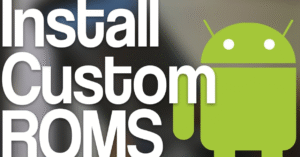Android Tips Every User Should Know in 2025
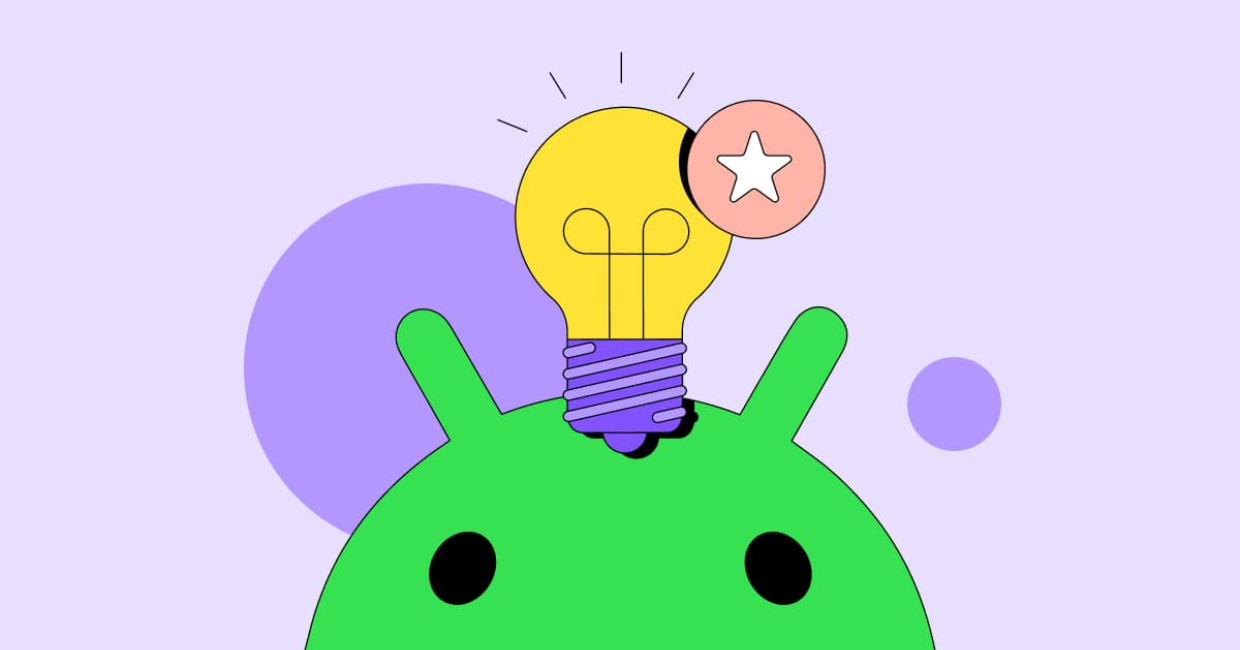
Android Tips
Android Tips Every User Should Know in 2025
The Android ecosystem is constantly evolving, and 2025 is no different. With every new update, Android phones become more powerful, more intelligent, and more user-friendly. But with great power comes… complexity. Many users aren’t aware of the full capabilities of their Android device, and as a result, they miss out on features that could genuinely enhance their smartphone experience.
Whether you’re a tech enthusiast or just someone looking to make your phone more efficient, this guide is for you. We’re diving into the top Android tips every user should know in 2025—ranging from performance hacks to hidden features and customization tricks that will make your device feel brand new.
10 Hidden Android Features You Probably Didn’t Know
1. Master the New Gesture Navigation
By 2025, most Android phones have fully embraced gesture-based navigation, ditching the classic three-button layout. While it’s sleek and modern, many users don’t utilize it to its full potential.
Quick Tips:
- Swipe up from the bottom to go home.
- Swipe up and hold to view recent apps.
- Swipe from the left or right edge to go back.
- Swipe diagonally from a bottom corner to activate Google Assistant.
Customize these in Settings > System > Gestures > System Navigation for a smoother experience tailored to your habits.
2. Use Voice Typing with AI Enhancement
Thanks to Android’s 2025 integration with powerful on-device AI, voice typing is now faster and more accurate than ever. You can dictate messages, emails, or even full documents with minimal error.
How to Use:
- Open your keyboard.
- Tap the microphone icon.
- Start speaking naturally—Android now adds punctuation automatically!
Whether you’re replying to a message while cooking or brainstorming on the go, voice input is a must-have feature to master.
3. Set Up Routine Automations with Google Assistant
In 2025, Google Assistant routines have become smarter. You can now automate almost anything based on time, location, or even device activity.
Example Routines:
- Say “Good morning” to get the weather, traffic, and your schedule.
- When you leave work, your phone can automatically turn on Do Not Disturb and play music.
- At bedtime, set your phone to turn off notifications and lower brightness.
Go to Google Assistant > Routines and explore preset options or create your own.
4. Enable Live Translate Across Apps
One of the coolest features of Android 14 and beyond is Live Translate. With this, your phone can instantly translate messages, social media posts, and even videos in real-time.
Use It Here:
- WhatsApp and Telegram chats
- Instagram DMs
- YouTube and TikTok subtitles
- Chrome web pages
Go to Settings > System > Languages & Input > Live Translate and add the languages you commonly interact with.
It’s like having a personal interpreter in your pocket.
5. Use the Privacy Dashboard to Stay in Control
With rising concerns about digital privacy, Android tips now offers a detailed Privacy Dashboard to help you manage permissions and understand how your data is used.
What You Can See:
- Which apps accessed your location, microphone, or camera and when.
- Permission history over the last 24 hours or 7 days.
- Ability to revoke permissions with one tap.
Access it via Settings > Privacy > Privacy Dashboard.
Knowing what’s happening behind the scenes helps you stay in control.
6. Take Advantage of Nearby Share for Fast File Transfers
Nearby Share, Android’s answer to Apple’s AirDrop, has matured significantly in 2025. It’s now more stable, faster, and even works between Android and Windows devices.
How to Use:
- Select any file or photo.
- Tap Share > Nearby Share.
- Choose a nearby device (must have Bluetooth and Wi-Fi on).
Great for sending documents to a colleague, sharing memes with friends, or moving files from phone to laptop without cables.
7. Use Digital Wellbeing to Reduce Screen Time
With so many apps fighting for your attention, it’s easy to lose track of time. Android’s Digital Wellbeing tools have become even smarter and more insightful in 2025.
Tools to Explore:
- App Timers – Set daily limits for social media or games.
- Focus Mode – Temporarily pause distracting apps.
- Bedtime Mode – Turns the screen grayscale and mutes notifications.
Find all these in Settings > Digital Wellbeing & Parental Controls.
It’s not about using your phone less—it’s about using it smarter.
8. Try Material You for Deep Personalization
Android’s Material You design language lets you personalize your entire UI—icons, menus, widgets, and even third-party apps—based on your wallpaper’s color palette.
How to Customize:
- Long-press on your home screen and tap Wallpaper & style.
- Pick a wallpaper.
- Let Android extract colors and apply them throughout the UI.
In 2025, more apps support Material You than ever before, making your phone look uniquely yours.
9. Use Smart Clipboard for Seamless Copy-Paste
The clipboard in Android is no longer just a temporary memory—it’s intelligent now. Android 14+ includes a Smart Clipboard that keeps a history of copied text, links, and even images.
Features:
- Clipboard Manager to access past entries.
- Suggested actions like “Open link” or “Call number”.
- Syncs between devices (if enabled via your Google account).
Perfect for students, writers, and multitaskers.
10. Master Quick Settings Shortcuts
Your Quick Settings panel is more customizable than ever. Don’t settle for defaults—add and organize shortcuts that actually match your daily needs.
Suggestions:
- Add Screen Recorder for tutorials or gaming.
- Add Dark Mode toggle for late-night use.
- Add Focus Mode or Nearby Share for instant access.
Swipe down twice from the top of the screen and tap the pencil icon to rearrange.
11. Protect Your Phone with Enhanced Security Features
Android’s security system has made huge strides in 2025. It now includes features like:
- Face and fingerprint unlocking with biometric fallback.
- App Lock for individual apps using your fingerprint or face.
- Safe Folder inside Files by Google for sensitive content.
Bonus Tip: Use Google Play Protect to scan apps regularly for threats. Go to Play Store > Play Protect to check your security status.
12. Scan Text and QR Codes Instantly with Google Lens
Google Lens has become a powerhouse tool. You can now scan documents, QR codes, menus, signs, and handwritten notes instantly with your camera.
Use It For:
- Translating text on the go.
- Copying handwritten notes to digital text.
- Price comparison while shopping.
- Identifying plants, animals, or landmarks.
Open the Camera app and tap the Lens icon or access via the Google Search bar.
13. Manage Notifications Like a Pro
In 2025, notifications are smarter and more controllable. Android tips lets you fine-tune exactly what comes through and what doesn’t.
Tips:
- Long-press any notification to instantly mute, prioritize, or block it.
- Use Notification Channels to control specific types of alerts within an app (like only getting DMs from Instagram, not likes).
- Use Bubbles for messaging apps to float conversations over other apps.
Smart notifications = less stress.
14. Use Battery Health Tools to Extend Device Life
Worried about battery health? Android 14+ now includes Battery Health Monitoring tools, similar to what Apple users have had for years.
Features:
- See battery capacity and health level.
- Get suggestions to extend life (e.g., stop charging at 80%).
- Alerts when apps are draining battery in the background.
Go to Settings > Battery > Battery Health.
15. Use Screen Pinning and Guest Mode for Privacy
When lending your phone to others, you can now pin an app so they can’t snoop elsewhere—or switch to Guest Mode for full privacy.
How:
- Enable Screen Pinning in Settings > Security.
- Use Guest User in Settings > System > Multiple Users.
Great when kids borrow your phone or someone needs to make a call.
Conclusion: Future-Proof Your Android Experience
Your Android phone is more powerful in 2025 than many laptops from a decade ago. But power means nothing if it’s not used wisely.
By implementing the android tips above, you’ll unlock features you didn’t know you had, protect your privacy, enhance performance, and fully personalize your device.
Whether you’re a power user or casual scroller, these Android tips will help you get the most out of your device—making your smartphone smarter, faster, and tailored to you.
Bonus Challenge:
Take five minutes today to explore just three of the android tips above. Chances are, you’ll immediately discover something new—and your phone will feel more capable than ever.