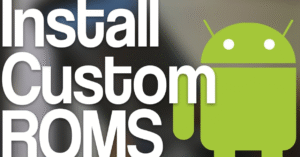25 Must‑Know Android Tips to Boost Your Phone’s Performance

Android Tips
If your Android phone has started to slow down, freeze, or drain battery faster than usual, you’re not alone. Over time, even the best smartphones get bogged down with background apps, storage issues, and unnecessary settings. The good news is that with a few smart Android tips, you can significantly improve your phone’s speed, responsiveness, and battery life.
iPhone Tricks That Feel Like Magic
1. Keep Your Android OS Up to Date
One of the most important Android tips is keeping your operating system updated. New versions bring performance fixes, security patches, and system optimizations. To check for updates, go to Settings > System > Software Update.
2. Remove Unused Apps
Apps that you don’t use still consume space and may run in the background. A simple but effective Android tip is to uninstall or disable unused apps through Settings > Apps. Less clutter means better performance.
3. Use Lightweight Alternatives
Popular apps like Facebook and Instagram are heavy on resources. Many users follow Android tips that recommend using “Lite” versions or web apps to reduce load on RAM and battery.
4. Limit Background Processes
By enabling Developer Options, you can limit how many background processes your device allows. This is one of the lesser-known Android tips that can prevent slowdowns from multitasking overload.
5. Manage Auto-Start Apps
Some apps auto-launch when you turn your phone on. Go to your device’s App Manager and disable unnecessary auto-start permissions. Among smart Android tips, this one improves boot time and memory usage.
6. Simplify Your Launcher
Custom launchers can personalize your phone, but many are resource-heavy. One of the practical Android tips is to use a clean and minimal launcher like Nova Lite or Niagara for better speed.
7. Turn Off Animations
Animations can make transitions look sleek, but they also slow down your phone. A classic Android tip from power users is to reduce or disable animations via Developer Options > Drawing > Animation Scale Settings.
8. Avoid Live Wallpapers
While visually appealing, live wallpapers use more RAM and battery. Choose a high-resolution static wallpaper to boost performance. This is one of the simplest yet effective Android tips.
9. Clean Up the Home Screen
The more widgets and icons you have, the slower your phone may run. Keep your home screen minimal. One of the basic Android tips is to keep only essential apps and remove clutter.
10. Monitor Battery Usage
Go to Settings > Battery > Battery Usage to identify apps that are draining power. Managing battery-intensive apps is a vital part of most Android tips related to performance and longevity.
11. Enable Adaptive Battery
Available on most newer Android devices, Adaptive Battery uses AI to limit background activity for apps you rarely use. It’s one of the best Android tips for extending battery life.
12. Wipe System Cache (If Available)
Some Android phones allow wiping the system cache partition through recovery mode. This clears temporary junk files without affecting your data. It’s one of the more technical but effective Android tips.
13. Free Up Storage Space
Low storage space can lead to poor performance. Go to Settings > Storage to clear junk files or offload large media files. Regular cleanup is a core practice in any list of Android tips.
14. Use Cloud Storage Services
Instead of filling your device with photos and videos, use cloud services like Google Photos or Drive. Among space-saving Android tips, offloading to the cloud is highly recommended.
15. Disable Bloatware
Pre-installed apps from manufacturers or carriers often can’t be removed but can be disabled. Disabling bloatware is one of the first Android tips every user should follow after buying a new phone.
16. Choose Lightweight Browsers
Consider browsers like Brave, Firefox Lite, or Opera Mini. These are lighter than Chrome and offer faster browsing, making this one of the top Android tips for web users.
17. Let Google Photos Manage Your Media
Turn on “Free up space” in Google Photos to automatically remove backed-up photos from your device. It’s a smart space-saving Android tip that ensures you never run out of room.
18. Limit Widgets
Widgets refresh in the background and can consume resources. One of the most ignored Android tips is to remove unnecessary widgets and only keep those that serve a clear purpose.
19. Turn Off Auto-Sync for Unused Accounts
Go to Settings > Accounts, and turn off sync for accounts you rarely use. This is one of the subtle Android tips that helps reduce background activity and save battery.
20. Clear App Cache
Individual apps store cached data that can slow them down over time. Clear app caches via Settings > Apps > Storage > Clear Cache. It’s a quick, reliable Android tip for troubleshooting lag.
21. Use Performance Boosting Apps Carefully
Apps like Greenify or SD Maid can help, but use them wisely. Not all third-party optimizers are trustworthy. Trusted apps are helpful but only if they align with well-tested Android tips.
22. Try a Simpler Keyboard
Heavy keyboards like Gboard offer features you might not need. Switch to lighter options like Simple Keyboard to reduce input lag—another simple Android tip for older phones.
23. Adjust Sync Intervals
Apps like email clients often sync too frequently. Changing the sync interval to every 30 minutes or hourly can improve performance. It’s one of those quiet Android tips that goes a long way.
24. Restart Regularly
Restarting your phone once a week clears temporary files and resets RAM. It’s one of the old-school Android tips that still works wonders.
25. Factory Reset as a Last Resort
If all else fails, a full factory reset can return your device to peak condition. Always back up first. This is the most extreme of Android tips, but also one of the most effective.
Bonus Android Tips for Enthusiasts
If you’re more technically inclined, here are a few advanced Android tips to explore:
- Use ADB commands to disable system apps without rooting
- Install custom ROMs for unsupported devices
- Root your phone (only if you understand the risks) to unlock full control
- Track real-time performance using tools like CPU-Z or System Monitor
Final Thoughts: Master Your Device with Smart Android Tips
By applying even a handful of these Android tips, you can instantly notice a difference in your device’s speed, responsiveness, and battery life. Whether you’re using a flagship model or a budget smartphone, good performance is within reach with smart maintenance.